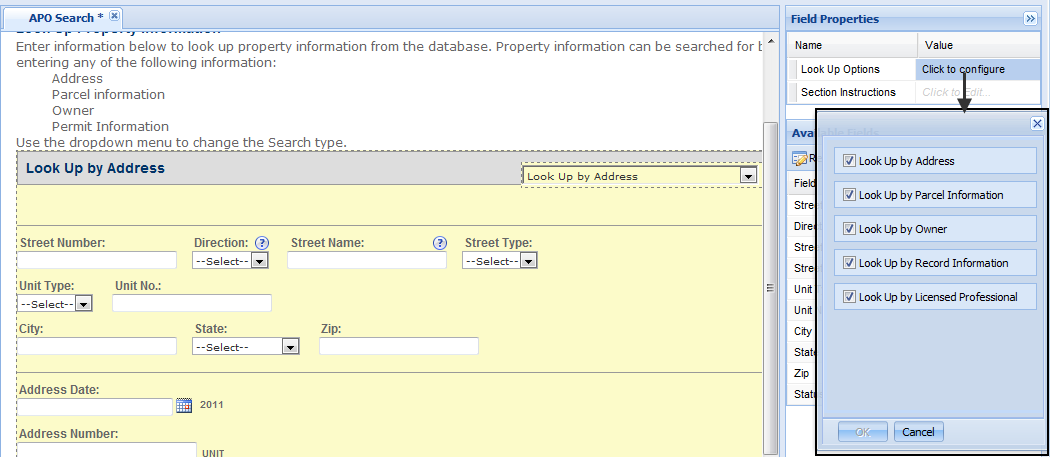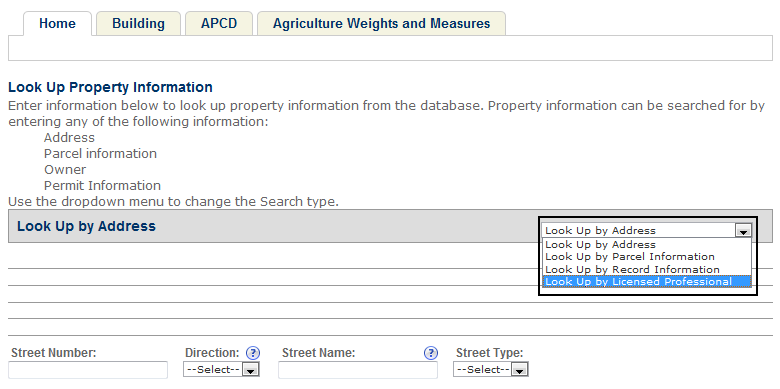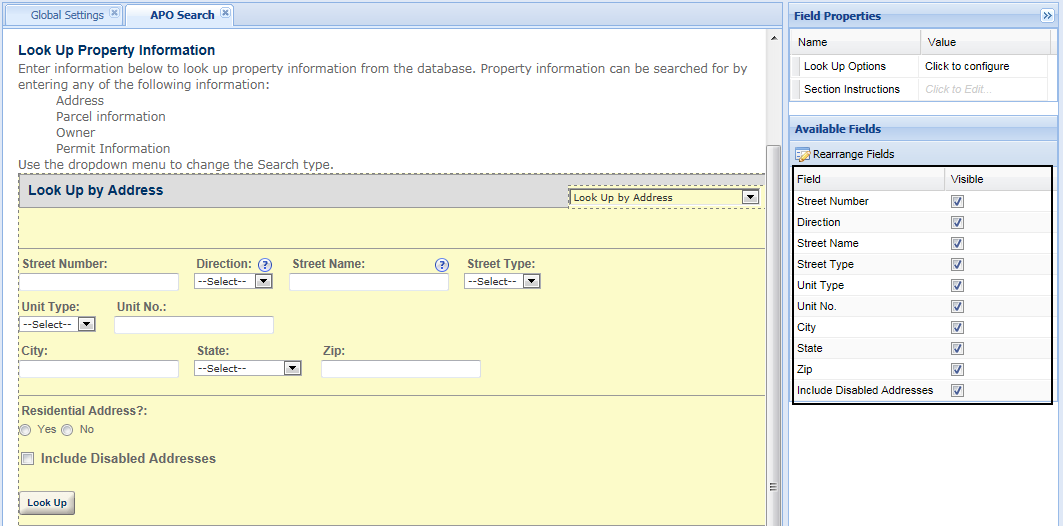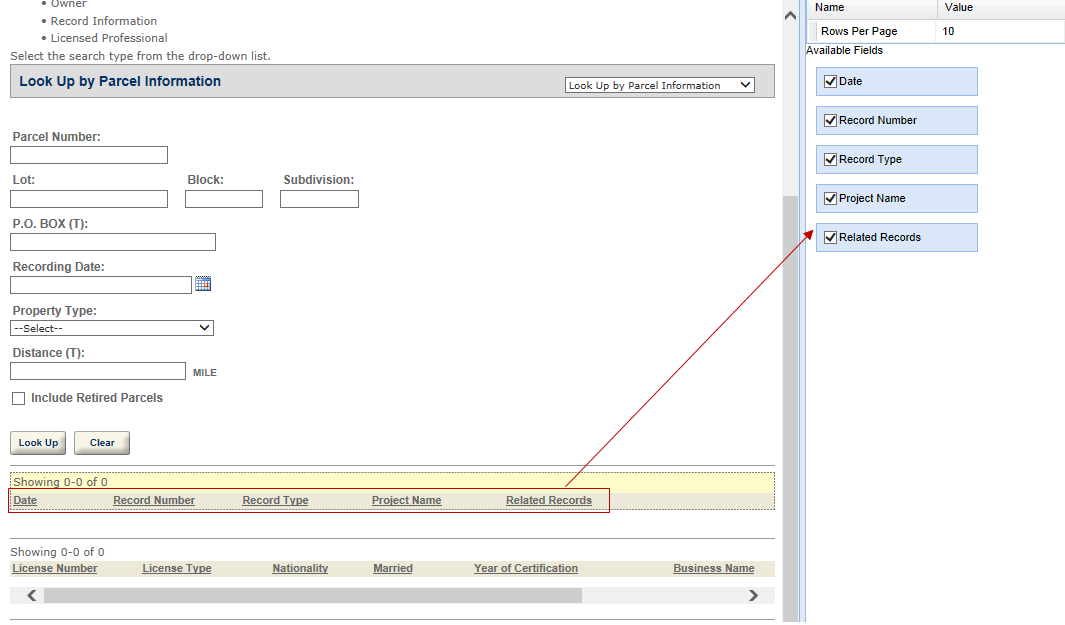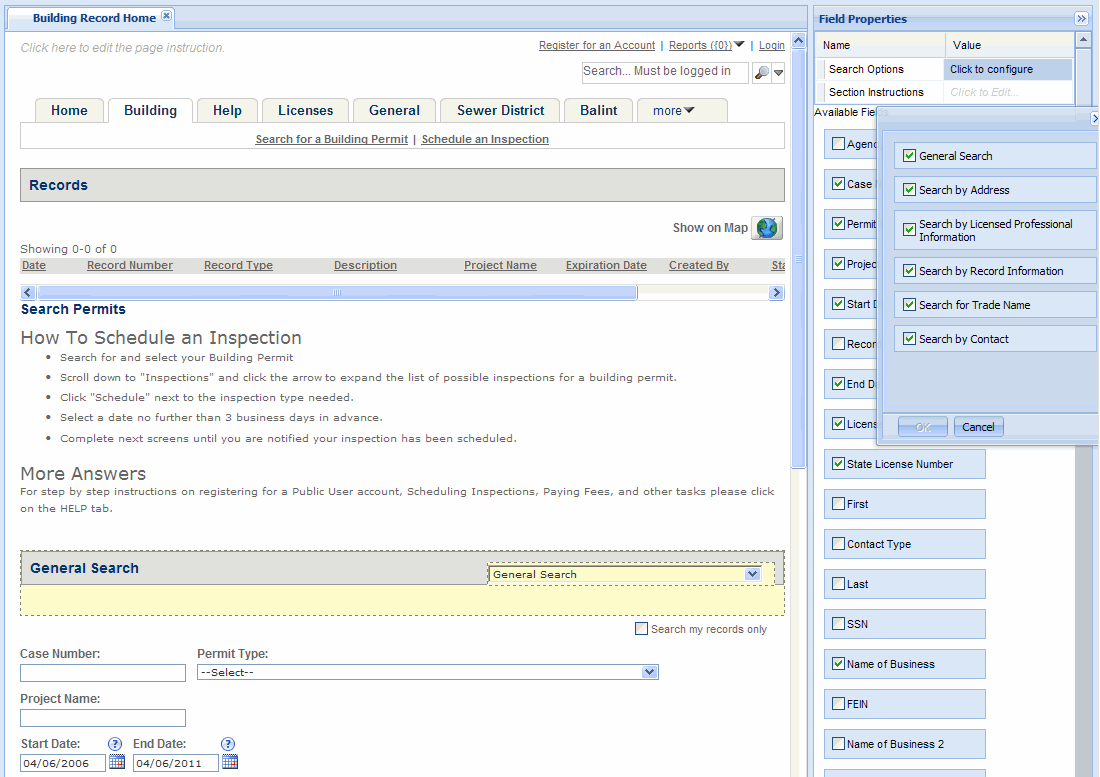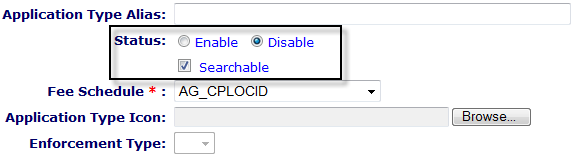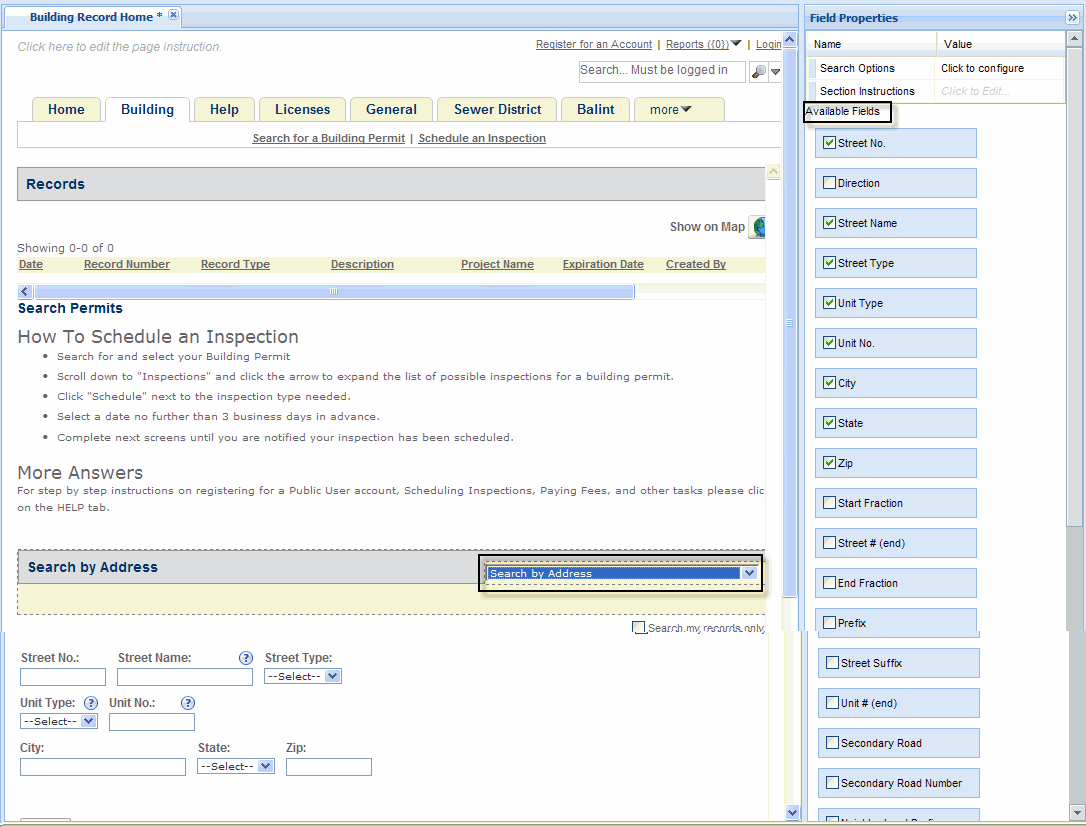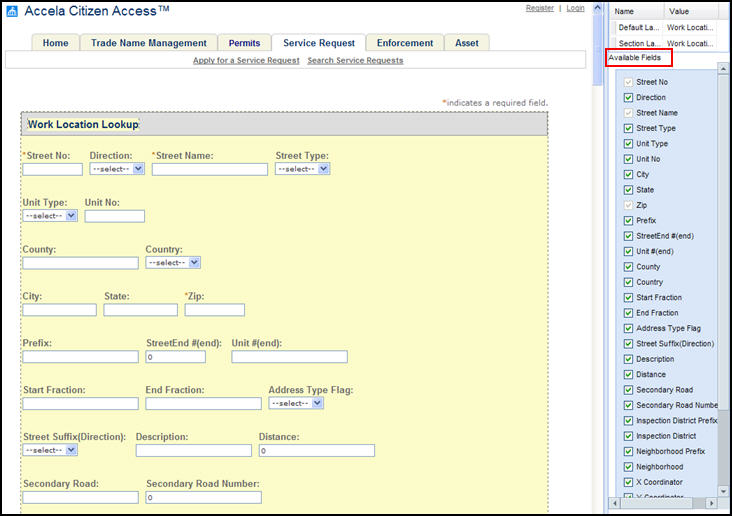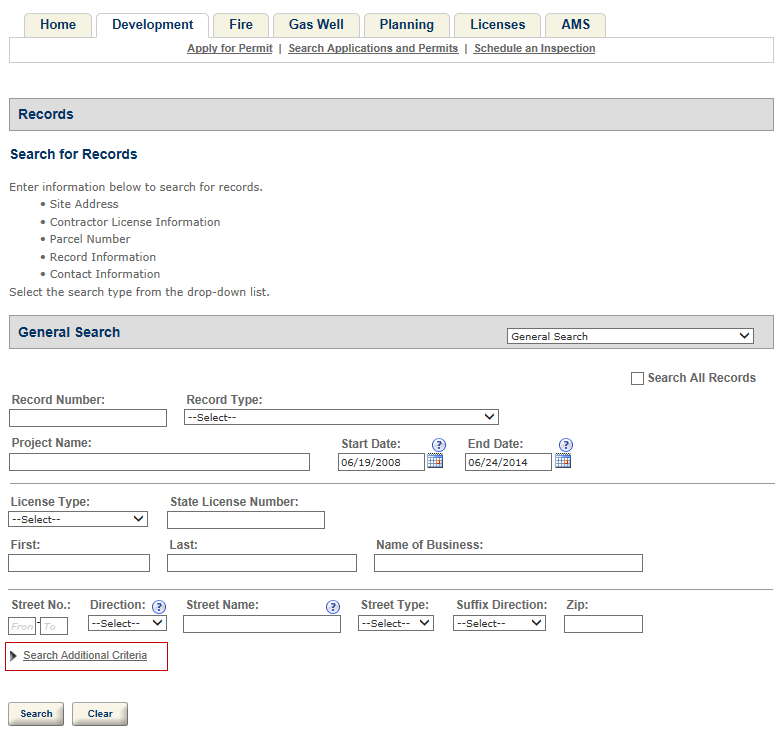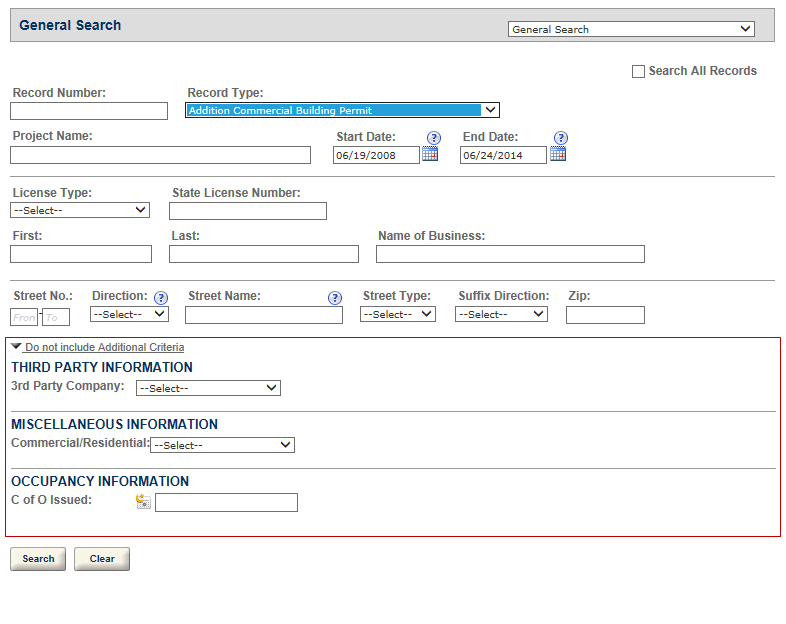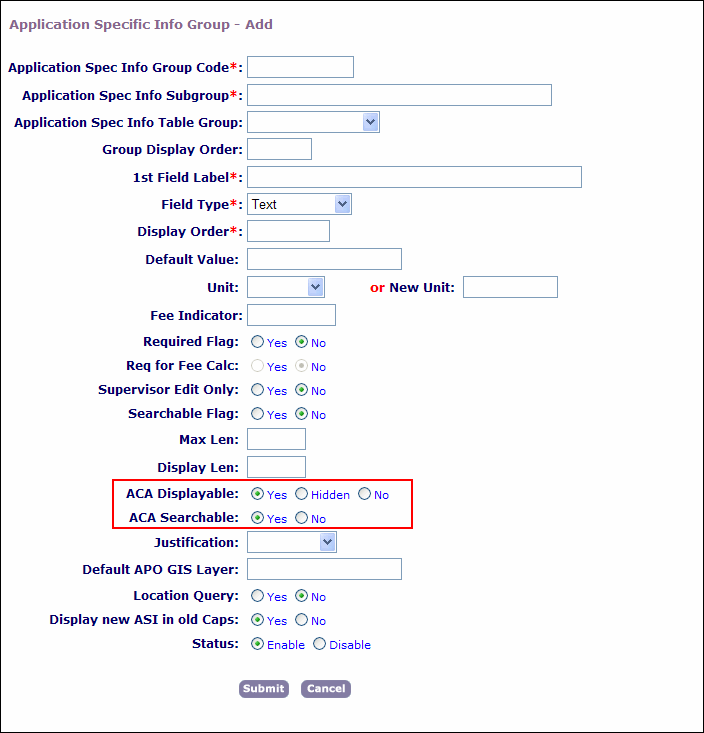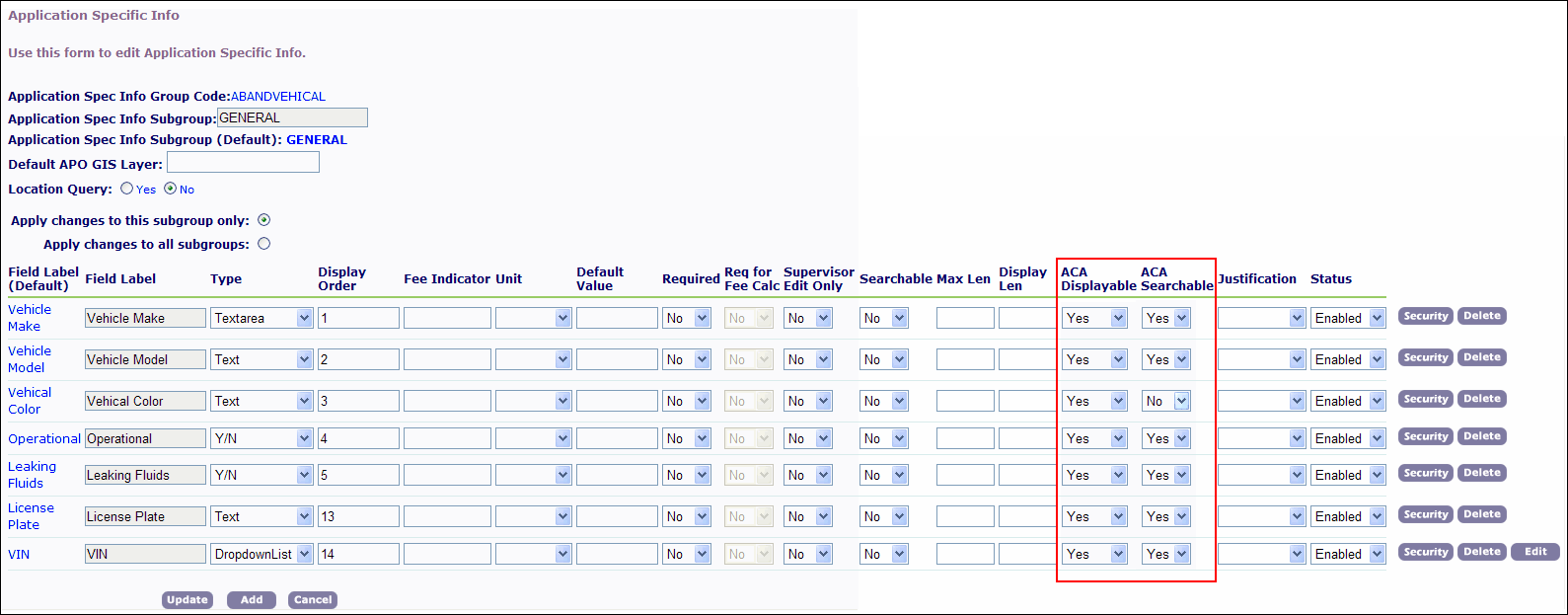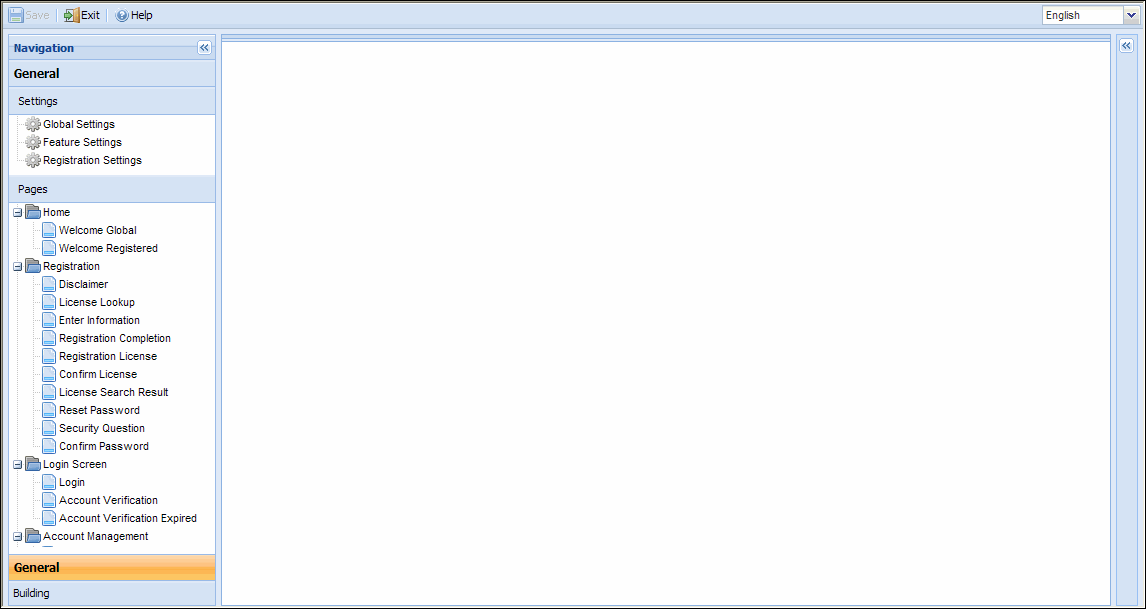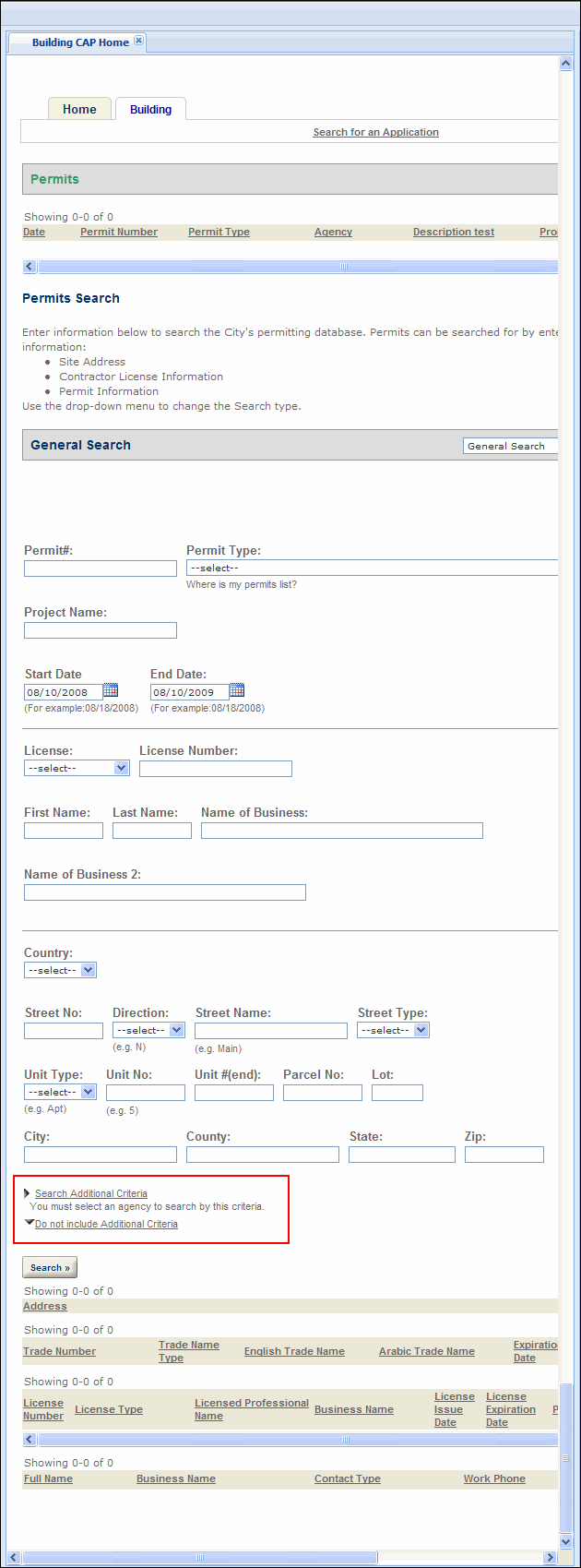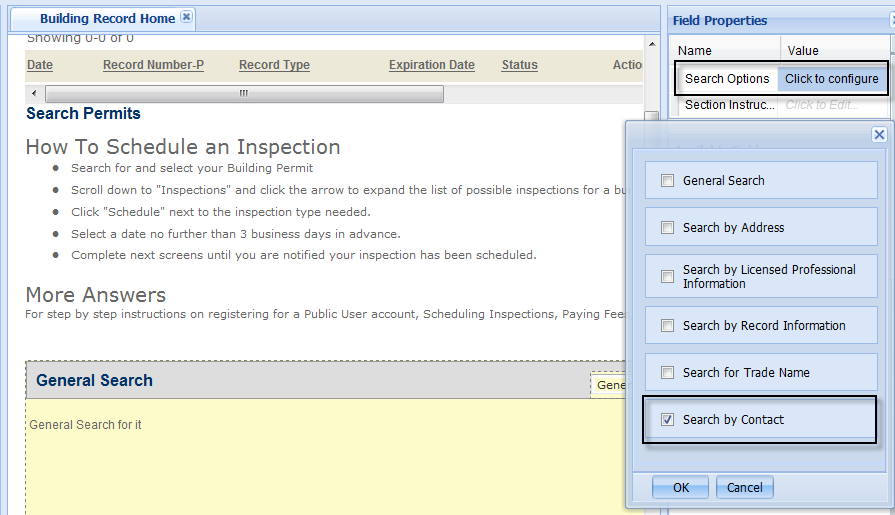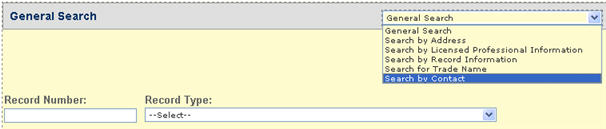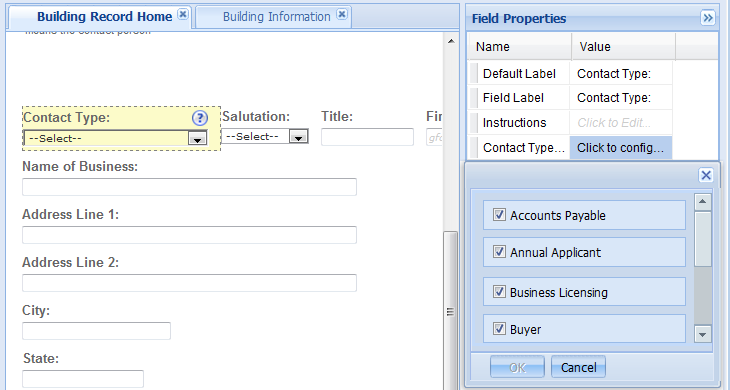Modify search pages and filter data
You can customize which information is available for public users to view when performing searches. This section describes how to configure the availability or restriction of record type and APO information.
Filter record search results on the module settings page
You can configure the Filter record search results section on the Module settings page. This includes a setting of who can view records in the general search. You chose either ALL ACA users, Record creator and Licensed professional, or Record creator. For detailed information, see Filter record search results.
Configure search forms with APO template fields
You can configure Civic Platform and Citizen Access setup to create customized search forms for records and APO (Address, Parcel, and Owner) using APO template fields. For example, you can display the parcel template field Property type in the Look up by parcel information form and then public users can use that field to locate any parcels of a specific property type.
As a pre-requisite to supporting searches by APO template field, you must create an APO template in Civic Platform. The template fields are attributes of APO (Address, Parcel, or Owner) templates. All active attributes with the ACA Displayable flag set to Yes are available in the following search forms in Citizen Access Setup:
-
Work location lookup, Parcel information lookup, and Owner information lookup sections of the Module information page;
-
Search by Address section of the Record home page; and
-
Look up by address, Look up by parcel information, and Look up by owner sections of the APO search page.
When a template field is displayable, you can determine the layout of that field in a form by following the tasks in Design form layouts. Based on configurations, you can add a watermark or instructional text by following the tasks in Fields.
To configure searches by APO template attribute
-
Define the display of APO template attributes to Citizen Access.
For additional information about APO Templates, see “Managing APO Templates” in the Accela Civic Platform Administrator Guide.
-
Search and select the APO template and attribute requiring Citizen Access Configuration.
-
If you want to display the attribute as an additional field in Citizen Access, select Yes from the ACA displayable field; otherwise, select No.
-
-
Customize fields and layout as defined in Design form layouts or Fields.
Modify the APO look up section
From the APO search page, you can determine which fields can display to the search form as the search filters. You can decide what type of information public users can search for, Address, Parcel, or Owner information. For example, you can allow public users to search for address and parcel information, but no owner information. You can also configure the fields in the APO details pages to define which information Citizen Access returns after public users perform a search using Address, Parcel, or Owner information.
Your agency can provide public users with the ability to look up property information by licensed professional. Public users enter the licensed professional search criteria. After choosing a licensed professional from the results list, Citizen Access displays any associated property information. This allows public users to view properties in their jurisdiction that a contractor is working on.
To enable property look up functionality, you must first enable Lookup property information check box on the Feature settings page. See Feature setting configurations.
To modify the APO Look Up section
-
From ACA Admin, open the APO Search page in the general panel.
-
Select the Look up by address section and double-click the Look up by address field.
-
Select the field property Choice value cell to view the available options in the search list.
-
To define which type of information display for public users to perform search, select the check boxes for the desired items and clear the check boxes for the unwanted items.
-
To set which fields display to the search form as the search filters, select any of the APO items from the list in the Look up section, and select the check boxes next to the fields that you want to be search filters in the Available fields window.
Note: The Available fields window only lists APO standard fields. For instructions on how to define the display of APO template fields on search forms, see dynamic description based on address type. -
To define which field values Citizen Access returns after public users perform a search using Address, Parcel, or Owner information, double-click one of the search result sections, and select the check boxes next to the fields that you want to enable in the Available fields window.
-
Note: Citizen Access displays the APO search result page only when there are multiple matching results. If there is only one matching result, Citizen Access directly displays the details of the address, parcel or owner record.
-
Select Save.
Display or hide fields on search forms
Administrators can control which fields display on search forms in web pages. For example, you can choose to remove all fields on the Owner search form except for the Last name field and the First name field.
Display or hide available fields on a search form by selecting or clearing the associated field check box. For more information about web page configurations, see Web pages.
To display or hide search fields on a search form
-
Navigate to a module and go to the Record home page.
-
Go to the General search section.
-
Control which search forms you want available to public users.
-
Select the General search heading to enable it for modification.
-
Go to the Search options in the Field properties section.
-
Select or clear the check box associated with each search option to display or hide the search option from the General search list with its associated search form.
-
Select OK to apply changes.
-
-
Modify Search Forms.
-
Select each enabled search option from the General search list to access the associated search form. For example, select the Search by address search option and the Search address form displays in the General search area for modification.
-
Go to the Available fields area to select or clear the check box(es) associated with the available fields to display or hide field information.
-
-
Modify the search result list.
-
Double-click one of the search result sections
-
Go to the Available fields area to select or clear the check box(es) associated with the available fields to display or hide the field columns in the search result list.
Note: Citizen Access displays the search result list only when there are multiple matching results. If there is only one matching result, Citizen Access directly displays the details of matching record.
-
-
Select Save.
Enable searching disabled record types
Users create records of an active (enabled) record type, and those records are searchable. However, if the record type is later disabled for some reason, those records created previously can be set to either searchable or not.
To set the records of disabled record type to be searchable or not
-
Log in to Civic Platform.
-
Navigate to Admin tools > Application > Application types.
-
Select an existing application type from the tree and select Edit.
-
Locate the Status option. Select the Disable option if the current status is Enable.
-
To allow records of the record type to be searchable, select the Searchable check box.
-
Otherwise, clear the Searchable check box.
-
-
Select Save.
Filter address fields
You can define which Address fields you want to display in the Address search and Address detail areas in Citizen Access. Citizen Access lists all address fields defined in the Civic Platform database as options for you to use. Enable or disable address fields for the Address search and Address detail areas for a module on the Record home page and the Module information page in Citizen Access setup.
To filter address fields
-
Navigate to Citizen Access setup and select a modular tab.
-
Configure the correct address fields to display in the Address general search area.
-
Configure the correct address fields to display in the Work location lookup area.
-
Select Save.
Expose ASI fields on the record home page
You can enable public users to search for records by associated application-specific information (ASI). When you configure the ASI fields, a Search Additional Criteria option displays in the search form which you can click to expand to view and search by the ASI fields associated with the record type. Each ASI field group displays on the search form under the ASI subgroup name.
For example, you want the builder to be able to search for a town home building permit based on the number of bedrooms and bathrooms planned for the project. When the builder navigates to the Building Permits Search page, scrolls to the General Search section, and clicks the Search Additional Criteria button, a # of Bedrooms field, a # of Bathrooms field, and other associated application-specific information fields display. The builder enters a value in the relevant fields and clicks the Search button. Citizen Access runs the search and lists all of the records that match the builder’s criteria.
To enable this feature for public users, you must create the ASI group code and corresponding subgroups and fields, apply the group code to the application type, and ensure that public user ASI security setting for the ASI group is set to Full Access. For more information about managing application-specific information, refer to the “Working with Application Specific Information” chapter of the Accela Civic Platform Administrator Guide. If the user’s security permissions for the ASI group are read-only or no access, the user cannot search with the fields. For more information about managing ASI security permissions, see “Security Policies” in the Accela Civic Platform Administrator Guide.
ASI fields can apply to multiple record types. It is a good idea to limit in Citizen Access the record types that display the ASI fields. This keeps the search results to a manageable number of records, especially if the user only enters values in a few of the search criteria fields. On the Citizen Access Record Home page, you can filter record types, customize field property for new exposed address fields, and customize the field properties and related labels for the ASI search section. However, you can only change the application-specific information group, subgroup, and field names in Civic Platform. For more information about changing field property values, see Change text and display with property values.
You can also filter the record types by agency code. When you set this option, the public user must select the agency from the Agency drop-down list to access the filtered list of available record types. By filtering the record types by agency code, you further limit the record types and related ASI fields available for the search. For more information about sharing information across agencies, see Sharing Information between Agencies .
To expose the ASI fields on the record search page
-
Go to Civic Platform > Classic administration.
-
Navigate to Admin tools > Application > Application specific info.
-
Create a new application-specific info group or editing an existing group code.
For more information about creating or editing a new application-specific information group code, refer to “Working with Application Specific Information” in the Accela Civic Platform Administrator Guide.
-
For each ASI field you want available for the record search in Citizen Access:
-
In the Application specific group info - Add page, select the Yes radio button next to the ACA displayable and the ACA searchable options.
-
In the Application specific group info - Edit page, select the Yes option from the list below the ACA displayable and ACA searchable option.
-
There are several combinations of settings for the ACA displayable and ACA searchable radio buttons:
Note: The choice of Hidden for the ACA displayable radio button is used for expressions when the value from a field not displayed on the form is either updated by the expression or the value is used in the expression criteria.-
If you select Yes for both the ACA displayable and ACA searchable options, the ASI field is available for use in the search form.
-
If you select Yes for ACA displayable, and select No for ACA searchable, the ASI field displays as read-only in the search form.
-
If you select No for both ACA displayable and ACA searchable, the ASI field does not display in the search form. It is recommended that you not use this case. If you do not want the field to display in the search form, mark both radio buttons as No.
-
-
-
Select Submit .
-
Navigate to Civic Platform Administration.
-
In the Setup screen, select the Administration item and choose ACA Admin from the menu.
-
Navigate to the Record home page of a module, such as the Building module.
-
If you want to expose the ASI fields to only one record type:
-
Select Search additional criteria.
-
In the Record type filter list, select a record type to filter together with ASI fields. This limits the potential number of search results.
-
Select Save.
-
-
If you share information between agencies and want to further restrict the number of record types available for the search:
-
Select the General search list.
-
Select the Agency check box.
-
Select the agency from the Agency list, and select Save.
-
Select the check boxes next to the record types you want to associate or dissociate with the agency search.
-
Select Save.
Note: When you set this option, public user must select the agency from the Agency list to access the filtered list of available record types.
-
Customize the contact search form
Your agency can provide public users with the ability to search for records by contacts. Public users enter contact name search criteria. After choosing a contact name from the results list, Citizen Access displays the records associated with the contact name.
To enable contact search functionality, administrators must enable Records by contacts in the Search list and customize the contact search form. For detailed instructions on how to customize web pages, see Web pages.
For information on how to leverage the SSN and FEIN standard contact fields during the registration process to eliminate duplicate contacts and to create associations and privacy to public users, see Set SSN and FEIN contact field validation and FEIN mask settings.
To customize the contact search form
-
Navigate to the module that you want to enable contact search functionality.
-
Go to the General search area on the Record home page.
-
Enable Search by contact as a search option in the Feature properties area and select OK.
-
Select the Search by contact option from the General search list to access the contact search form.
-
Customize which fields are available on the contact search form, section headers to control display information. See Web pages.
-
Define the contact type options for the Contact type filter. See Assign contact types to a module for detailed information.
-
Select Save.