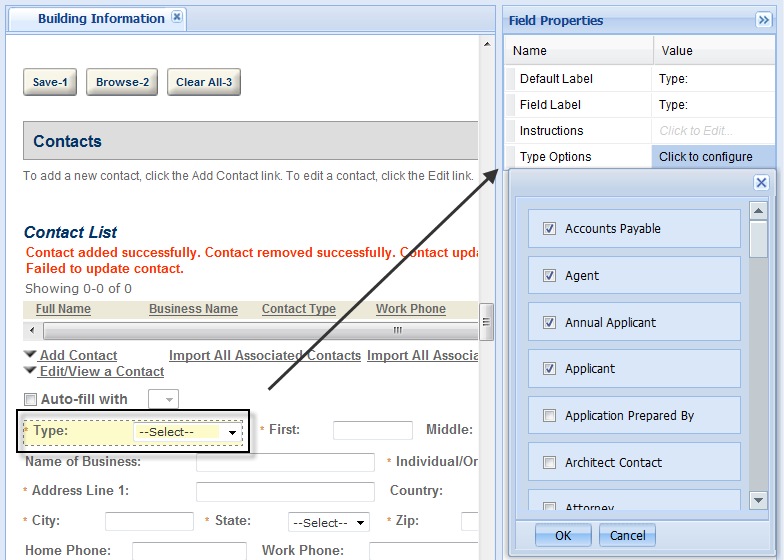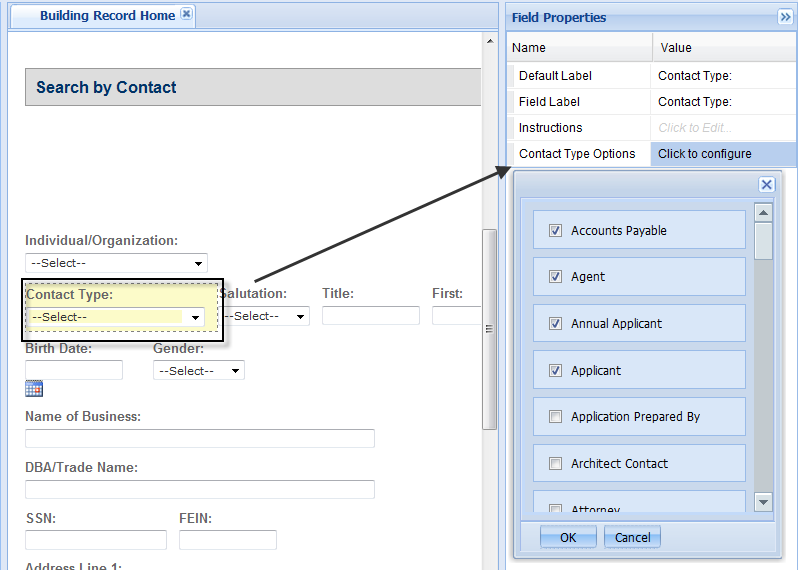Assign contact types to a module
You can assign contact types to a module either in the Contacts section in the Module information page or in the Search by contact form in the Record home page.
Note: You can also do this in Civic Platform.
The last setting in Citizen Access setup or Civic Platform takes effect on both sides, assuming that you set the Value of the standard choice of ENABLE_CONTACT_TYPE_FILTERING_BY_MODULE to Yes. Otherwise, if you set the standard choice value to No, the configurations in Citizen Access setup or Civic Platform are invalid, and all contact types created in the standard choice of CONTACT TYPE are available for all modules.
To learn how to assign contact types to a module in Civic Platform, see Add or edit contact type security.
To learn how to create a standard choice, see the Accela Civic Platform Configuration Reference.
The assigned contact types to a module become the available contact types for the contact list component in the page flows. The contact types also become the options for the Contact type filter in the Search by contact form on the module home page.
Assign contact types to a module from the contacts section
To assign contact types to a module from the Contacts section
-
Navigate to the module.
-
Select the Module information page from the Apply for a module folder in the Pages section.
-
Locate the Contacts section from the Module information page.
-
Select the Type field.
-
Select the Type options cell in the Value column.
-
Select the check box next to the contact types that you want to reveal to pubic users.
-
Select OK in the pop-up window.
-
Select Save in the upper left of the screen.
Assign contact types to a module from the search by contact form
To assign contact types to a module from the Contacts section
-
Navigate to the module.
-
Select the Record home page from the Module home folder in the Pages area.
-
Locate the General search section in the Record home page.
-
Select Search by contact from the list in the section header.
-
Select the Contact type field.
-
Select the Contact type options cell in the Value column.
-
Select the check box next to the contact types that you want to reveal to public users.
-
Select OK in the pop-up window.
-
Select Save in the upper left of the screen.