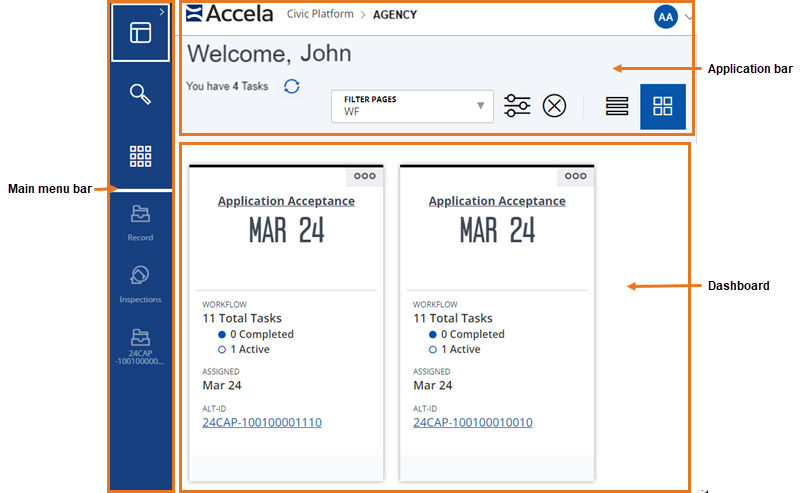Explore the workspace home page
The workspace home page is the first page you see when you log into Civic Platform (unless you have changed your default home page on the launchpad). From this page, you can access most tasks you need to perform.
Workspace home page example
The workspace home page is divided into three areas, as shown above:
-
The application bar
-
The dashboard
-
The main menu bar
The application bar provides the following features:
-
Breadcrumb trail: Displays your location in Civic Platform.
-
Application menu: Provides access to Help and administration functions.
-
Filter menu: Displays options to filter the items shown on the dashboard. Filters allow you to view only items that meet certain conditions.
See Filters for more information.
-
Filter settings: Allows you to manage dashboard filters, including setting a default primary filter.
-
Cancel filter: Clears the current filter and returns to the default filter.
-
Card view and List view buttons: Allows you to switch between Card view and List view on the Task dashboard.
In the dashboard area, you can view two different dashboards:
-
The Task dashboard displays tasks and calendar items to allow you to track your work. You can view items as cards or as a list. Each view has distinct benefits, and you can switch between views as needed.
See Task dashboard for more information.
-
The Map dashboard provides you with a way to identify and analyze land use, zoning, inspection or service request routes, infrastructure, and other geocentric information.
See Map dashboard for more information.
You can toggle between the two dashboards by selecting the Dashboard button on the main menu bar.
The main menu bar provides the following options:
-
Dashboard button: Returns you to the dashboard if you are not currently there. Selecting the arrow on the top right of the button allows you to toggle between the Task dashboard and the Map dashboard.
-
Global search button: Displays the Global search page, which allows you to perform basic and advanced searches.
See Global search for more information.
Launchpad button: Toggles the launchpad, which provides quick access to most pages. By default, the Your pages tab is selected.
-
To display a list of all pages, select All pages.
-
To filter the list of pages you're on, type the desired text in the Filter pages box.
-
To select a new default home page, hover over the desired page and select the
 icon.
icon.
See Launchpad for more information.
-
-
Spaces: When you open a page that shows a record, list, or task, Civic Platform opens a space (or workspace) and adds a button for that space on the main menu bar. The space buttons on the main menu bar give you quick access to any page you have open. Records and data sets open to separate spaces so you can more easily manage multiple projects at once.
See Spaces for more information.