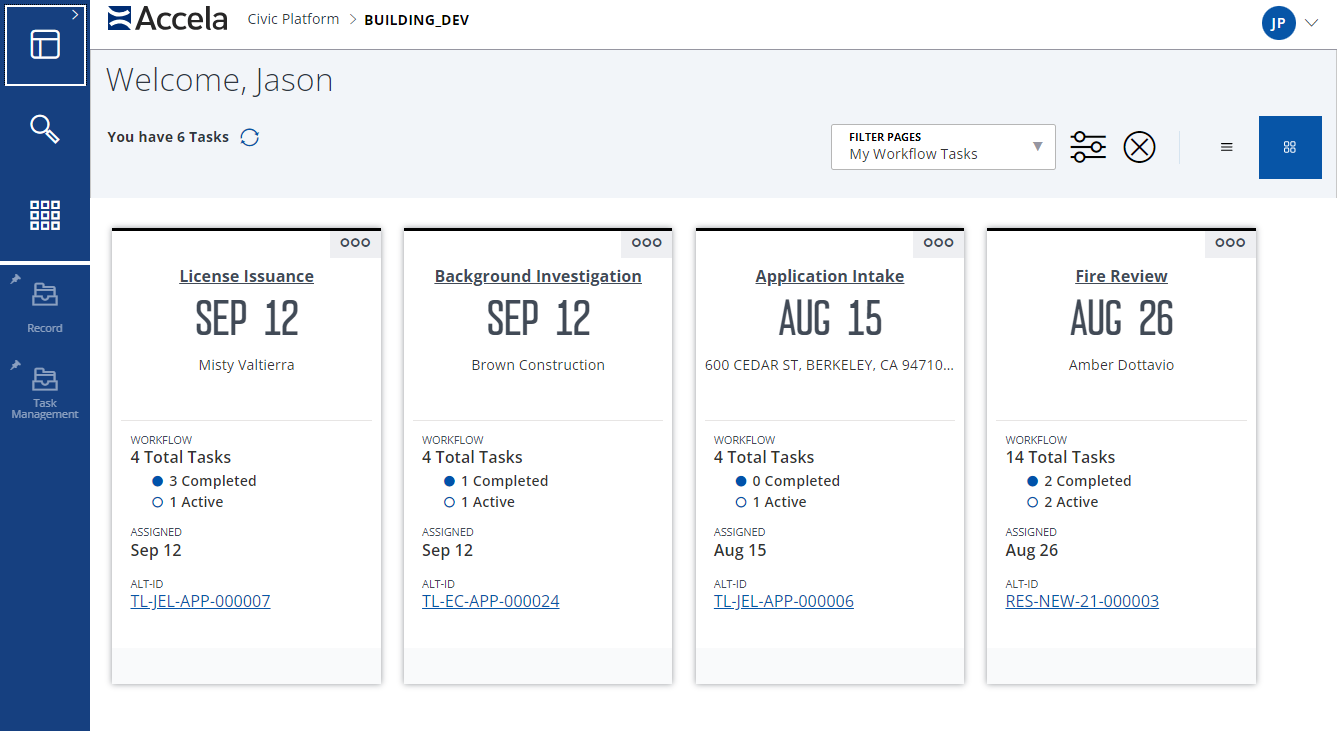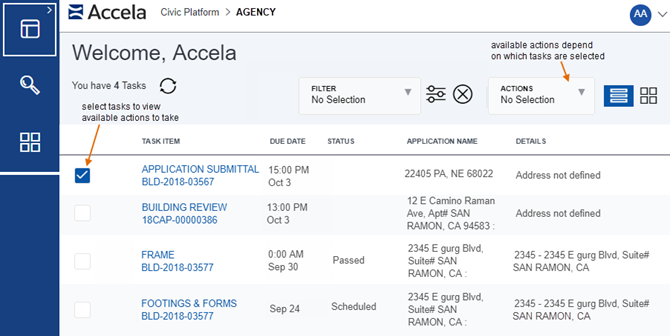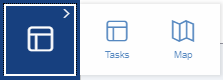Task dashboard
The Task dashboard displays tasks and calendar items so you can track your work.
Tasks on the dashboard can be viewed as cards or as a list. Each view has distinct benefits, and you can switch between views as needed.
Card view
This is the default view for the Task dashboard. Cards provide a visual for browsing, but they also provide relevant information to help you complete the task. A predefined number of tasks display by default when the page first loads. Use the Load more link to view more of your tasks.
Card view screen example
Features of a task card
Below are features which commonly appear on task cards. You may see more or fewer items, depending on the task and on the way your system is configured.
| Feature | Description |
|---|---|
| Card titles |
Task card titles tell you at a glance what the task is. Select a card's title to open the task details in a new space. If the task name displays in black text, you do not have permission to view the task details. |
| Times/dates | Most tasks have a scheduled time and date, a due date, or another relevant date (such as the date of the last status change). This information displays in different locations on the card, depending on the type of task. |
| Description | Some tasks have a short description of the activity or task to be performed. |
| Workflow | The workflow displays the total tasks, the number completed, and the number active. |
| Alt ID | The ID provides a unique identifier for the task. Select the ID link to open the record details. |
| Other details | Task-centric details can tell you something about how you should interact with that task. Different task types offer different details, such as the due date, addresses necessary for the inspection, the group assigned to the task, etc. |
| Options button | Every task card has an options button  that provides you with a list of actions you can perform on the task. The Options button may also provide a hyperlink to access relevant records, such as a permit record or a primary contact. The actions you can perform vary by task type. that provides you with a list of actions you can perform on the task. The Options button may also provide a hyperlink to access relevant records, such as a permit record or a primary contact. The actions you can perform vary by task type. |
| Status | Status options indicate where the task is in its progress. The available options may vary depending on the type of task. |
List view
The list view displays tasks in a table format. This can be useful when you want to compare like values for differing tasks. A predefined number of tasks display by default when the page first loads. Use the Load more link to view more tasks.
List view screen example
Options on the task list view
-
To display task details, select a task link in the Task item column .
-
To perform actions on one or more tasks, select the check box next to each task, and then select the desired action from the Actions menu. The available actions vary, depending on the type and quantity of tasks selected.
You can select which tasks appear on the dashboard by using filters. Available filters appear in the Filter pages menu. For more information about creating filters or setting a filter as the default, see Filters
Example: You have a filter called Scheduled tomorrow that filters by tomorrow's date. When you select that filter, only the tasks scheduled for tomorrow display on the dashboard.
The Task dashboard displays by default when you log in or when you return to the home page. However, a Map dashboard is also available that offers a map-centric view. The dashboard toggle, located at the top of the main menu bar, lets you switch between the two dashboards.
To toggle between dashboards
Select the dashboard toggle at the top of the main menu bar and select either the Tasks or Map icon.