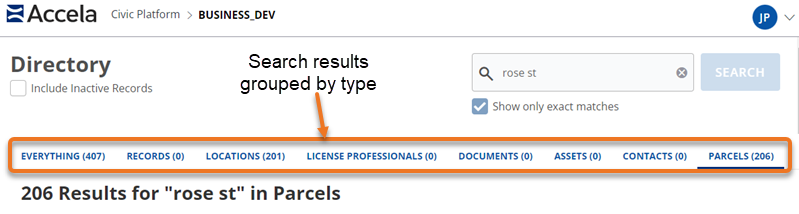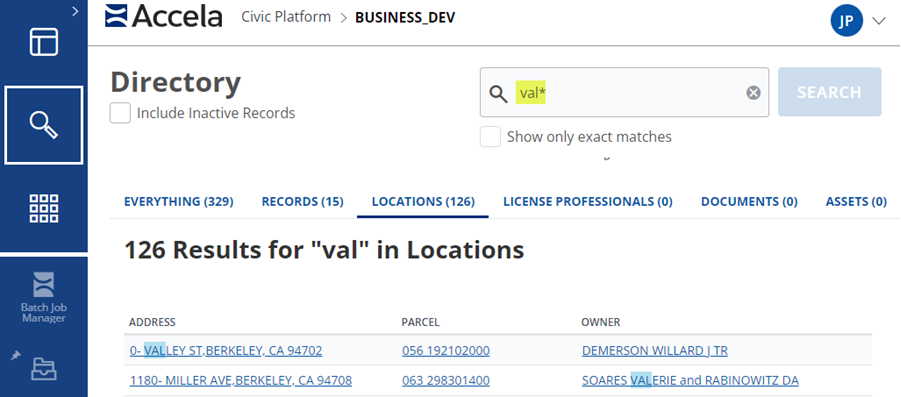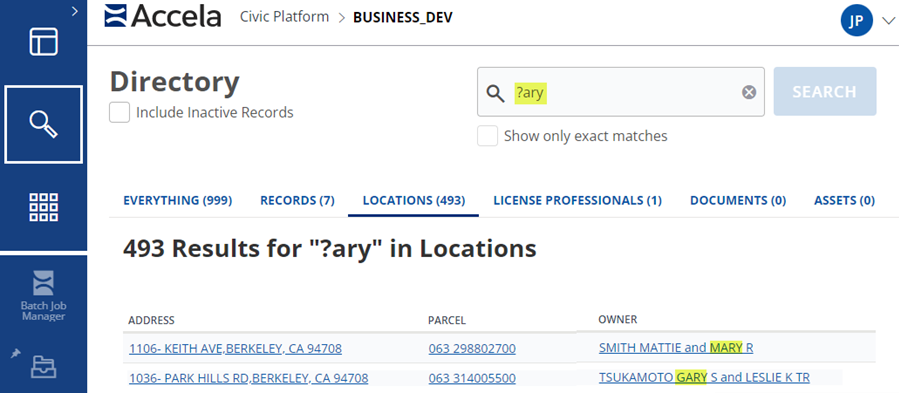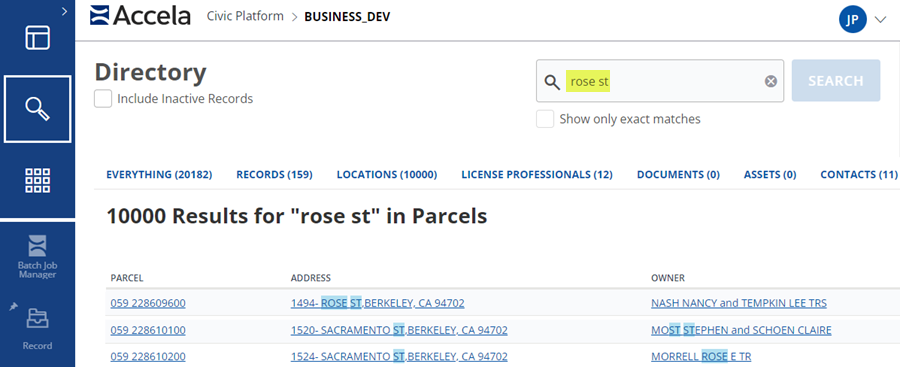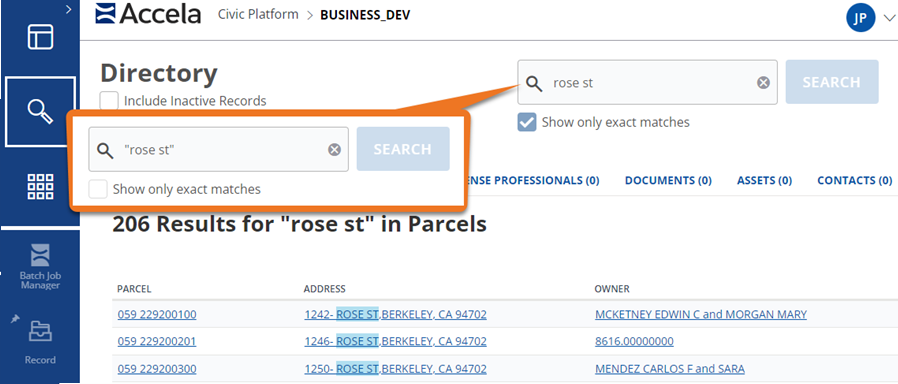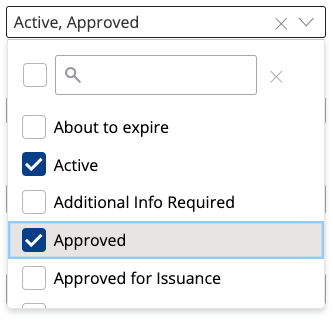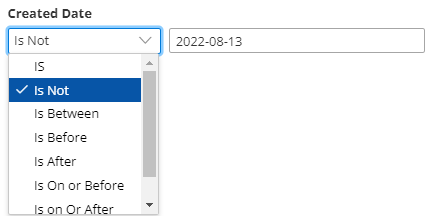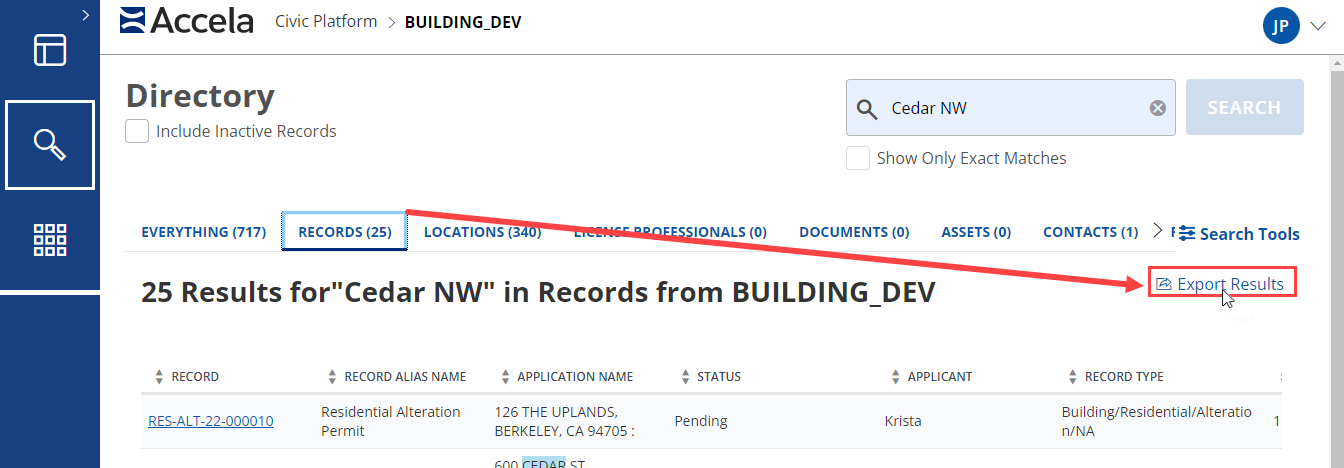Global search
Global search allows you to find records quickly by entering simple search criteria in the search box. You can also use advanced search features to narrow your search results. See Advanced search features for more information. After a search, you can export you results to CSV format. See Export search results for more information.
The information included in the results varies by the type of record.
To perform a basic global search
-
On the main menu bar, select the Global search button
 .
. -
In the search box, enter the search criteria—for example, a name or a record number.
Notes:
-
A minimum of 3 characters is required to conduct a search. You can include letters, numbers, and some special characters (such as <, ', %, !, &, >, +, ^, /) in your search terms. However, you cannot use HTML.
-
By default, inactive records are not included in global searches. To include them, select the Include inactive records check box.
-
Searches are not case sensitive. For example, a search for james will display results for james, James, and JAMES.
-
-
Select the Search button (you can also press Enter).
Search results are grouped by record type.
Note: Search results are available for the duration of your work session. If you navigate to another space (for example, you open a record), you can select the Global search button to return to your last search results.
Advanced search features
Global search offers the following advanced search features to help you narrow your search in Civic Platform.
-
Use an asterisk (*) to represent zero to multiple characters.
Examples:
-
val* brings up results that contain val with no characters or any characters afterward—for example, val, valley and Valerie.
-
*wick brings up results that contain the word wick, as well as words that end with wick—for example, wick, Southwick and Candlewick.
-
sm*th brings up results that contain words starting with sm and ending with th with no characters or any characters in between—for example, Smith, Smyth, and smooth.
-
sm*th* brings up the same results as sm*th, plus words that have additional characters at the end, such as smythe and smithey.
Note: In previous versions of Civic Platform, global search used the percent symbol (%) as a wildcard. The asterisk (*) replaces this wildcard.
-
-
Use a question mark (?) to represent a single character. For example: ?ary brings up Gary as well as Mary, but not Shary.
-
Multiple words with spaces between them bring up search results that have one or more of the words, but not necessarily all. Hyphens are treated as spaces.
-
To return an exact phrase in the search results, do one of the following:
-
After entering the search terms, select Show only exact matches below the search box.
-
Enclose the search terms in double or single quotation marks ( " or ' ).
-
After performing a basic search, you can perform an advanced search on the Records tab (this option is not available on the other tabs).
Note: Doing an advanced search starts a completely new search; it does not use the previous search terms.
To perform an advanced record search
-
Perform a basic global search, and then select the Records tab.
-
Select Search tools to display the Record search tools page.
Below each field name on this page (such as Application name or Status), there are two fields:
-
The first field is a filter list with options such as Contains or Is not. Use these to refine your search.
 Options in the filter list
Options in the filter list
The table below describes the options you may see in the filter list. The options available depend on the second field.
Operator Search result Contains Include results where the field contains the search term(s) anywhere. Starts with Include results where the field begins with the search term(s). Ends with Include results where the field ends with the search term(s). IS Include results where the field is equal to the search term(s). Is Not Include results where the field is not equal to the search term(s). Is Any Of Include results that match multiple search terms. These search terms may be selected from a calendar or list. They may also be typed in the field, separated by commas. Is Before Numeric or date only. Include results that are before the date or number specified. Is After Numeric or date only. Include results that are after the date or number specified. Is On or Before Numeric or date only. Include results that are on or before the date or number specified. Is On or After Numeric or date only. Include results that are on or after the date or number specified. Is Between Include results that are between two values. Use commas to separate the two values. -
The second field may be a text field where you can enter search term(s), or it may be a list. If the field is a list:
-
-
On the Record search tools form, do the following for each record field you want to include in the search:
-
From the first field (the filter list), make the desired selection.
-
In the second field, type or select the desired search term(s).
Note: You can enter search criteria in any combination of available fields.
-
-
Select Update.
-
Perform an advanced search, and then select Search tools again.
-
Make the desired changes.
Notes:
-
If you make changes and decide you want to revert to your previous search terms before doing the search, select Clear
-
To remove all search terms, Reset all filters.
-
-
Select Update.
Export search results
Only search results on the Records tab can be exported. The export format is CSV (comma separated values), which can be read by spreadsheet applications such as Excel or Google Sheets.
To export search results: