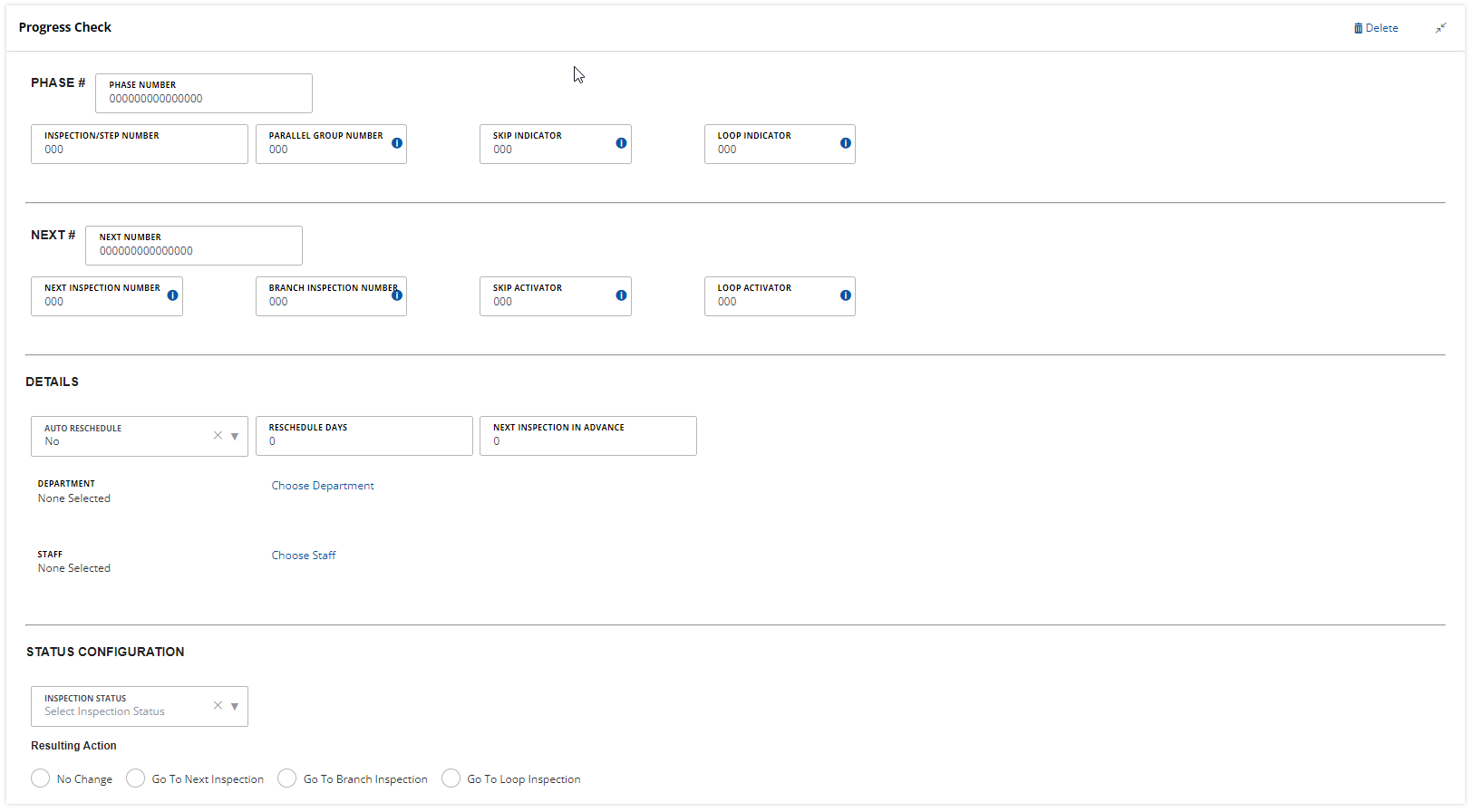Inspection flows and milestones
Each Inspection Group Code defines its own inspection flow process, which lists a series of tasks you must complete before issuing a certain type of permit or license. As necessary, you can set up additional inspection flow processes at any time. You can also add or delete tasks from a process at any time. However, as the inspection administrator, you must be certain to consider the effects when changing the inspection flow process after a specific inspection flow task has started.
To add an inspection flow process
-
From the Administration menu, select Inspection > Inspection.
-
Complete one of these options:
-
Search for an inspection group code in the Search inspection type field and select the group you want.
-
Create and save a new inspection group. For more information, see Create and edit inspection groups.
After creating and saving the new group, open the new group by selecting the inspection group name link.
-
-
Select the inspection type to edit and update any of the inspection type details fields.
Note: Select Yes in the Flow enable list if the inspection type belongs in the inspection flow process.Field Action Grade group Choose an active grade group that you want to assign to the inspection type.
For instructions, see Create, edit, and remove checklist items from checklist groups.
Checklist group Choose an existing group that you want to edit. For instructions, see Create, edit, and remove checklist items from checklist groups.
The Checklist group field has a Choose required checklist button next to it. You can select the icon to set required checklists in the checklist group that inspectors must complete in the inspections of the inspection type.
Display order Enter a number to determine the position of the inspection type within a list of types.
Example: If you want users to complete one type of inspection before any others, enter “1.”IVR number Enter a unique number for the inspection type within the inspection group if IVR access is available. Max points Enter the maximum number of points allowed before this type of inspection fails. If the total score of an inspection (the sum of points for all items on all checklists) is equal to or greater than this maximum, the Inspection result code list does not display the Passed option and the Inspection fails. Inspection type Enter the name of the inspection type. Unit Enter the number of inspection units used as criteria when automatically scheduling inspections.
An inspection type unit indicates the shortest length of time it takes to complete an inspection. Civic Platform measures all inspections as multiples of the unit value.
Example: You might determine that the unit value equals the duration of electrical inspections, 30 minutes. Civic Platform then measures all inspections in 30 minute increments: hour-long inspections are two units and ninety-minute inspections are three units.Note: The unit value should relate to the default time block you configure in your inspection calendars.Total score Enter the total score from which to subtract the sum of the inspection sub scores for calculating the inspection total score.
Capture and carry over failed checklist items Select a value from this list if you want failed checklist items to be transferred to the checklist of the next inspection that users schedule for the same application in Civic Platform or Citizen Access.
Note: Failed checklist items that are transferred to the next inspection's checklist are stored in the History link of the new checklist.Select Auto if you want selected failed checklist items automatically transferred to the checklist of the next inspection.
Select Auto-All if you want all failed checklist items automatically transferred to the checklist of the next inspection.
Select Prompt if you want a prompt to display that allows agency users to select which failed checklist items should be transferred to the next inspection checklist for an application. However, with this option, Citizen Access does not carry over any failed checklist items.
For complete instructions on how to configure checklist items for carry-over, see Create, edit, update, and delete checklists and checklist items.
Result group Select an existing group. For more information, see Create, edit, and add results to inspection result groups. Department Select Department to select the department responsible for the inspection type. Reschedule restriction Select No restriction to apply no restrictions on inspection rescheduling.
Select Hours prior or Days prior to restrict inspection rescheduling and specify a time and date.
Note: Select an option based on your agency’s policy for rescheduling inspections. This restriction applies only to Citizen Access public users.Required Select Required or Optional.
Note: Each inspection designated as Required must pass for the application to be complete.Inspection score Select the method for calculating total scores based on the sub scores of the checklist items. The methods are:
Total sub scores (the default method) Displays the sum of all the checklist item scores.
Average of subtotal scoresDisplays the average score of all the checklist items.
Lowest subtotal scores Displays the lowest checklist item score.
Highest subtotal scores Displays the highest checklist item score.
Subtracted sum of the scores (this option works with the Total Score field) Subtracts the total score of all the checklist items from the Total Score defined for the inspection type.
Auto assign Select Yes to activate the auto assign inspection scheduling feature.
Select No to deactivate the auto assign inspection scheduling feature.
Allow failed checklist items Select Yes to allow the inspection to pass with failed checklist items for the current inspection type or from previous inspections.
Select No to require all current and failed checklist items to pass inspection prior to signing off on the inspection.
Citizen Access inspection display Select Yes to enable the display of these inspections in ACA.
Select No to hide the inspections from Citizen Access.
For more information, see “Displaying an Inspection in Citizen Access,” in the “Inspections” chapter of the Accela Civic PlatformUser Guide.
Allow to edit inspection result / inspection grade / checklist total score / checklist major violation Select Yes to enable normal users (other than inspection supervisors) to edit the auto-populated values.
Select No to forbid normal users from editing the auto-populated values.
After users go through the inspection checklist items and enter their statuses, Civic Platform automatically populates the inspection result, inspection grade, checklist total score and checklist major violation option for the inspection. Inspection supervisors always have the right to override these auto-populated values.
Citizen Access multi-inspection schedule Select Yes to enable the scheduling of multiple inspections for this inspection type in Citizen Access.
Select No to limit the number of inspections to one time only for each application intake form in Citizen Access.
Use this feature to allow a customer to schedule repeat inspections. For example, contractors typically require multiple concrete inspections for a large project requiring many pours.
Flow enabled Select Yes to include the inspection in the inspection flow process. For an explanation of setting up an inspection flow process, see Assign inspection categories. Cancel restriction Select No restrictionto apply no restrictions on inspection cancellation.
Select the Hours prior or Days prior option and then enter a time and a date to apply restrictions.
Note: Select an option based on your agency’s policy for canceling inspections. This restriction applies only to Citizen Access public users.Configuration section The Configuration section allows you to configure:
-
Inspection disciplines
-
Recurrence & relationship settings
-
Inspection categories
Inspection disciplines:
Select Add discipline if you want to assign a discipline to the selected inspection type. Civic Platform uses disciplines to categorize inspections. See Assign disciplines to an inspection type for more information.
Example: You might assign Electrical inspection types, including Rough Electric and Electrical Outlet inspection types, to the Electrical Discipline.Note: Administrators can set up discipline values with the standard choice USER_DISCIPLINES.Civic Platform also uses disciplines as filtering criteria for automatic inspection scheduling. For more information on automatic inspection scheduling, see Inspection scheduling.
Recurrence & relationship setting
Select Add recurrence to configure those elements. You can configure automatic scheduling of recurring inspections based on a set period of time. You can base the time on the completion date of the previous inspection or on the initial creation date of the record.
This link provides a visual of related inspections and reportable linkage between inspections. It enables you to differentiate the parent inspection from follow-up inspections.
Inspection categories:
Select Add category to assign the inspection type to one or more inspection categories.
Civic Platform uses categories to organize inspection types. This helps public users to locate the desired inspection type when they try to schedule or request an inspection for a record in Citizen Access.
For information about setting up an inspection flow process, see Assign inspection categories.
Note: Inspection categories are predefined by the standard choice INSPECTION_CATEGORY. -
-
Select Save.
When you return to the Inspection group details page, the Inspection flow option is available.
-
Select Inspection flow.
-
Select Add inspection type to add all of this group's inspection types with Flow enabled set to Yes to the flow.
-
Select the newly added inspection type(s) to add additional information.
-
Complete the fields as necessary.
Option Description Auto reschedule Choose Yes if you want to automatically reschedule the inspection when the previous inspection status attains Approved status. Diagram view To obtain a visual reference of the inspection flow process, the diagram view link displays a flow diagram of the inspection flow process. See Viewing a process diagram on this page. Delete To remove the Inspection Name from the inspection flow process. Note: If there is only one Inspection Name in the flow process and you delete it, you also delete the entire flow process from Civic Platform. Department/staff Use the Department button to search for the department that is responsible for the task.
To search for a specific staff member, complete only the Staff field. Civic Platform automatically populates the Department field with the corresponding department and Staff information.
Inspection name Enter the name of the inspection task you want to display for users. Inspection status view Review the hierarchy of the inspection flow process set up for the inspection group code. See Viewing process status on this page. Next # Enter the 15-digit number that identifies one or more tasks in the workflow process that you want to activate after this task is complete. For more information about each component of a Next number, see Workflows . Next inspection in advance (days) The number of days before you can schedule the next inspection in the flow. For example, if you set this field to “8” and you schedule “Initial Building Inspection” for 8 days, meaning its status does not change for 8 days, then you can schedule the next inspection type in the flow.
Phase # Enter the 15-digit number that identifies the position of this task in the workflow process and its relationship to other tasks. For more information about each component of a Phase number, see Workflows . Reschedule (days) The number of days before you can schedule the inspection after it enters a pending status. For example, if you set this field to 5, and the “Sewer Inspection” status changes to Pending, you cannot reschedule this inspection until 5 days pass. Staff Use the Staff button to search for a department and a staff member that is responsible for the task. Status configuration Specify the status that the inspection type must obtain in the flow process. You can also choose to define the next step or the resulting action for the inspection after attains this status. -
Select Save.
Viewing an inspection flow process lets you see a visual representation of the process using a flowchart. Seeing a picture of a process can help to better understand how each task relates to other tasks, and can help you catch any errors.
To view a process diagram
-
From the Administration menu, select Inspection > Inspection.
-
Search for and select the inspection group code that you want,
OR
Scroll to and select the inspection group code that you want.
-
Select the Inspection flow button.
-
Select the Inspection flow process view link.
-
When you finish viewing the process, select Cancel or close the view window.
You can view the status of every task in a workflow process. The Process statuses view, lets you see the relationship between tasks and task statuses, and link to the Inspection Flow Process Status.
To view an inspection flow process
-
From the Administration menu, select Inspection > Inspection.
-
Search for and select the inspection group code that you want.
OR
Scroll to and select the inspection group code that you want.
-
Select the Inspection flow link.
-
Select the Inspection Status View link.
-
Select the plus sign (+) to expand the task.
-
Select a Status item to modify its status.
-
Set the Inspection Status for the task, and modify the Resulting Action (in the flow control column) as needed.
-
Select Save.
After the supervisor updates the inspection milestone values in the application, Civic Platform re-generates the inspection flow data based on the new inspection milestone values. For more information about editing the inspection milestones for an application, see “Editing Inspection Milestones” in the Accela Civic Platform User Guide.
To configure inspection milestones
Note: You receive a warning message when you update the process configuration type. For example, if you change the existing inspection flow to an Inspection milestone flow, a confirmation displays, “Do you really want to change the selection of “Configure By”? Civic Platform deletes the configured inspection flow and related result status configuration information.”
-
Create or edit the inspection milestone flow.
-
Locate the Inspection Group Code for the inspection group to which you want to add milestones, or add a new Inspection Group.
For information about searching for, editing, or adding an inspection group, see Create and edit inspection groups.
-
Select the Inspection milestone option from the Configure by menu.
-
Select the Inspection flow button.
-
Enter a Display order value for each inspection type.
-
Select Save.
Note: Each Milestone listed on this page must have a value. To remove an inspection type, select Delete. To add an inspection type, select Add.
-
Select Diagram view to view the flow order.
-
-
Associate the inspection group code with the desired record type.
For information about adding the inspection group code to the application type, see Records.