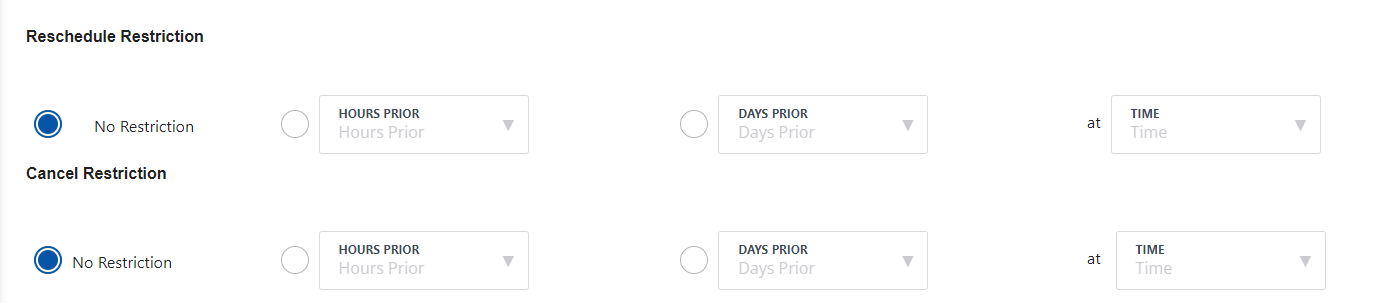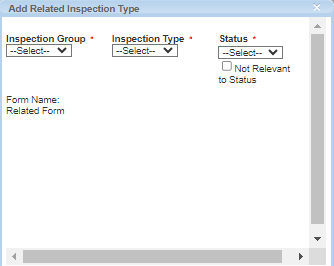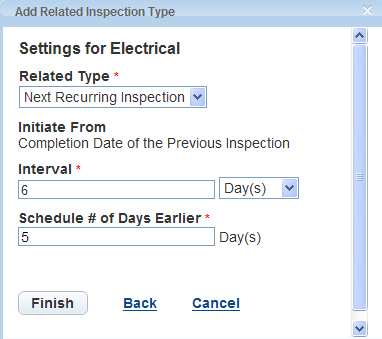Inspection scheduling
You can configure Civic Platform to automatically assign inspectors. Before automatic inspection scheduling can work properly, you must set up the inspector profile, inspection conditions (including inspection disciplines, districts, and calendar availability), and you must enable the automatic inspection scheduling feature.
When performing automatic inspection scheduling, Civic Platform checks for available inspectors meeting the conditions. The candidate inspectors display in the Inspector Calendar list with an order in which those most largely meet the conditions display on the top of those less able to meet the conditions.
You must configure the following to properly enable and use automatic inspection scheduling:
-
Inspector districts: This feature enables Civic Platform to check the inspection districts of the applications against the inspectors’ districts.
-
Civic Platform follows gets inspection district information in this order: (1) The inspection district setting of the parcel; (2) The inspection district setting of the address; (3) The inspection district that the parcel belongs to in the GIS map.
A parcel can overlap multiple GIS inspection districts. If you configure the Standard Choice GIS_BUFFER_DISTANCE, Civic Platform can artificially shrink the parcel to a degree, and get the inspection district that the major portion of the parcel maps to. For instructions on adding the Standard Choice, refer to the “Standard Choices Reference” chapter in the Civic Platform Configuration Reference.
-
For configuring inspectors district, see Set up an inspector profile.
-
-
Inspection disciplines: This feature enables Civic Platform to check the discipline of the inspection type against the inspectors’ districts. For configuration details, see Add, edit, and delete inspection types.
-
Inspector profiles: Each inspector has an inspector profile that contains their daily inspection units, district location, identified disciplines, and availability. Civic Platform checks this profile and the conditions identified for the inspection to assign the appropriate inspector. For configuration details, see Set up an inspector profile.
-
Configure inspection calendars: This feature enables Civic Platform to get the available dates and times from the inspection calendars with matching inspection type and district settings.
-
Enable automatic inspection scheduling, as described in the following procedure.
To enable automated inspection scheduling:
-
From the Administration menu, select Inspection > Inspection.
-
Search for or scroll to the inspection group code you want to change.
-
Select the inspection group code name from the Inspection group code column.
-
Select the inspection type to auto-assign from the Inspection type column.
-
From the Auto assignlist, select Yes to activate the auto assign inspection feature.
-
Select Save.
You can configure reschedule and cancel parameters to determine when inspections are eligible for rescheduling and canceling from Citizen Access. Inspection type parameters control whether public users can reschedule or cancel inspections. This feature prevents public users from rescheduling or canceling an inspection right before its scheduled start time and ensures that inspection calendars are stable and consistent.
When you set inspection type reschedule and cancel parameters, you must also set the Citizen Access inspection type display. You can configure inspection type display in the Calendar Administration portlets.
In the Calendar Administration portlets, you must first associate inspection types with an inspection calendar. After you associate inspection types, you can determine how each inspection type displays in Citizen Access using the Cancel Inspection in Citizen Access, Reschedule Inspection in Citizen Access, and Schedule Inspection in Citizen Access drop-down lists.
Select a value of Yes for the Reschedule inspection in Citizen Access and Cancel inspection in Citizen Access drop-down lists if you want to give public users the option to reschedule or cancel inspections. Select a value of No for the Reschedule inspection in Citizen Access and Cancel inspection in Citizen Access drop-down lists if you do not want public users to have the option of rescheduling or canceling inspections in ACA.
When you enable reschedule and cancel features, public users can only reschedule and cancel inspections based on the parameters you set for each inspection type.
For a complete description of how to configure inspection calendars for Citizen Access, see Calendar scenarios.
To set inspection type reschedule and cancel parameters
-
From the Administration menu, select Inspection > Inspection.
-
Search for or scroll to the inspection group code you want to change.
-
Select the inspection group code name from the Inspection group code column.
-
Select the inspection type from the Inspection type column.
-
Scroll to the Reschedule restriction and Cancel restriction areas.
-
Select an option and set time values and date values for the Cancel restriction and Reschedule restriction fields.
-
Select Save.
You can configure a relationship between an inspection and one or more follow-up inspections. You can create an inspection as a child inspection of a parent inspection. You can also relate inspections manually.
The recurring and related inspections functionality works together. From the inspection group code you add and configure inspection types, specifying related inspection groups and then setting up your agency’s requirements to automate the scheduling of required inspections.
This section provides instructions for scheduling related inspections, based on the status of a previous inspection. Related inspections can be a follow-up or recurring inspections, based on the status of the original inspection type.
The first set of steps, from through enable you to configure statuses for inspection types so that when an inspection achieves that status, the inspection type automatically reschedules as a recurring annual inspection in one year. You set this type of recurring inspection by using the Next Recurring Inspection option in the Related Type field.
If an inspection attains a negative status (e.g., Denied), you can use this procedure (start with ) to create a related follow-up inspection. You might, for example, apply a follow-up inspection to occur in 15 days after the failure. Doing so gives the restaurant owner time to make any corrections and it can help ensure availability in the inspector’s schedule. You set this type of recurring inspection by using the Status of Denied with the Follow-up Inspection option in the Related Type field.
To allow users to modify relationships, see the Relate inspections section of this page.
To schedule a recurring inspection when it attains a certain status
-
From the Administration menu, select Inspection > Inspection.
-
Search for or scroll to the inspection group code you want to change.
-
Select the inspection group code name from the Inspection group code column.
Civic Platform displays the Inspection type list.
-
Select the inspection type to change from the Inspection type column
-
Scroll to the Recurrence and relationship setting section.
You can use disciplines as filtering criteria for automatic inspection scheduling. To use the Inspection Disciplines option, see Set up an inspector profile. For more information on automatic inspection scheduling, see Set up automatic inspection scheduling. -
Select Add recurrence.
-
Select the Add Inspection Type link.
-
Specify these required fields for the type of inspection: Status, Inspection Group, and Inspection Type.
To bypass any Status on an inspection, select Not Relevant to Status. This means that no matter what the inspection status is, Civic Platform sets the inspection to the next recurring inspection, and it initiates upon the creation of the next application. -
Select Continue.
-
Specify these required fields: Related Type, Interval, and Schedule # of Days Earlier.
-
Select Finish.
Next, configure the follow-up inspection if the inspection achieves a status of Fail. This automates the scheduling for the annual building structure inspection.
-
Select the Add Inspection Type link.
-
Specify these required fields for the type of inspection: Status, Inspection Group, and Inspection Type.
-
Select Continue.
-
Specify these required fields: Related Type, Follow Up Method, and the# of Days Later.
Alternately, you can specify Prompt in the Follow-up Method field to require the user to acknowledge the rescheduling. -
Select Finish.
-
Select Submit.