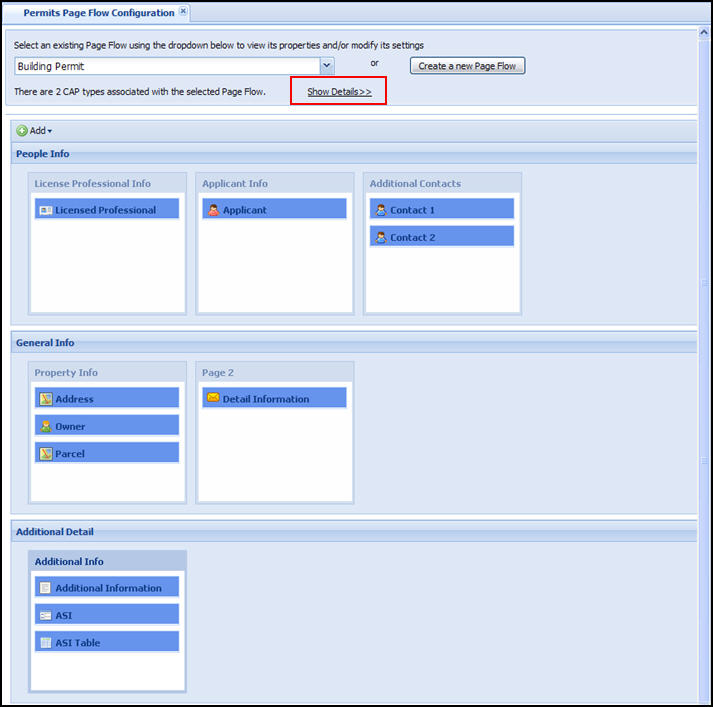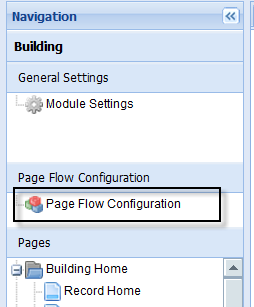Page flow
For every module enabled for Citizen Access, a Module settings page and associated Page flow configuration page display for you in the navigation panel. For information about tasks associated with the Module settings page, see Module settings configuration page. This topic provides details about the Page flow configuration page.
A page flow allows the agency to define the user experience when completing an application in Citizen Access. You define page order and what information or scripts relating to each page. For example, when a user applies for a building permit online, the administrator configures which page displays first, second, third, and so forth until all information about the application is collected and the associated fee is paid. The applicant may provide license information during the application process. You can associate a script to that page during the application process to verify license validity and expiration.
Associate one page flow with at least one record type. A page flow consists of several parts: static pages, steps, dynamic pages, and components. The breadcrumbs, which are created based on step configuration, display at the top of each daily Citizen Access page so the user can identify what step they are working on in the page flow process. The last page of the last step is the receipt page and can be used to define the various receipt pages relating to the module page flow. You can also customize each receipt page in the pages area for a module in the navigation panel of Citizen Access setup. Independent of where the receipt pages are accessed, the customization you apply is retained for the module.
Access page flow configuration
Each module displays a Page flow configuration link in the navigation panel. Select this link to access page flow configuration.
To access the page flow configuration
-
From the navigation panel, select the Module tab associated with the module that requires page flow configuration.
-
Select the Page flow configuration tab in the left panel.
Understand page flow basics
Assign each record type exposed in Citizen Access to a page flow process, which is the means for an agency to provide services to users through interactive pages designed to collect user information, pay a fee related to the task, and send a confirmation to the user. A page flow comprises several parts including: static pages, steps, dynamic pages, script definitions, and components.
Static pages are default Citizen Access pages which are pre-configured constants designated to begin and end all page flow processes. The Disclaimer page and Record-type picker page are static pages that define which page flow process the user takes. The Review, Fees, Payment, and Confirmation are static pages which always end a page flow process. The Review page allows a user to click an edit button associated with a section in the page flow, make updates, and immediately return to the Review page. The Fees page only displays if the record type has fees associated with it.
Steps are a grouping of one or more dynamic pages, which hold application intake form information. Steps are for creating breadcrumbs, which indicates where the user is in the page flow process. The breadcrumb displays the name and number of each step. A page flow must have a minimum of 1 step and cannot exceed the maximum number of 6 steps. For more information about steps, see Work with steps. For more information about breadcrumbs, see Understand breadcrumbs.
Dynamic pages are customizable and for user information collection and application intake form population in Civic Platform. Each page contains at least one SmartChoice component. You can group dynamic pages together to form multiple steps in a page flow process. You can configure the page title. A step must contain a minimum of one dynamic page. For more information about pages, see Work with pages in page flow.
You may have the ability to define scripting information about a dynamic page. When you configure the dynamic page, you can select a script to run Onload event, BeforeButton event, or AfterButton event. For more information about how to associate a script with a page in page flow, see Associate scripts with a page.
A component is a SmartChoice component directly related with a section of an application intake form. All the components are listed on the right panel where they are selectable for pages. Components are unsearchable, but can shift between pages and steps at any time. For more information about components, see Move or delete a component.
In a single page flow, some components can be used multiple times while the others can be used for one time only. If public users apply for an application that has a component, for example, the Applicant component, used for multiple times in the page flow, only the first applicant is displayed in the Applicant section of the Record detail page. All other applicants are collapsed under the More detail button in the Applicant section.
For the components that can be used multiple times, you can configure unique properties each time it is used in a page flow. Every component, except the ASI and ASI table components, can have its own unique section instructions configured. By default, if you do not set up unique section instructions in the page flow, the section uses the instructions that are configured universally for the section in the Module information page. For how to change section instructions, see Change text and display with property values.
The breadcrumb is used to indicate to users where they are in the page flow process. It can be used to return to previously completed steps. For more information about breadcrumbs, see Understand breadcrumbs.