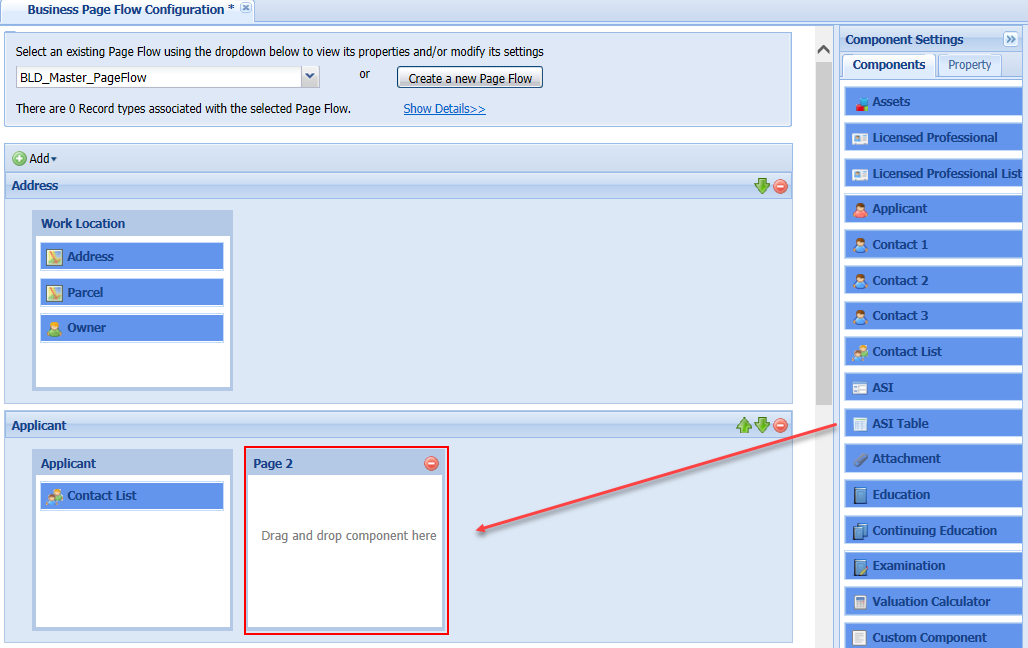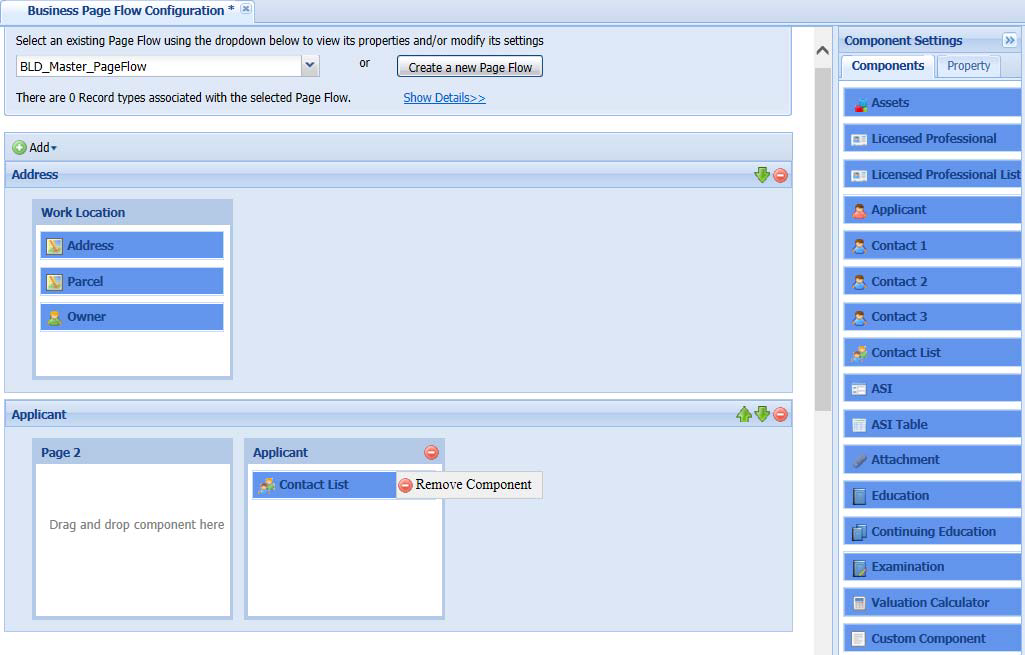Move or delete a component
A component is a SmartChoice component, which relates to a section of an application intake form in Citizen Access. A list of components display on the right panel where they can be selectable for a dynamic page when a page flow is selected or a new page flow is created. You can drag and drop the desired component to the page and do some settings for it in the Properties panel. See Move or delete a component for a complete listing of components and Move or delete a component for a full listing of setting items.
You can select some or all components listed in the Components panel. The Applicant, Contact 1, Contact 2, and Contact 3 components are enabled to show the ASI sub-groups and ASI group for the associated contact type. For information on how to associate these four components with a contact type, see the custom heading in Move or delete a component. For detailed information on how to associate an ASI group to a contact type, see the standard choice CONTACT TYPE in the Accela Civic Platform Configuration Reference.
For each added ASI or ASI table component, you can select a specific sub-group of an ASI or ASI table group or select an entire group, or leave it blank. The blank ASI or ASI table component is auto-assigned with the ASI or ASI table group relating to the record type.
If you add the Contact list component to the page, you can limit the contact types available for public users to choose and set the minimum and maximum number of contacts for each contact type. See Create records for detailed information.
Modify steps and pages in your page flow by adding or deleting components on a page. You can also move components between pages and steps at any time.
Move a component to a page
To move a component to a page
-
Select to select a component from the component list or from an existing page.
-
Drag and drop the component into any page located within any step in the page flow.
Delete a component from a page
You can delete a component in either way: