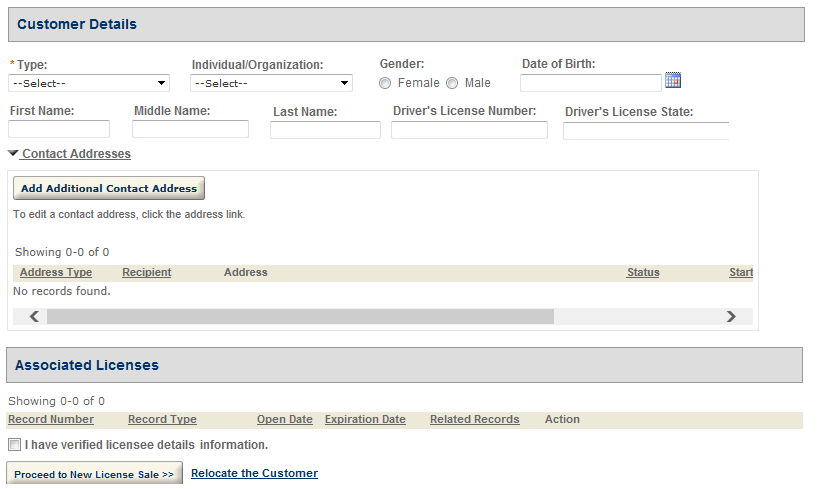Configure the authorized service sale pages
Authorized agents and authorized agent clerks perform the following three tasks to process authorized service sales orders from customers.
- Step 1: Locate customer
- Step 2: Enter or verify customer information
- Step 3: Conduct license sale
You can configure the pages that display in the steps.
Configure the landing page
When an authorized agent selects the Locate customer link in the Account management page, or when an authorized agent clerk logs in, the landing page displays for them to check the existence of the customer in the database. Authorized agents can enter the customer information to start a search.
To configure the landing page
-
Log in to Civic Platform.
-
From the User account menu, select Administration.
-
From the Administration menu, select Administration > ACA Admin.
-
Go to Global settings > Pages.
-
Select and customize the landing page under Fishing and hunting license sales in the Authorized services folder.
The landing page allows authorized agents or authorized agent clerks to either search for a customer, or select the Enter new customer information link to create a new customer. The customer search page only supports standard contact fields, and does not support people template and generic template fields.
You can configure contact identifier fields in Civic Platform to forbid the agent or clerk from creating customers that conflict with existing contacts. If the customer information entered matches the identity of an existing customer, when the agent or the clerk selects the Enter new customer information, the customer information page directly loads the information about the existing customer. If the customer information entered does not contain any identifier field value, Citizen Access prompts the agent or clerk to enter an identifier field first.
Note: If an authorized agent or clerk locates a customer which already exists as a reference contact, even if the reference contact has a condition on it, the agent or clerk can still proceed with the authorized service sales.Note: The landing page of authorized service sales only supports standard contact fields, and does not support people template and generic template fields. -
Select Save.
Configure the Customer details page
Authorized agents and clerks can enter or confirm the customer information in the Customer details page. The page contains the detailed contact information about the customer, and the licenses that the customer has already purchased.
To configure the Customer details page
-
Log in to Civic Platform.
-
From the User account menu, select Administration.
-
From the Administration menu, select Administration > ACA Admin.
-
Go to Global settings > Pages.
-
Select and customize the Customer details page under Fishing and hunting license sales in the Authorized services folder.
There are two sections in the page, the Customer details section and the Associated licenses section, under which is the Proceed to new license sales button.
-
The Customer details section shows the contact information, including the contact template fields and contact address information, about the customer. You can perform the following configurations for the section:
-
Set the entire Customer details section to be editable or read-only.
-
Set applicable reference contact types for customers in the Type options of the Type field.
-
Add or remove standard contact fields for the target contact type.
-
Set the display and required property of the fields.
-
Control whether the contact template fields are visible to authorized agents and clerks by configuring ASI security settings in Civic Platform.
-
-
The Associated licenses section lists all the licenses that the customer has purchased.
-
You can enable an Amendment link in the Action column of a license with the existing Amendment Record feature. For information about the feature, see Configuring Amendment Record Functionality.
Note: Because the record type filter that you select for the Create amendment button in the Record details page takes precedence over the filter that you configure in Module settings, you must not select any filter in Record details.
You can write scripts to populate the contact information in the current license into the amendment record. Remember to assign the scripts to the Onload Event property at the desired page in the target amendment page flow.
-
-
The Proceed to new license sale button leads users proceed to the license sale page.
-
-
Select and customize the Contact address info page under Fishing and hunting license sales in the Authorized services folder. The Contact address info window displays when authorized agents or clerks selects Add additional contact address, or when they edit a contact address, in the Customer details page.
-
Select Save.
Configure the license sale page flow
If authorized agents or clerks selects the Proceed to new license sale button in the Customer details page, they enter the license sale page flow. You must first configure the record types and record type filter for the authorized service, and then associate the record type filter to the license sale page flow in the Authorized service settings page.
Be aware of the following points when you design the page flow:
- There is no disclaimer page in the license sale page flow.
- The page flow should include the contact types that you defined for the license sale record type.
- If you want the authorized agent or clerk to complete the customer information entry before starting the page flow for the record type, select the Reference only data source for the contact section in the page flow. If you want to enable the authorized agent or clerk to update the customer information in the page flow for the record type, select the No limitation data source for the contact section in the page flow.
- Unique with the license sale process, the auto-fill feature in the Applicant section enables authorized agents or clerks to auto fill the customer information entered in the Customer details page.
- Citizen Access can skip the first contact page in the page flow if the following criteria are all met:
- The agent or clerk starts the license sales page flow by selecting the Proceed to new license sale button.
- The Customer detail page is editable.
- The first contact page only contains one component: single contact component.
- The contact information in the Customer detail page can pass the data validation required by the contact component in the page flow.
- If the contact component in the page flow requires a primary contact address, Citizen Access sets the first active contact address in the Customer detail page to primary.
Note: If an agent or clerk selects the Amend link to amend an existing license, Citizen Access does not skip the first contact page in the page flow, so that the agent or clerk has the ability to update the customer information in the contact page if needed. Because Citizen Access does not save changes in the Customer details page when agents or clerks select the Amend link, it is advised not to make changes directly in the Customer details page in the amendment scenario.Although Citizen Access skips the aforementioned contact page in the page flow, the review page and the completed record still contain the contact section, in which the contact information of the first contact is populated from the customer information in the Customer detail page.