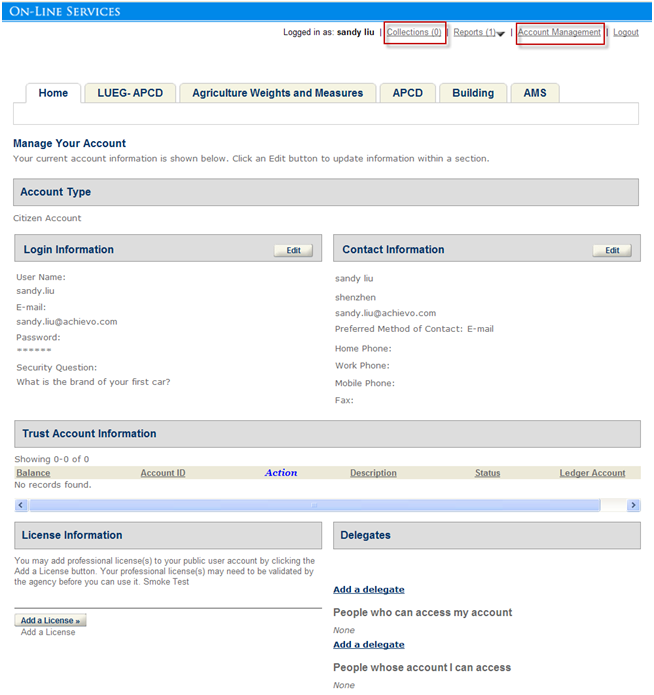User accounts
This section introduces you to the various types of Citizen Access users who go online to work with your government agency. This section also identifies the configurations to retrieve a forgotten password, log in to the site, and designate a public user as a delegate.
After public users log in to Citizen Access, they can make updates to their account management details by modifying their personal information, grouping the records associated with their account in a collection, or designating another public user to be their delegates. You must customize the associated web pages for these tasks.
Some user types, such as licensed professionals and agency employees, have user-specific configurations that you can apply. Use Citizen Access architecture and interface for directions on how to get to the various areas of Citizen Access Setup so you can perform configurations.
The best practice to use this chapter with the other chapters of implementation as described in Implementation so your website reflects the agency services you want to display in Citizen Access.
User types
This section provides a description for user types so you know for whom you are configuring features and functionality. User types include anonymous users, public users, registered users, licensed professionals, contacts, owners, record creators, and agency employees.
Registration options
Your agency may want to require public users to register before accessing information in Citizen Access. There are several ways for a user to become registered in the Citizen Access website.
| Option | Option description |
|---|---|
| Registration in Civic Platform |
As administrators, you can add new public user accounts for Citizen Access directly in the Public User administration portlet in Civic Platform. For more information, see the “Public Users” section in the Accela Civic Platform Administrator Guide. |
| Registration in Citizen Access |
Citizen Access offers a registration process to collect user account information. For information on implementing the registration process in your Citizen Access website, see Registration and account management. |
| Registration from external system | Citizen Access allows public users to log in using an external user account with LDAP authentication or the single sign-on feature. When an external user, for the first time, accesses a Citizen Access page that is accessible to only registered users, Citizen Access creates a new public user account for him and a reference contact for the new account based on the contact information from the external user account. The new Citizen Access user account then has association with the external user account in the later-on Citizen Access page access. Note: Different from normal account registration, Citizen Access does not look for close matches in the reference contacts based on the contact information from the external user account. In the Account management page, an Update action option is available for the reference contact created with the external account information. If a public user clicks the Update, the standard contact fields in the reference contact synchronizes with the contact information in the external account. |
| Register licensed professional accounts by EMSE |
If your agency uses Citizen Access, you can configure the EMSE script REFLICPROFADDAFTER EMSE to create a public user account associated with the new referenced licensed professional with a completed email field on an application. After the intake process, EMSE initiates the public user account registration process in Citizen Access for the referenced professional associated with the email address and sends a validation email. After agency receives the validation, Civic Platform sends the registration confirmation email to the referenced professional. Only an Accela Implementation specialist or a system administrator who has received training from an Accela Implementation specialist or a Product Manager should write and implement this sample script. Improperly written scripts can seriously damage your system by incorrectly altering or deleting data for many records. For information on writing and implementing scripts, refer to the Accela Civic Platform Scripting Guide. |