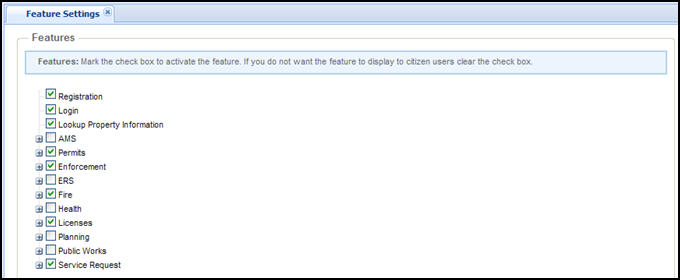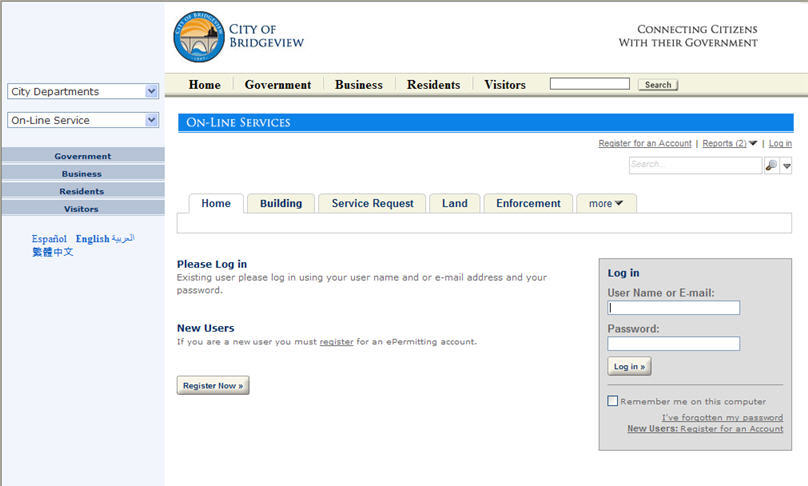Registration and account management
Citizen Access offers a registration process to collect user account information. An Citizen Access user account is a pubic user account. A public user is any user that accesses your agency Citizen Access website, including licensed professionals, contractors, citizens, agency employees, or business owners. Anonymous users are any public users who access the website without registration for an online account or do not log in to the Citizen Access website. This chapter addresses how you can set up registration and the features associated with registration. This process requires configurations in Civic Platform and Citizen Access Admin, so it is critical that you refer to Public user registration and account management and follow a checklist of the registration setup. This is because registration has many dependent configurations, pre-configurations, and configurations in Citizen Access Admin.
The registration process requires a public user to provide a valid email address, a username, a password, his/her contact information, and complete the rest of registration web pages. As administrator, you must customize the content on web pages. You must also customize emails to support the registration process including the account activation and confirmation emails between the agency and public user.
You can configure global and modular feature configurations to control the display of information to specific types of public users. For example, you can manage who has the ability to perform tasks, control the access to record information, define permissions to view comments, run reports, or upload documents. Your agency can also require public users to associate a professional license with their public user account before accessing any information in Citizen Access.
Public users can manage their accounts in the Account management page in your agency Citizen Access website. You can manage public users by the Public user screen available in the Civic Platform administrative area. This is particularly useful if you choose to include a verification process to control the authorization of an online account or validation of professional licenses before allowing access to your Citizen Access website. For information and tasks performed in the Public user screen, see Activate a public user account in the Accela Civic Platform Administrator Guide. For information about license verification, see License verification.
Understand the registration process
When public users access your agency’s Citizen Access website for the first time, they can click a registration link to access registration pages, completes the registration forms, and submits their online registration for Citizen Access. In response, Citizen Access sends an email notifying to public users that they register accounts and/or their accounts need activation. As system administrator, you must display the Registration link, customize the content of registration web pages, and then customize and configure the related registration emails. All registered public user accounts are available in Civic Platform so agencies can manage and perform additional tasks relating to public user accounts for Citizen Access.
To manage the flow of registration, you must first decide the process your agency wants to follow. For example, decide if you want an Citizen Access user to activate their own account or have an agency employee activate it. Then, configure the standard choices and customize the activation email subject together with the content to reflect this decision.
Enable registration and display links
Citizen Access provides configurations to enable registration and display associated hyperlinks on your Citizen Access home page. Public users select the Registration link to register for a public user account or the Login hyperlink to enter username and password information about access to your agency Citizen Access website. This section provides the configuration instructions to enable registration hyperlink functionality.
To display registration and login links on the home page
-
Navigate to Civic Platform > V360 Administration.
-
In the Setup screen, select the Citizen Access item and choose Citizen Access setup from the menu.
-
Select Feature settings from the General settings area in the navigation panel.
-
Select or clear the check box next to Registration. Select the Registration check box to enable the Registration feature for public users and display the Registration hyperlink on the Home page.
Tip: The Username field for Citizen Access prevents using the following special characters: <>()'\"{};:\\~# -
Select or clear the check box for Login. Selecting the Login check box exposes the Login hyperlink located at the top right corner of the Welcome global web page. If you clear this check box, public users only can search for records but cannot log in to Citizen Access.
-
(Optional) You can select or clear the Registration required check box for tasks associated with each module enabled in Citizen Access. Selecting the Registration required check box for a modular task forces a user to log in or register with the agency before gaining access to the associated task functionality.
-
Select Save.