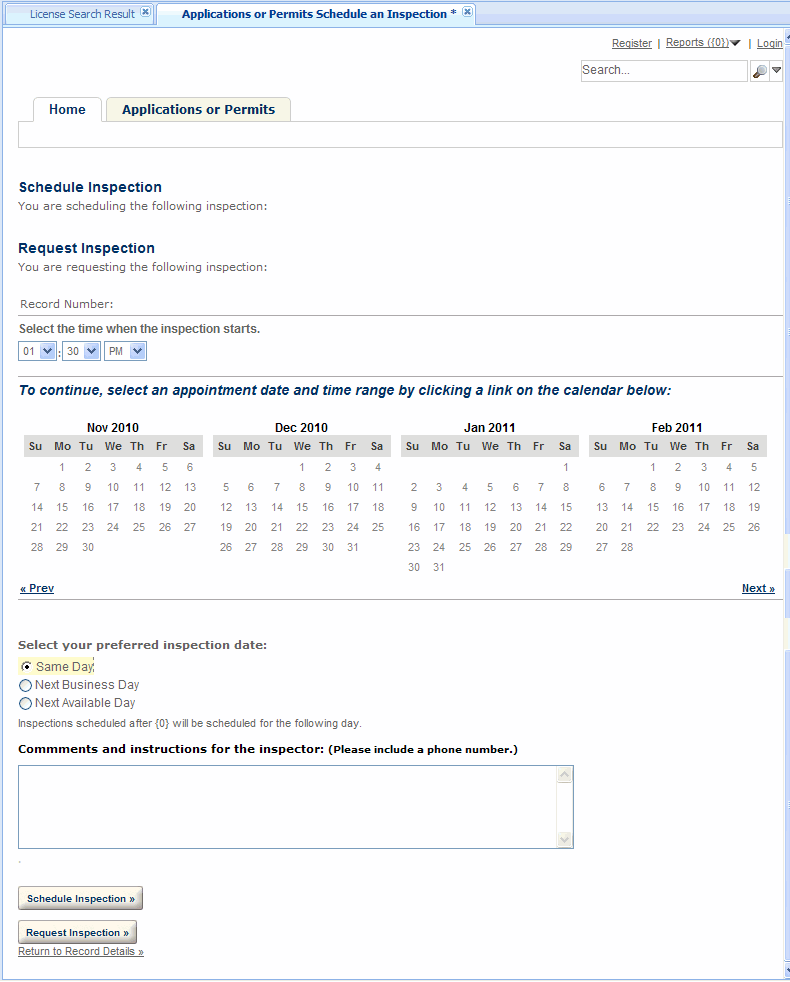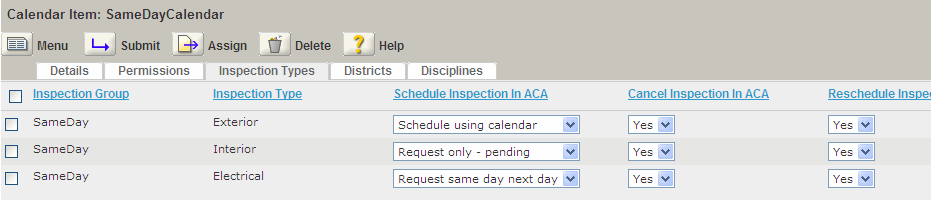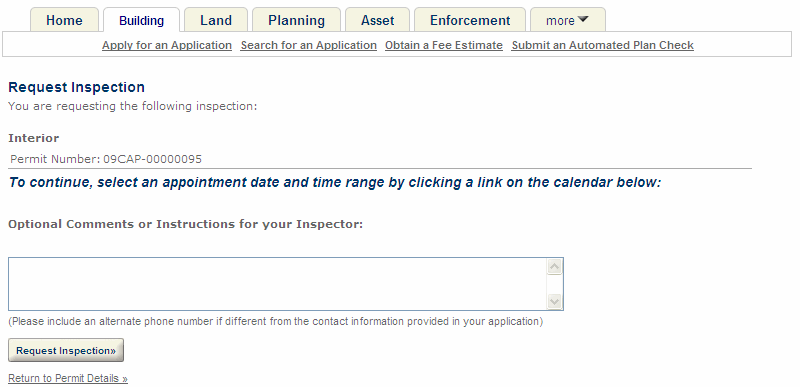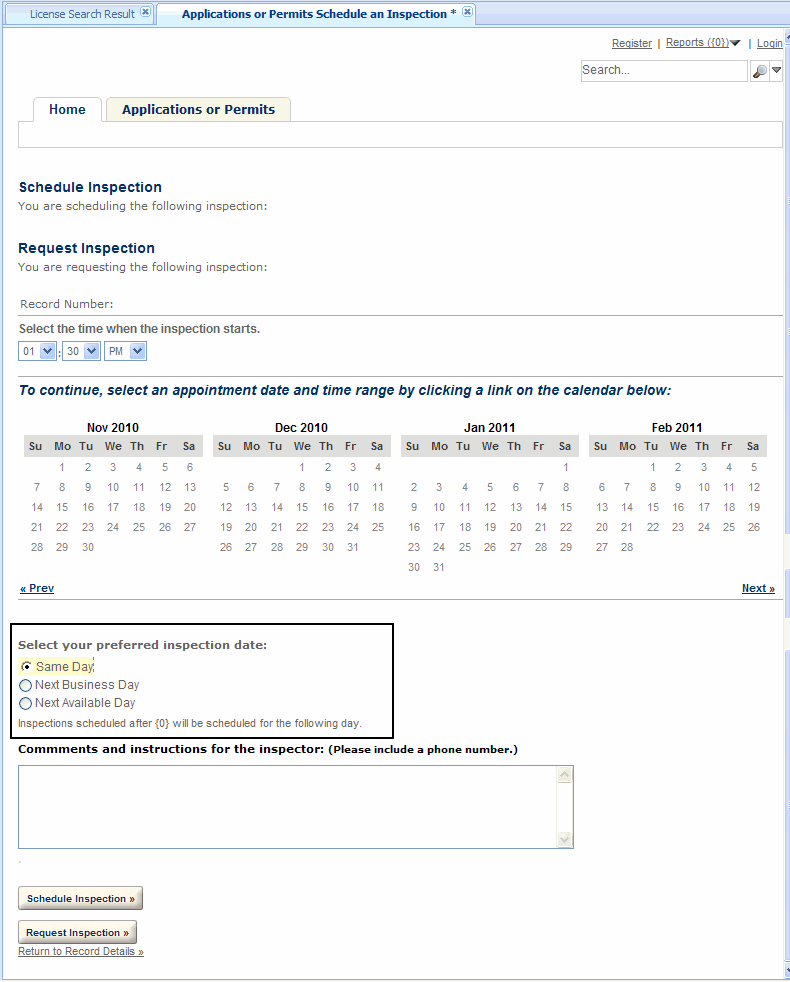Configure the inspection calendar
Your agency can provide an inspection calendar for the public users with permissions to schedule, reschedule or cancel inspections in ACA.
To set up calendars for ACA, you must complete calendar configurations in the calendar portlets of Civic Platform administrative site and enable the calendar for ACA on the calendar details page. Refer to “Configuring Citizen Access Inspection Calendars” in the Accela Civic Platform Administrator Guide.
After configuring the inspection calendar in Civic Platform, you define which users can schedule inspections in ACA admin. So you do not define calendar permissions for public users on the calendar Permissions tab in Civic Platform. For information about how to define which users can schedule an inspection in ACA, refer to Inspections.
After defining who can schedule inspections online, you define how your agency manages inspection scheduling time parameters. For example, you can provide calendar dates and calendar times to public users for inspection scheduling, you can also restrict inspection scheduling so that public users choose one scheduling option, such as same day or next business day scheduling. For information on how to define public user inspection scheduling options, see Set up inspection calendar parameters.
Finally, you must define how public users view inspection types and schedule inspections online. These options are controlled by the values selected from the Schedule inspection in ACA list (Civic Platform Administration> Setup > Calendar screen > Inspection types tab > Schedule inspection in ACA). Select a value from this list for each inspection type you want public users to access from the ACA inspections page. For more information about these four options and configuration settings that support them, see Inspection scheduling.
For complete configuration information about inspection calendars, please refer to Calendar scenarios.
| Field name | Field description |
|---|---|
|
None |
When you select this value, public users can view the corresponding inspection type on the Inspections page, but they cannot request, schedule, or cancel the inspection. |
|
Request only - Pending |
When you select this value from the drop-down list, public users can request an inspection, but they cannot schedule it. After public users request inspections, Citizen Access notifies the appropriate agency user and Citizen Access schedules the requested inspection. For instructions on scheduling inspection in Civic Platform, see the “Inspections” chapter in the Accela Civic Platform User Guide. |
|
Request same day next day |
When you select this value from the drop-down list, you limit public user inspection scheduling options to three: Same day, next business day, and next available day. Based on your selection, public users can request inspections for the same day, next business day, or next available day. After public users request inspections, Citizen Access notifies the appropriate agency user and Citizen Access schedules the requested inspection. The inspection cut-off time you set in the Calendar administration screen also displays on the Request same day next day scheduling page. For example, if you set the cut-off time as 3:00 pm and a public user schedules an inspection at 4:00 pm and marks the Same day option, Citizen Access schedules the inspection for the first appropriate inspection slot on the next business day. When public users schedule inspection types that you set up for auto-assignment using the Request same day next day option, they cannot reschedule or cancel the inspections. After public users schedule inspection types that you set up for manual inspection scheduling using the Request same day next day option, they cannot reschedule or cancel the inspections. |
|
Schedule using calendar |
When you select this value from the drop-down list, public users can select the calendar date and calendar time on which to schedule an inspection. |