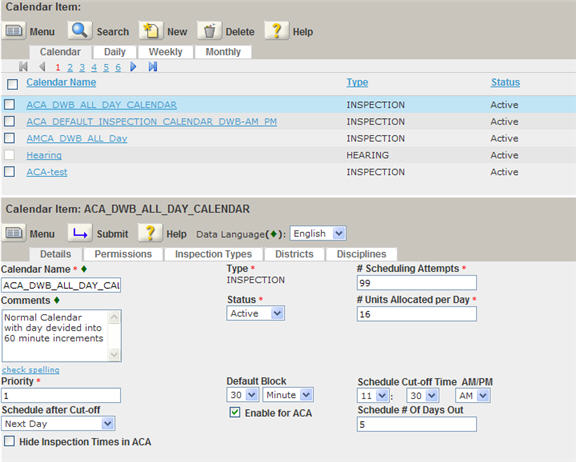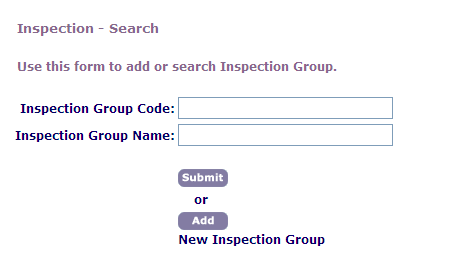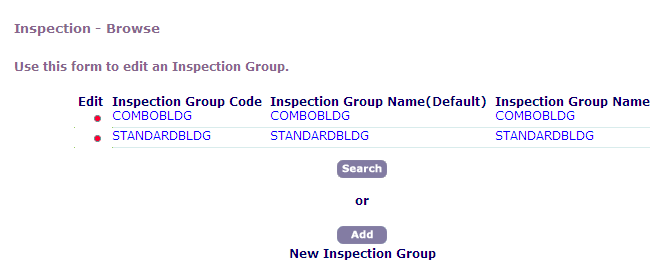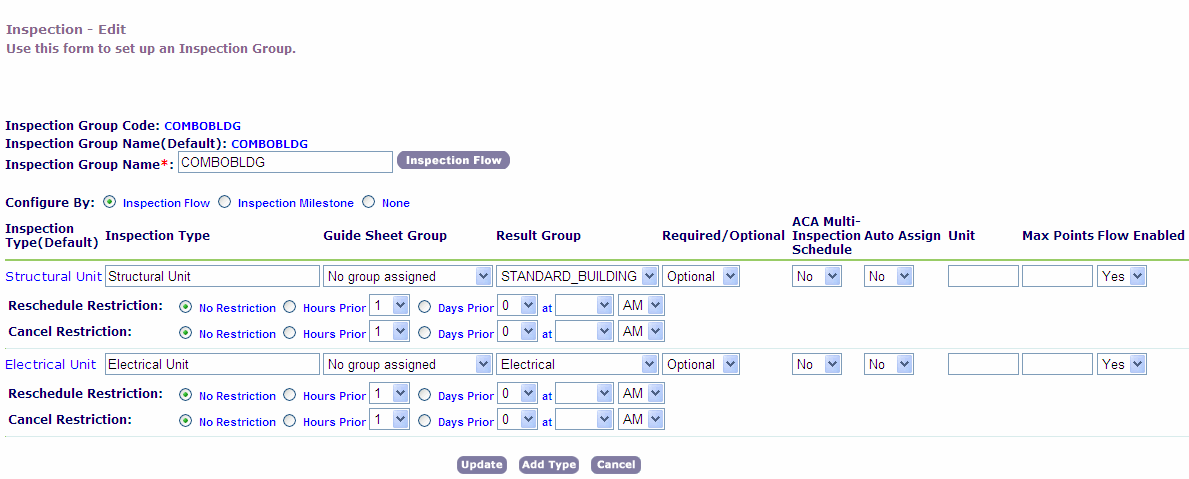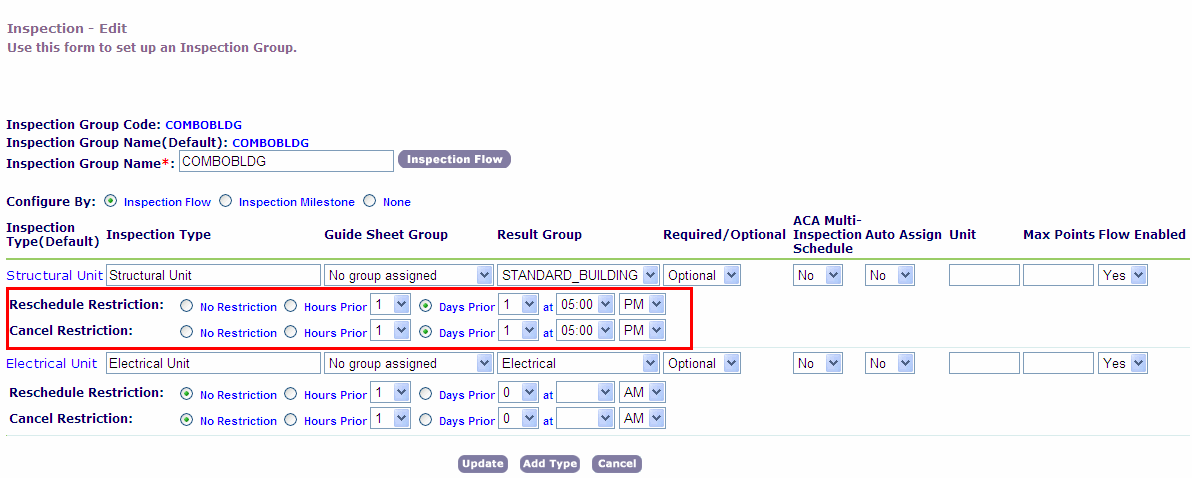Set up inspection calendar parameters
Civic Platform calendar administration and Civic Platform inspection type configuration provides a way to define parameters for when public users can schedule, reschedule, or cancel an inspection.
Define inspection schedule parameters
Your agency has the ability to control how and when public users can schedule inspections. After you set up your inspection calendar, you can define public user settings. This section provides the field information and instructions for defining public user inspection scheduling parameters.
To define inspection schedule parameters
-
Select the Admin primary tab.
-
In the Setup screen, select the Calendar item and select Calendar from the menu.
-
From the tree view, create a new or select an existing calendar you want to work with.
-
Complete the fields associated with inspection scheduling for public users.
-
Select Submit.
| Field name | Field description |
|---|---|
|
Enable for ACA |
Select the check box to enable inspection schedule parameter settings for public users. |
|
Hide inspection times in ACA |
Select the check box to display calendar dates only. The inspection times for the calendar dates hide from the public user’s view. |
|
Schedule cut-off time AM/PM |
Use the menus to indicate the cut-off time for inspection scheduling for a day. For example, if the cut-off time is 11:00 AM and the agency administrator sets up next day inspection scheduling, then when a public user wants to schedule an inspection for the day at noon, they can only schedule an inspection on the next available day because the hour passed the cut-off time for the same day. |
|
Schedule # of days out |
This field is used to control the availability of the inspection calendar to public users. It prevents public users from scheduling inspections too far out in advance on a calendar. Enter a number to define how many future days out from the current date for which public users can schedule an inspection. If a user does not provide a numeric quantity in this field, there is no limit to the date availability on the calendar. |
|
Schedule after cut-off |
Use the list to define when public users can schedule an inspection after the cut-off time for a day has passed. For example, when public users set this field to next available day with a cut-off time as 11AM, then anytime after 11AM a public user can schedule for the next available day. |
Define reschedule and cancel parameters
You can configure inspection type reschedule and cancel parameters to determine when public users can reschedule or cancel inspections in Citizen Access. When public users schedule an inspection, inspection type parameters restrict when public users can reschedule or cancel the inspection. The functionality prevents public users from rescheduling or canceling an inspection right before its scheduled start time and ensures that inspection calendars are stable and consistent.
For example, you might set a reschedule restriction for a Code Enforcement inspection at 5:00 PM one day prior to the inspection date. So public users can only reschedule a Code Enforcement inspection up until 5:00 PM the day before Citizen Access schedules and conducts the inspection.
When you set inspection type reschedule and cancel parameters, you must also set the Citizen Access inspection type display. You can configure inspection type display in the Calendar administration screen.
In the Calendar administration screen, you must first associate inspection types with an inspection calendar. After you associate inspection types with an inspection calendar, you can determine how each inspection type displays in ACA using the Cancel inspection in ACA, Reschedule inspection in ACA, and Schedule inspection in ACA -ists.
Select a value of Yes for the Reschedule inspection in ACA and Cancel inspection in ACA lists if you want to give public users the option to reschedule or cancel inspections. Select a value of No for the Reschedule inspection in ACA and Cancel inspection in ACA lists if you do not want public users to have the option of rescheduling or cancelling inspections in ACA.
When the reschedule and cancel features are enabled, public users can only reschedule and cancel inspections based on the parameters you set for each inspection type.
For complete configuration information about Inspection calendars, please refer to Calendar scenarios.
To set inspection type reschedule and cancel parameters
-
Navigate to Civic Platform and select the Admin tools tab.
-
Select Inspection > Inspection.
-
Complete the fields below or select the Submit button to search all inspection group codes and inspection group names:
Field name Field description Inspection group code
Enter the code of the inspection group that contains the inspection types for which you want to set inspection reschedule and cancel restrictions.
Inspection group name
Enter the name of the inspection group that contains the inspection types for which you want to set inspection reschedule and cancel restrictions.
-
Select Submit.
-
Select the red dot in the column next to the inspection group code that contains the inspection types for which you want to set inspection scheduling restrictions.
-
Select an option and set time and set date values for the Cancel restriction and Reschedule restriction fields.
-
Select Update.