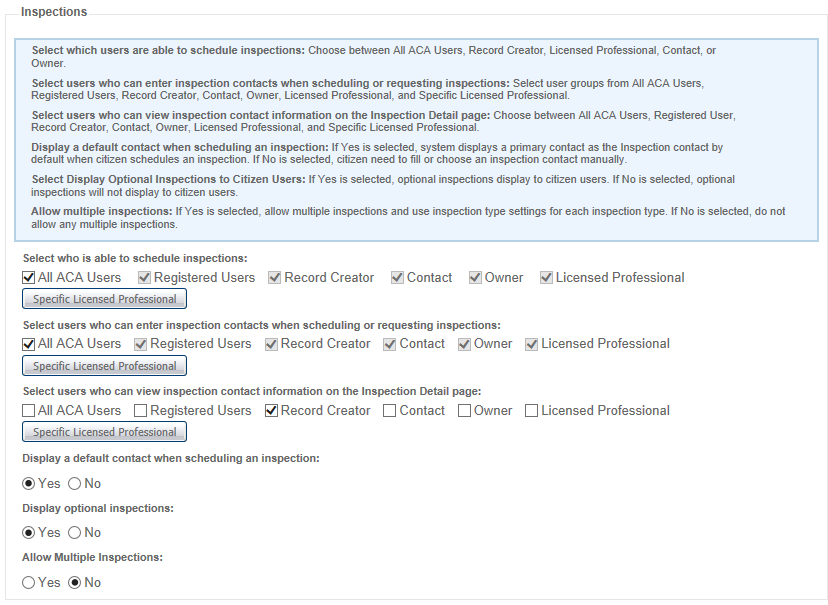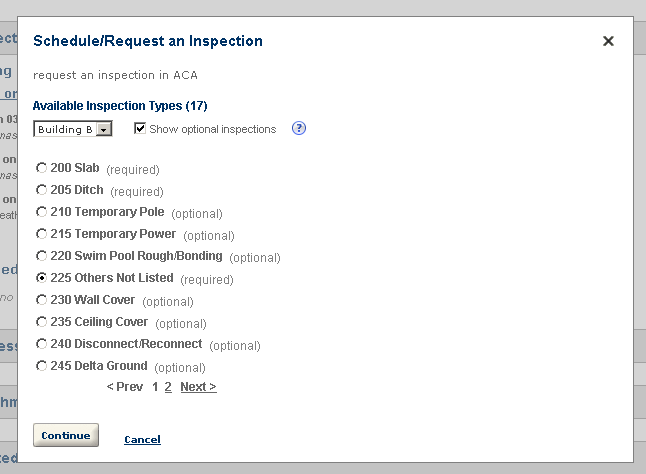Inspections
You can provide or hide Civic Platform inspection information on the record detail page through role assignment for record detail page sections. Role assignment can be useful if you want to completely disable some user roles from scheduling inspections for a module. For example, you can choose to provide inspection information for record creators in the Permits module and Licensing module, but not for the Enforcement module. For more information on role assignment, see Inspections.
If inspections are enabled for the module, the Inspections section of the Module settings page allows you to define permissions for which public user can schedule an inspection, set availability of inspection information about public users, enable or disable a default inspection contact, define the display of the optional inspections on the Record Detail page, and enable multiple inspection scheduling.
Refer to Inspections for the complete inspection implementation options for your Citizen Access website.
For information on how to set up inspections in Civic Platform, refer to “Inspections” in the Accela Civic Platform Administrator Guide.
Configure schedule inspections permission
Define who has permissions to schedule inspections for the Module. Select check boxes next to the users allowed to schedule inspections. Options include: all ACA users, registered users, record creator, contact, owner and licensed professional.
Configure inspection contact input permission during schedule/request inspections
Define who has permissions to input or change the inspection contact information when they are scheduling or requesting an inspection. Select check boxes next to the users allowed to do so. Options include: All ACA users, Registered users, Record creator, Contact, Owner, Licensed professional, and Specific licensed professional.
Configure inspection contact information viewing permission on inspection detail page
Define who has permissions to view the inspection contact information in the Inspection detail page. Mark check boxes next to the users allowed to do so. Options include: all ACA users, registered users, record creator, contact, owner, licensed professional, and specific licensed professional.
Display a default contact when scheduling an inspection
The default option is Yes, which means when public users schedule an inspection, the primary contact of the application displays as the default inspection contact.
If you select the No option, when public users schedule an inspection, there is no default inspection contact. Public users must select a contact from the contacts associated with the application, or manually enter the contact information.
Display optional inspections
Select the Yes option for Optional inspection display in the Inspection list. Select the No option to exclude optional inspections from the Inspections list.
The public user views required inspections or both required and optional inspections based on the administrative configuration for inspections in Citizen Access Admin. The required inspections have Required in the Status column on the Record detail page.
Allow multiple inspections
If Yes is selected, this module allows multiple inspections scheduling and uses inspection type settings for each inspection type. If No is selected, Citizen Access does not allow multiple inspection scheduling. For more information about how to implement multiple inspections, see Inspections.