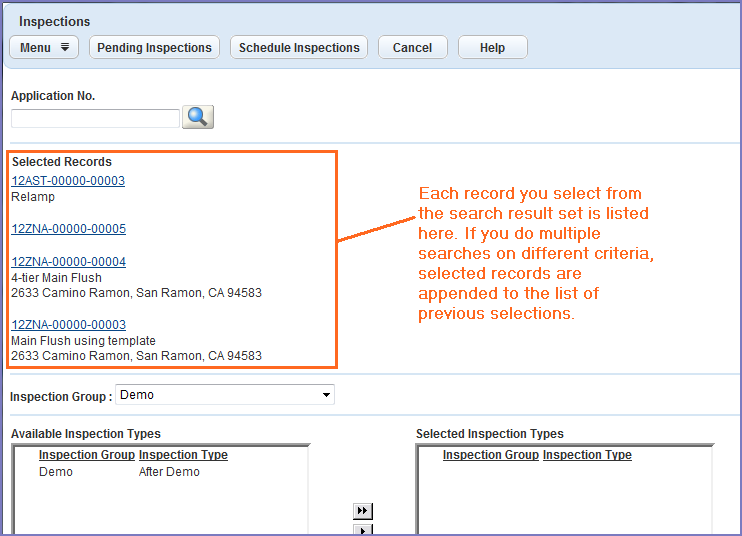Schedule inspections
Your agency administrator configures the inspection types that are available for scheduling in an application. Your agency administrator can also configure the maximum number of inspections per day for an inspector (although users with supervisory privileges can schedule inspections that exceed the maximum number of inspections, or on holidays or weekends).
For more information on other inspection-related tasks, see:
You can schedule an inspection by parcel, discipline, date, and completed by time. An inspector can receive an assignment manually, or automatically based on the schedule detail, such as department, date, and time.
To schedule an inspection from a record
-
From the Record page, find and open a record.
-
Select the Inspections.
-
Hover over Manage inspections and select Schedule inspections.
-
Select the inspection group containing the inspection types you want to schedule from the Inspection group list.
-
On the Available inspection types list, select the inspection types you want to schedule.
-
Select the right arrow button to move the selected inspection types to the Selected inspection types list.
Note: Civic Platform automatically adds the new inspections to the list of pending inspections at the bottom of the page and auto-checks the new inspections for scheduling.
-
Do one of the following:
-
To create pending inspections:
-
Select Pending inspections.
-
Select OK to return to the Inspections page.
-
-
To schedule an inspection:
-
Select Schedule inspections.
-
Complete the required fields and others as needed. For a complete list of fields, see Inspection scheduling and results fields.
-
Select Submit.
-
-
-
From the Inspections page, hover over Manage inspection and select Schedule inspections.
-
You can locate and select one or more records by doing one or both of the following:
-
Enter an application number in the Application no. field and select Search.
-
Leave the field blank and then select Search to open a page containing additional search criteria you can use to locate the records you need.
-
Enter search criteria and then select Submit.
-
Select each application record you want to schedule inspections for.
-
Select Submit.
Note: Civic Platform lists the selected records, along with inspection setup fields. If you perform more than one search on different criteria and select application records from multiple search result sets, your selections append to the list of previous selections. This multiple search process enables you to schedule several inspections for different applications at the same time.
-
-
-
After you have selected all the application records you want to work with, select the inspection group containing the inspection types you want to schedule from the Inspection group list.
-
Highlight the inspection type(s) you want to schedule.
-
Use the right arrow button to move the selected inspection type(s) to the Selected inspection types box.
-
Do one of the following:
-
To request an inspection for an application, select Pending inspections and then select OK.
-
To schedule an inspection for an application, select Schedule inspections, complete fields as needed, and then select Submit.
-
If your agency administrator enabled the checklist item carry-over feature, when you schedule an inspection in an application, if some previous inspection in the application has failed checklist items that have not been resolved, the new inspection carries over the failed checklist items.
To carry over failed inspection items
-
From the Record page, find and open the desired record.
-
Select the Inspections tab.
-
Hover over the Manage inspection button to display a command menu
-
Select Schedule inspections.
-
Complete the required fields and others as needed. See Inspection scheduling and results fields for field definitions.
-
Select Submit.
Note: If someone canceled, rescheduled, or completed an inspection of the same type in the application, and the inspection contained failed checklist items which are still hanging, Civic Platform displays the Carryover checklist items page.
-
Select the desired checklist items, then select Submit.
Before you assign an inspection task, you might find it useful to review inspector information, such as availability. You can also view an inspector’s previous work status and compare it to other inspectors’ workloads. You can view inspection statistics to perform these tasks.
To view inspection statistics
-
From the Inspections page, hover over the Menu button to display a command menu, then select Statistics.
-
Choose a department, an inspector, schedule date from and schedule date to from the lists.
-
Select Submit.
The agency administrator may have set an inspection flow or a milestone order that determines which inspections that the agency must complete, as well as the order of the inspections in the workflow. After an inspection flow begins, the inspector cannot schedule inspections out of order. Agency personnel must complete previous required inspections in the workflow before the inspector can schedule the next inspection.
However, users with supervisory privileges can edit inspection milestones within individual applications. After the supervisor updates the inspection milestone values in the application, Civic Platform regenerates the inspection flow data based on the new inspection milestone values.
To edit inspection milestones
-
From the desired page, select the Inspections tab.
-
Select Edit flow.
-
In the Milestone field for each inspection type, enter a non-negative integer that represents the checkpoint for that type.
-
Select Required or Optional to indicate whether an inspector can schedule inspections within the next milestone before completing the current inspection
-
Select Submit.
You can add an inspection with one or more inspections. The Related inspections tab provides a tree view of related inspections.
To add related inspections
-
From the Inspection page, select an inspection link.
-
Select Look up.
-
Complete the appropriate fields and select Submit.
-
Select the inspection you want to add.
-
Select Select.
You can define whether or not to display inspections in ACA from the Civic Platform console. This ability allows agencies to define specific types of inspections to display to or hide from public users by default, while still giving agency users the ability to apply show/hide setting to individual inspections. This section describes how to set an inspection to display in or hide from ACA.
To set an inspection on the Building page to display in or hide from ACA
-
From the Record list page, find and open the desired record.
-
Select the Inspections tab.
-
Do one of the following:
-
If you have a Manage inspection menu in your toolbar, hover over Manage inspectionto display a command menu, then select Display inspections in ACA or Hide inspections in ACA.
-
If you do not have a Manage inspection menu in your toolbar, select the inspections you want, then select Display in ACA or Hide in ACA.
-
Accela GIS can plot inspections on a map. With the map, you can do various jobs such as routing inspections.
To plot an inspection on a map
-
From the Inspections page, select each inspection that you want to plot on a map.
-
Do one of the following:
-
Select GIS.
Note: Civic Platform launches the map viewer with a purple map marker that indicates the scheduled location of the inspection.
-
Select GIS and select one of the following options:
-
Show Scheduled Location
Note: Civic Platform launches the map viewer and then displays a purple map marker that indicates the scheduled location of the inspection.
-
Show Scheduled and Submitted Locations
Note: Civic Platform launches the map viewer and then displays both the scheduled and inspected locations of the inspection with different map markers. The purple map marker indicates where the scheduled location is. The orange map marker indicates where the inspector submits the inspection.
-
-
You can copy an inspection from any existing record and attach it to the current record. To help you choose an appropriate inspection to copy, you can view a list of related checklists. You can copy any inspection that has a matching Inspection Group Code with the current record.
Note: To review a checklist and verify you are copying the correct inspection, select the Checklist tab and the checklist you want to view. Return to the Inspection list detail page by selecting the Inspection detail tab.
Your agency administrator defines the security settings that dictate what your level of access is to checklists assigned to an inspection. For example, if an inspection is read-only, you can only view it. You cannot modify, delete, or copy checklists assigned to the inspection.
To copy an inspection from the Inspection page
-
From the Inspection tab of the Record page, select Select record to copy from.
-
Search for and select the record you want to copy the inspection from.
-
Select Submit
Note:If the inspection status is Scheduled, you can edit the Schedule comment. If the inspection status is a result, you can edit both the Schedule and the Result comment.
-
When you finish editing the copied inspection, select Submit.
Civic Platform adds default inspections automatically when you create a new application or a new service request. Your agency defines which inspections that Civic Platform adds by default. For example, your agency may require that all new building applications have electrical, plumbing, and framing inspections or that all new service request applications have investigation, progress, and completion inspections.
You can edit a default inspection. However, you may only change whether a default inspection is optional or required.