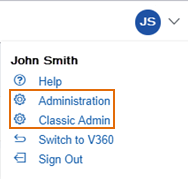Create workflow task statuses
You can create statuses that users can apply to any task in a workflow process using the task properties panel. Task statuses tell Civic Platform whether reaching the status drives the workflow forward or backward or keeps it the same. Based on the task status, users can choose to activate the next task, loop back to a completed task, or branch forward to a future task. Users also have the option to leave the current task active, by setting its status to No change. All other options force the active task to become inactive and to activate another task in the workflow process.
To create a workflow task status
-
From Civic Platform, select the user account icon
 and select Classic admin.
and select Classic admin. -
Select Workflow > Task status.
-
Select Add.
-
Complete the following fields as necessary:
Field Action Process code Select an existing workflow process. Civic Platform refreshes the window after you choose a process code to display the corresponding task descriptions for the process that you choose. Task status code Enter a unique code or an abbreviation for the task status. Task description Select the task to which you want to add the status. This field accommodates up to 100 characters.
Status description Enter a brief description that helps you identify the task status as you want it to display to users. Resulting action Select one of these options to determine the action when the task attains this status: No change, Choose next task, Choose branch task, or Choose loop task. Record date Enter the date Civic Platform last updated the task status record that you want to find. Recorder ID Enter the user ID of the person responsible for last updating the task status record. Application status Enter the value to update the application to. When Civic Platform updates the task to the task status you are defining, it then updates the application to the status you indicate in this field. If you leave this field blank, no update to the application status occurs. Parent status Enter the status of the parent task. Citizen Access displayable If you want Citizen Access to display this task status, select Yes; otherwise, select No.
The Citizen Access displayable setting is on the task and task status. Only when you set the ACA displayable field to Yes on both the task and task status, are you able to display the task status in Citizen Access.Status If you want to let users start choosing this status for workflow tasks, select Enable; otherwise, select Disable. -
Select Save.