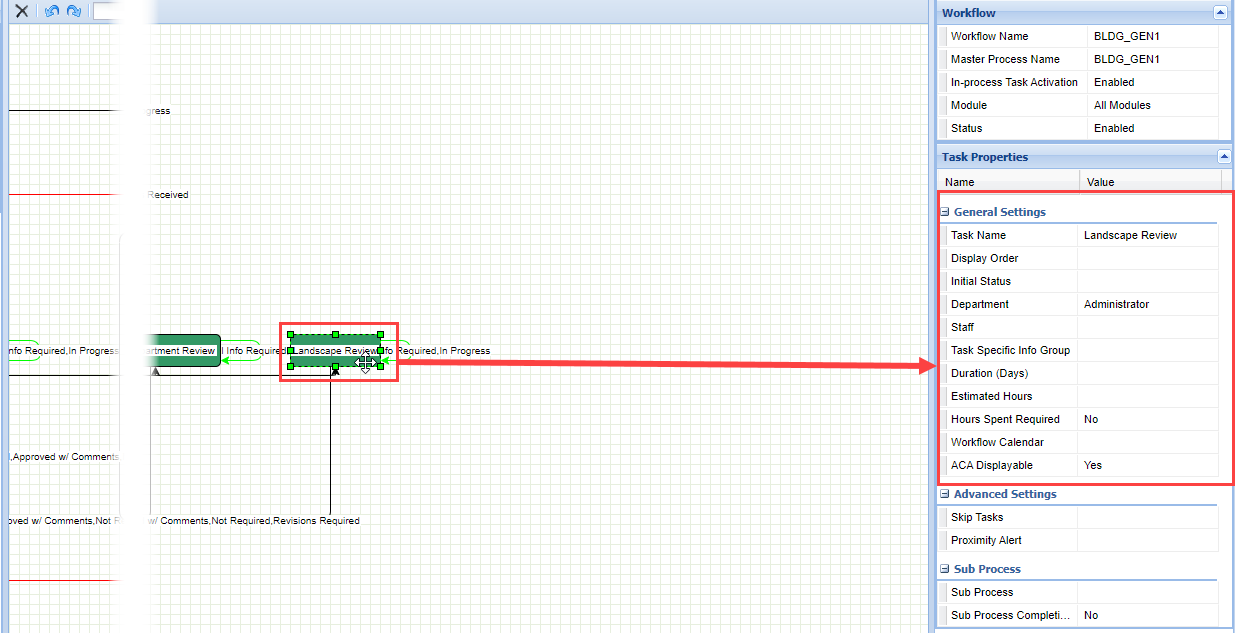Track time of a workflow
You can track the time of workflow tasks and flows using the workflow time tracking feature.
If you plan to set up time tracking for a record, make sure you configure the required security settings for the record type:
-
Set the Record Access to Full “Access of application type” for the agency.
-
Set FID 0245 Long Term Time Tracking to Full Access security and apply it to the agency.
-
Set FID 8132 Workflow to Full Access security.
For instructions on configuring record type security, see Add record type security. -
Set up the on-duty (start time) and off-duty (end time) using the standard choice, LONG_TERM_TIME_TRACKING.
Use this standard choice to set regular working hours for a typical work day. The Time Tracker function uses this schedule when calculating in possession time. The on-duty time sets the time work typically begins; for example, 8 am. The off-duty time defines the time work typically ends; for example, 5 pm. You must include the am and pm designations with the 12-hour clock hour in the Value Description field.
You can only define one set of working hours per agency. You can specify working hours using either 12- or 24-hour clock values. However, work hours must use the same set of clock values for the Value descriptions.
Set up the LONG_TERM_TIME_TRACKING standard choice using these values, and specify the appropriate value descriptions.
Standard choice values Value description ON_DUTY_TIME 8:00 AM OFF_DUTY_TIME 5:30 PM
-
Set up the on-duty (start time) and off-duty (end time) using the standard choice LONG_TERM_TIME_TRACKING.
-
To store the number of days that a task should typically take, Civic Platform uses this number of days (Duration) along with a workflow calendar to compute the task completion date.
Administrators can use Civic Platform to store the number of days that a task should typically take. Civic Platform uses this number of days along with a workflow calendar to compute the task completion date. Using the workflow calendar ensures that the computed due date does not include non-working days such as weekends and holidays.
To record an expected task duration
-
Identify the workflow process assigned to the record type that you want to track time.
-
From the Administration menu, select Administration > Workflow designer.
-
Open the workflow to which you want to set the duration of a task in days.
-
Select the task.
-
In the General settings box, select the Duration (days) field and enter the number of days you estimate each task should take.
Civic Platform can calculate an estimated record due date based on data that you enter. When the In possession time clock starts, Civic Platform calculates the estimated due date by adding the number of duration days multiplied by 8 (the number of working hours in a day) to the field. -
Select the Workflow calendar field to choose the workflow calendar you want to associate with the task.
-
Select Save.
You can link each task to a time tracker clock action. Administrators must set time tracker clock actions to control how the time tracker records in possession time for workflow tasks and workflow records. The task involves searching and selecting the workflow process associated with the record type, and to then configure the task’s status for time tracking.
The Time tracker clock action field provides four settings you can apply to a task description: No action, Start, Stop, and Close. Civic Platform triggers the timer when the status of a workflow task changes, starts, stops, or closes the time tracking, and then calculates the total time accordingly.
For example, set the Task list to “Application Acceptance” and in the Status description field enter Start of Time Tracking and set the Time tracker clock action list to start.
You can specify other task descriptions, such as Close and in the Status description field enter End of Time Tracking and set the Time tracker clock action for the last task as Stop.
To set a time tracker clock on a workflow task
-
From the Administration menu, select Administration > Workflow designer.
-
Open the workflow to which you want to set the time tracker clock.
-
Select the flow line.
-
In the Status settings box, select the Time tracker clock action menu and select one of the following options:
Action Description No action If a task updates to a status that has the Time Tracker Clock set to “No Action” then there is no effect on the Time Tracker clock. Start If a task updates to a status that has the Time Tracker Clock set to “Start” then Civic Platform starts the time tracker clock for that current task, by using the current date and time as the start time. This clock time contributes to In Possession time. Stop If a task updates to a status that has the Time Tracker Clock set to “Stop” then Civic Platform halts the time tracker clock for that task. Stop does not reset the clock. Close If a task updates to a status that has the Time Tracker Clock set to “Close” then Civic Platform closes the Time Track Clock record. -
Select Save.