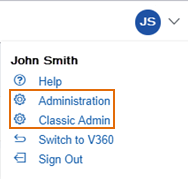Add, edit, and delete workflow activities
You can add, edit, and remove activities from a task or process.
When you add an activity, you must first indicate the process and task to which you are adding. Unlike other pages in Civic Platform, you cannot search for an activity or a task or a process; you drill in. Then you enter the activity name and description that you’re adding
To add an activity to a workflow process
-
From Civic Platform, select the user account icon
 and select Classic admin.
and select Classic admin. -
Select Workflow > Activity.
-
Select the red dot that appears next to the process that you want.
-
Select the red dot that appears next to the task that you want.
-
Select Add.
-
Complete these fields:
Field Action Activity code Enter a code, or abbreviation, that identifies the activity. Activity description Enter a brief description to explain what the task involves. -
Select Submit.
After you add an activity to a workflow task, you can edit the activity code and its description. Any changes you make to an activity (other than adding a new activity) do not affect existing applications. For example, when you delete an activity it does not delete the sub-task from the application's workflow. Your changes affect only new applications.
To edit an activity for a workflow process
-
From Civic Platform, select the user account icon
 and select Classic admin.
and select Classic admin. -
Select Workflow > Activity.
-
Select the red dot that appears next to the process that you want.
-
Select the red dot that appears next to the task that you want.
-
Select the red dot that appears next to the activity that you want.
-
Update these fields:
Field Action Activity code Enter a code, or abbreviation, that identifies the activity. Activity description Enter a brief description to explain what the task involves. -
Select Submit.
After you add an activity, you can delete it, as needed. Deleting an activity does not delete the sub-task from an existing application's workflow. Your changes affect only new applications.
To delete an activity from a workflow process
-
From Civic Platform, select the user account icon
 and select Classic admin.
and select Classic admin. -
Select Workflow > Activity.
-
Select the red dot that appears next to the process that you want.
-
Select the red dot that appears next to the task that you want.
-
Select Delete next to the activity that you want to delete.
-
Select OK.