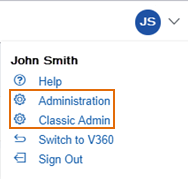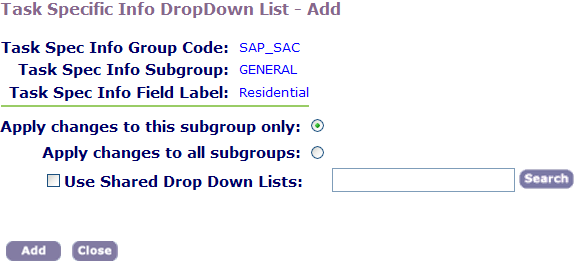Apply shared drop-down lists
After you create a task-specific information group and add a drop-down field to it, you must add values to populate the drop-down list. You can set up values individually or apply a drop-down list with preconfigured values, known as a shared drop-down list. This section provides instructions on how to apply shared drop-down list values to a drop-down list.
For information on how to create a shared drop-down list, refer to the Menu, tab, and drop-down list customization.
To apply a shared drop-down list
-
From Civic Platform, select the user account icon
 and select Classic admin.
and select Classic admin. -
Select Workflow > Task specific info.
-
Enter the search criteria to find the group you need and select Submit.
-
To see a list of all groups, select Submit without entering details about an individual group
-
Select the red dot that appears next to the group that you want.
-
Select the red dot next to the subgroup that contains the field for which you want to set drop‑down list values.
-
Select Edit next to the drop-down list you want.
-
Select the Use shared drop down lists option.
-
Do one of the following:
-
Select Search to return all shared drop down lists.
-
Enter the first letter of the drop-down list or any other search criteria, then select Search.
-
-
Select Select next to the drop-down list you want to apply.
You can only select one shared drop-down list.
-
Select Update.