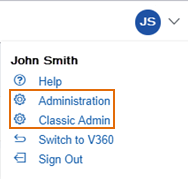Add, update, and delete drop-down list field values
After you create a Task-specific information group, you can add fields to the group. If you add drop-down list fields, you must then set up the values that you want to include as options in the list. You can set up the values individually, or apply a shared drop-down list which has preconfigured values. For more information on how to apply a shared drop-down list, refer to Apply shared drop-down lists.
Users can choose values when completing an application. For example, if you are adding a field to enter contact information, you can provide a drop-down list of contact types. Add, modify, or delete drop-down values to create the desired list.
To set up values for a drop-down list
-
From Civic Platform, select the user account icon
 and select Classic admin.
and select Classic admin. -
Select Workflow > Task specific info.
-
Complete these fields to search for the group that you want.
-
To see a list of all groups, select Submit without entering details about an individual group
-
Select Submit.
-
In the list of groups, select the red dot that appears next to the group that you want.
-
Select Edit next to the drop-down field that you want.
-
Do one of the following:
-
To add a new value, select Add and enter the value in the Item value field.
-
To update an existing value, replace the value text, and then select Update.
-
To delete a value, select Delete.
-
-
Select Close to return to the list of fields in your group.
| Field | Action |
|---|---|
| Task-specific info group code | Enter the group code associated with the Application Specific Information group you want to search for. |
| Task-specific info group name | Enter the name of the group you want to search for. There can be many groups in one category. This name only applies when there is more than one group in a category. |