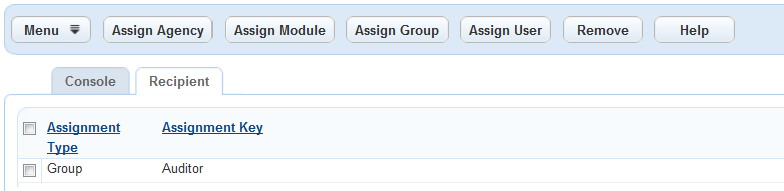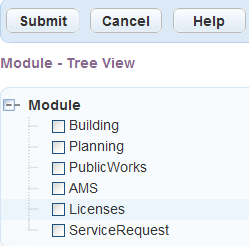Assign recipients and permissions
Civic Platform provides a Recipient tab or a Permissions tab in several administration pages for you to assign permissions to the relevant administrative settings.
Example: Console configuration displays the Recipient tab.
However, Communication manager > Account settings displays the Permissions tab.
Both tabs use the Assign buttons to decide which agency, module, user group, and user has access to the current feature.
To manage recipients and permissions
-
From an administrative page, select the functionality to which you want to assign recipient.
-
Select either the Recipient or Permissions tab.
-
Select one of the Assign buttons to select which organization level you want to assign permission to the functionality.
Note: The buttons that display may vary depending on which administration page you are using.
-
Assign Agency. The entire agency has permission to the functionality.
-
Assign Module. To select one or more modules. All users of the selected modules have permission to the functionality.
-
Assign Department. To select one or more departments. All users of the selected department have permission to the functionality.
-
Assign Group. To select one or more user groups. All users of the selected groups have permission to the functionality.
-
Assign User. To select one or more users. All selected users have permission to the functionality.
-
Assign Role. (Available on the Message administration page only.) To select one or more public user groups, including registered users, anonymous users, and licensed professionals. All selected user groups have permission to the functionality.
-
-
After selecting an Assign button, find the module, group, or user you want to assign from the selection hierarchy dialog.
Note: You can select the plus (+) sign to expand folders in the hierarchy or select the minus (-) sign to collapse folders until you locate the recipient you want to add.
Example screen
Note: You can also search for a module, group, or user in the selection hierarchy.
To search for a module, group, or user:
-
Select the plus sign next to the Module, Group, or User label on the navigation tree.
-
Select Search.
-
Enter a search term into the Search field. You can enter a maximum of 24 characters.
-
Select OK.
-
-
Select the module, group, or user to assign.
-
Select Submit.
-
When assigning recipients in the Permissions tab, you also need to specify the recipient's access level from the Access list menu. The possible access levels are Full, Read (that is, read-only), and None (that is, no access).
Note: To remove a recipient from the recipient list, select the check box next to the recipient you want to remove and select Delete.