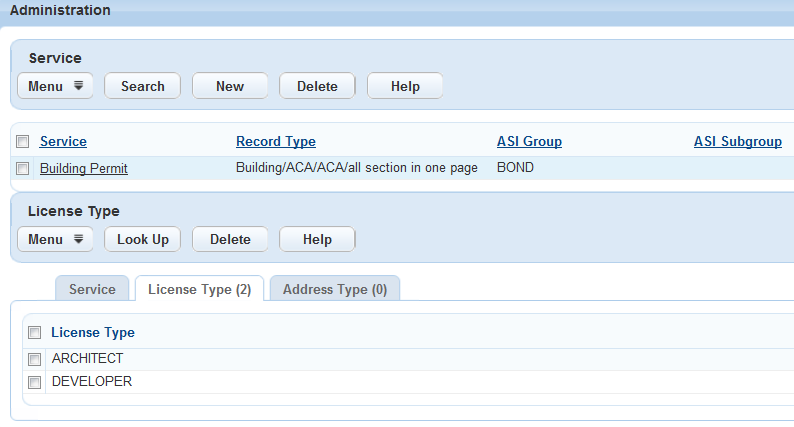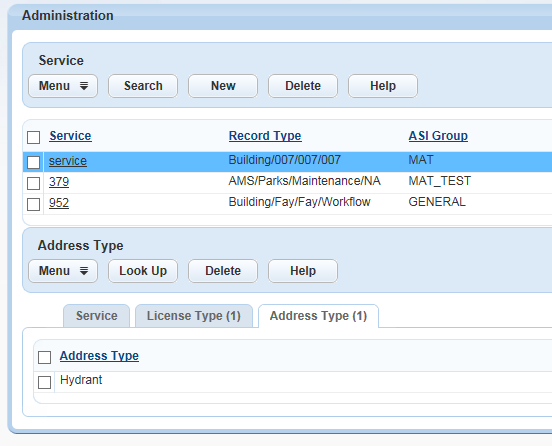Multi-agency service management
Manage the services offered by associating the services with a record type. You can also associate the service with a licensed professional type.
Filter which services your agency offers by using the Service lock condition feature. This feature provides the option to exclude services to a particular address or licensed professional.
In order for complete feature functionality, you must consider these configuration considerations:
-
The multi-agency services feature also applies to Citizen Access, which means the public user group must have an associated delegate user account to enable users to view the services offered from multiple agencies. See Create a delegate account for a public user group for more information.
-
If you want to provide public users with the ability to request services from multiple agencies, you must configure Civic Platform before you can create records that accommodate multi-agency functionality. This configuration requires matching service configurations such as Application-Specific Information Subgroups at the parent and sub-agency level. See "Creating Records" in the Citizen Access Administrator Guide for more information.
-
An administrator must configure the sharing of information across all agencies providing services. See Delegate user management across agencies for more information.
You can offer services from multiple agencies to your public users through Citizen Access. You can add any service offered by your agency or a service from an agency to which you share information. (See Delegate user management across agencies.)
You can associate each service with a record type and with a Licensed professional or Address type. These configurations determine which services users view when logged into Citizen Access. A preconfigured EMSE script determines which agency to use if multiple agencies offer the same service.
The public user group or agency user must have a delegate user account to view services. See Delegate user management across agencies for configuration information.
To learn more about associating a licensed professional type or address type, see Associate license types with a service and Associate an address type with a service.
To add a new service
-
From the Administration menu, select Agency profile > Service.
-
Select New.
-
Complete the following fields:
Field Action Custom fields group This field automatically populates based on the selected record type. Custom fields subgroup Use the drop-down list to select the custom fields subgroup or leave it blank. The Custom fields subgroup sets the scope of the service to a specific portion of the record type.
If you do not specify the Custom fields subgroup, the service scope is identical to that of the record type.Record type Click the picker icon to select the record type you want associated with this service. Service Enter the name of the service. -
Select Save.
-
Associate a licensed professional. (See Associate license types with a service.)
-
Associate an address type. (See Associate an address type with a service.)
-
Select Save.
Examples of service configurations
Agency Service Name Record Type Custom Fields Group Custom Fields Sub Group Associated Licensed Professional Associated Address Type Group Oregon Water Heating Plumbing Plumbing_ services - Contractor Address Type Group 1 Oregon New Drain Plumbing Plumbing_ services New Drain_Info Architect Address Type Group 1 and Address Type Group 2 Eugene Re-roof Structural Structural_ services Re-roof_info Contractor Address Type Group 1 Portland Fishing Fishing Fishing_ services Fishing_info Address Type Group 2
Search for an existing service and make any updates as needed. For example, you might change the record types associated with the service.
To search for and edit a service
-
From the Administration menu, select Agency profile > Service.
-
Select Search.
-
Enter your search criteria.
-
Select the service with which you want to work.
-
Modify the following fields as desired:
Field Action Custom fields group This field automatically populates based on the selected record type. Custom fields subgroup Use the drop-down list to select the custom fields subgroup or leave it blank. The Custom fields subgroup sets the scope of the service to a specific portion of the record type.
If you do not specify the Custom fields subgroup, the service scope is identical to that of the record type.Record type Click the picker icon to select the record type you want associated with this service. Service Enter the name of the service. -
Select Save.
You can associate a license type with a service, which provides a way for a user to view services and request services appropriate to their license type.
You can use this feature with EMSE scripts for license validation. When you update licensed professional information in Civic Platform, you can verify the license at an external database by using a dynamic web service. This feature also applies to a licensed professional registered with a public user account for Citizen Access. Validation of license information can occur at the time of login.
To associate a license type with a service
-
From the Administration menu, select Agency profile > Service.
-
Search for and select the service with which you want to work.
-
Select the License type tab.
-
Select Look Up.
-
(Optional) Enter the Licensed type name and Description.
-
Select Submit.
-
Select the license types you want to associate with the service and select Select.
Examples of multi-agency services and licensed professional type associations
Agency Service Name License Type Oregon Water Heating Contractor Oregon Water Heating Architect Eugene New Drain Contractor Eugene New Drain Architect Portland Re-roof Contractor Portland Re-roof Architect
You can associate an address type with a service. This feature provides a way for a user to view services and request services appropriate to their address.
To associate an address type with a service
-
From the Administration menu, select Agency profile > Service.
-
Search and select the service you want to work with.
-
Select the Address type tab.
-
Select Look Up.
-
Enter the Address type name and Description you want associated with the service.
-
Select Submit.
Example services and address type associations
Agency Service Name Address Type Group Eugene Water Heating Eugene Eugene New Drain Oregon Portland Re-roof Oregon