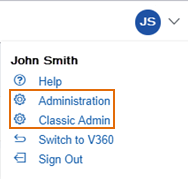Add service lock conditions
You can choose to limit one or more services to a particular licensed professional or address. The Service Lock Condition feature is particularly useful if you want to lock out services from a particular agency at an address or licensed professional, but still offer services from other agencies.
Select the service from the Condition name drop-down list to lock out that service from the licensed professional or an address. If you only want to lock out one service, create a Lock condition and associate it with a Service name. Create as many conditions to limit the available services for the licensed professional or address.
Your agency can filter available services for a licensed professional using the Conditions portlet. This includes providing a service lock on all services for the licensed professional or creating a condition to lock out one particular service.
To add a service lock to a licensed professional
-
From Civic Platform, select the user account icon
 and select Classic admin.
and select Classic admin. -
Select People > Licensed professional.
-
Enter the search criteria for the licensed professional and select Submit, or select Submit to view all licensed professionals.
-
Select the red dot next to the licensed professional to which you want to associate a service lock condition.
-
Select Condition next to the item you want to service lock.
-
From the Severity field, select Service lock from the list.
-
In the Condition field, enter the condition.
-
Select Submit.
Your agency can filter available services for an address using the Conditions portlet. This includes providing a service lock on all services for the address or creating a condition to lock out one particular service.
To add a service lock condition to an address
-
From Civic Platform, select the user account icon
 and select Classic admin.
and select Classic admin. -
Select Property > Address.
-
Enter the search criteria for the licensed professional and select Submit, or select Submit to view all licensed professionals.
-
Select Condition next to the item you want to service lock.
-
From the Severity field, select Service lock from the drop-down list.
-
In the Condition field, enter the condition.
-
Select Submit.