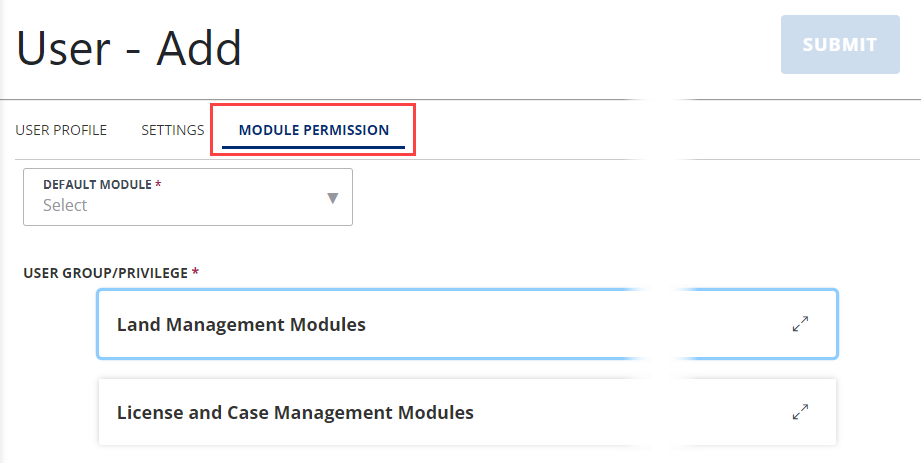Delegate user management across agencies
Civic Platform uses delegate user accounts, for users external to a particular agency, to enable user to access information across multiple agencies. The external user, for which you set up a delegate user account, can access agency data (as a delegate) and super-agency data, for which they have a regular user account. You can relate the delegate user account to only one external agency user.
From Civic Platform, Betty can now toggle between the Oregon, Marion County, and Portland agencies, but not the Sandy agency, to work with information owned by those agencies. The Marion County and Portland administrators can change or revoke Betty’s access at any time; Civic Platform tracks changes to Betty’s delegate user account.
You can create a delegate user by giving them appropriate user permissions and then creating their delegate user account.
To create a delegate user
-
Create a user account at your agency, designated for an external agency user, and then configure the permissions.
-
From the Administration menu, select >User Profile > User.
-
Add a new user. (See Add and edit users for more information.)
-
After entering the new user profile information, select the Module permission tab.
-
Select the Default module for the user.
-
From the User group/privilege section, expand the modules sections, select a module that you want the user to be able to access, and .select which user group to which the external user belongs.
-
Select Submit.
-
-
Define the delegate user account. This account links the agency account with the external agency user account.
-
From the Administration menu, select System tools > Delegate user.
-
Select New.
-
Complete the following fields:
Field Action Allow delegate user login Select Yes to allow delegate users to log into your agency. Otherwise, select No. Delegate user ID Select the Delegate user ID that your agency created using the picker icon to search for and select the User ID.
Parent user ID Select the Delegate user ID at the primary agency by selecting the picker icon to search for and select this information.
Parent agency Select the delegate user’s primary agency location. Status Select Enable to activate or Disable to deactivate the delegate user account.
-
Select Save.
-
You can enable public users of Citizen Access to view information across agencies, or request services from multiple agencies, by creating delegate user accounts in the public user group.
Permissions do not apply to public users of Citizen Access.
To create a delegate account for a public user group
-
Create a user account at your agency designated for the public user group.
-
From the Administration menu, select User Profile > User.
-
Add a new user. (See Add and edit users for more information.)
You do not need to assign this user any permissions. -
Select Submit.
-
-
Define the delegate user account. This account links the agency user account with the public user group.
-
From the Administration menu, select System tools > Delegate user.
-
Select New.
-
Complete the Delegate user fields as described below:
Field Action Allow delegate user login Select Yes to allow public user access to multi-agency information. Delegate User ID Use the picker icon to select the agency user account created for the public user group. Parent user ID Select the picker icon to search for and select PUBLICUSER. Parent agency Select the agency to which you want public users to have the multi-agency access. Status Select Enable to activate or Disable to deactivate the delegate user account.
-
Select Save.
-
Your agency can allow a delegate user from another agency to access your data in Civic Platform for viewing or performing tasks. The delegate user can perform tasks or view information in your agency only when you establish the delegate user relationship. Enable or disable delegate user access to your agency at any time. For information on how to set up a new delegate user, see Create a delegate user.
To enable a delegate user
-
From the Administration menu, select System tools > Delegate user.
-
Search and select a delegate user. If there is no delegate user account, see Create a delegate user.
-
Select the option to allow the delegate user access to your system after they log in.
-
Select Save.
You can search for and edit delegate user information at any time. For example, you can do this to inactivate a delegate user.
Civic Platform stores changes to delegate user information in the Delegate user history portlet. See View delegate user history.
If you want to change permissions for the delegate user, you must make those changes to the user account profile you established at your agency for the external user. For example, you can change a user’s access from full access to view only. Changing a user's access restricts a delegate user from making changes. See Create a delegate user or refer to Add and edit users.
To search for and edit delegate user information
-
From the Administration menu, select System tools > Delegate user.
-
Select Search.
-
Enter search criteria in one or more of the following delegate user fields:
Field Action Allow delegate user login Select the login credentials for which you are searching. Delegate user ID Enter the Delegate user ID or select the picker icon to select the agency user account created for the public user group.
Parent agency Select the agency for which you are searching. Parent user ID Enter the Parent user ID or select the picker icon to select the delegate User ID at their primary agency.
Status Select the status for which you are searching. -
Select Submit.
-
Select the delegate user for which you want to modify information.
-
Make any required changes to the delegate user fields:
Field Action Allow delegate user login Select Yes to allow delegate users to log into your agency. Otherwise, select No. Delegate user ID Select the Delegate user ID that your agency created using the picker icon to search for and select the User ID.
Parent user ID Select the Delegate user ID at the primary agency by selecting the picker icon to search for and select this information.
Parent agency Select the delegate user’s primary agency location. Status Select Enable to activate or Disable to deactivate the delegate user account.
-
Select Submit.
The delegate user history portlet provides a running history of the delegate user account. Delegate user history includes the operation name and corresponding date. For example, it shows the date when you created or reactivated the delegate user account. This portlet does not display changes to user permissions or any tasks that the delegate user performed. You can search and select historical information with the delegate user search feature.
You can search and select delegate user history in two different areas. You can select a delegate user from the list portlet and select the Delegate user history record tab. You can also select the Search history button located in the delegate user list portlet to search for a specific operation type, activity during a date range, or status of delegate users.
To view delegate user history
-
From the Administration menu, select System tools > Delegate user.
-
Choose any of these options:
-
View delegate user history from the Delegate user detail portlet.
-
Search and select the delegate user for which you want to view history.
-
Select the Delegate user history tab.
-
-
View delegate user history from the Delegate user history search results.
-
Select Search history.
-
Enter the search criteria based on the following fields:
Field Action Allow delegate user login Select the type of login credentials for which you are searching. Delegate user ID Enter the Delegate user ID or select the picker icon to select the agency user account created for the public user group.
Operation date Select or enter the beginning (From) and ending (To)date of your search.
Operation type Select the drop-down list to specify the type of modification for which you are searching.
The Operation type field lists these types of actions or operations: Create, Delete, or Update.
Operator Enter an operator or select the picker icon to select from the list of agencies and their delegate users. Parent agency Select the parent agency for which you are searching. Parent user ID Enter the Parent user ID or select the picker icon to select the delegate User ID at their primary agency.
Status Select the status for which you are searching. -
Select Submit.
-
-