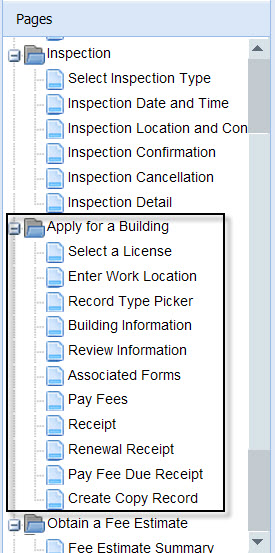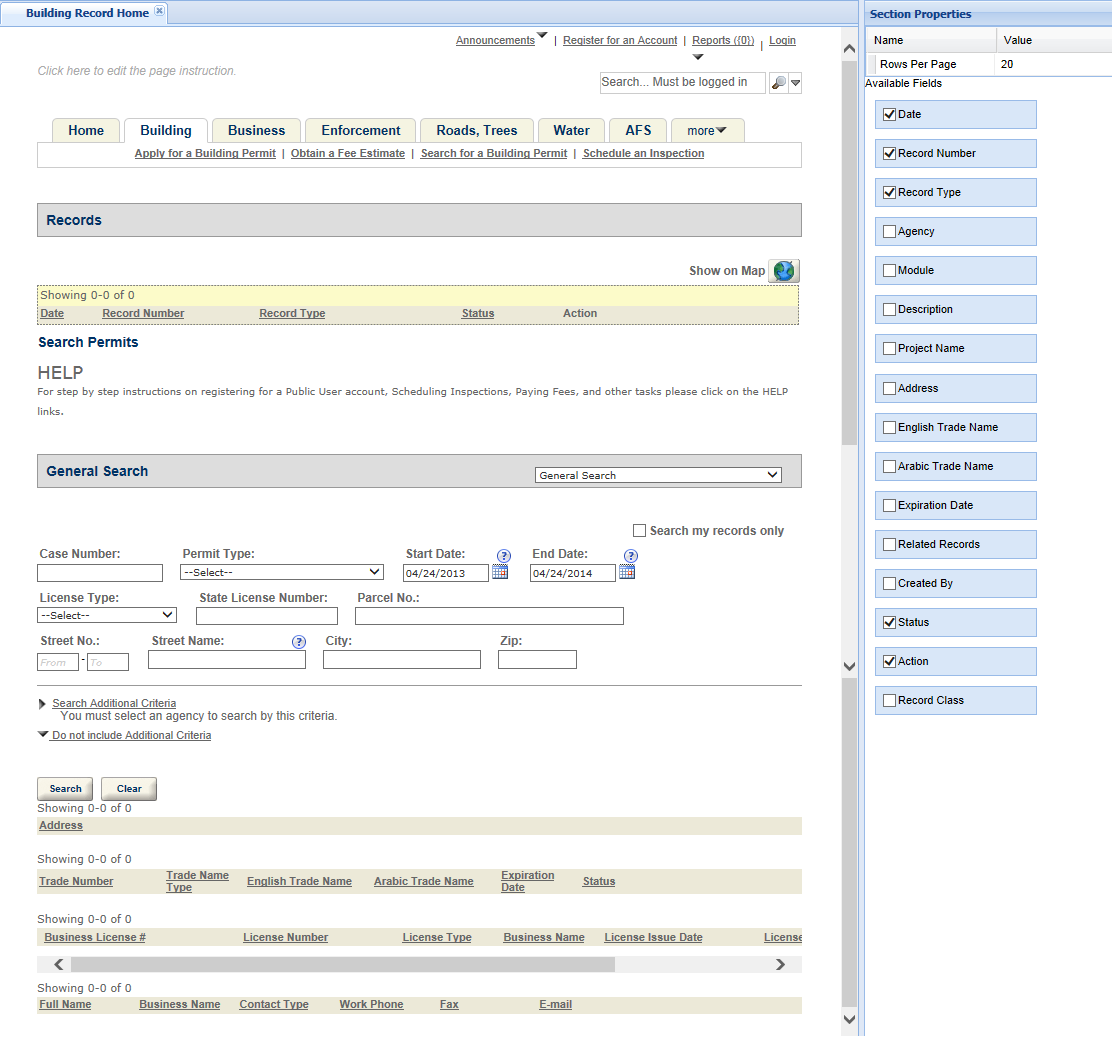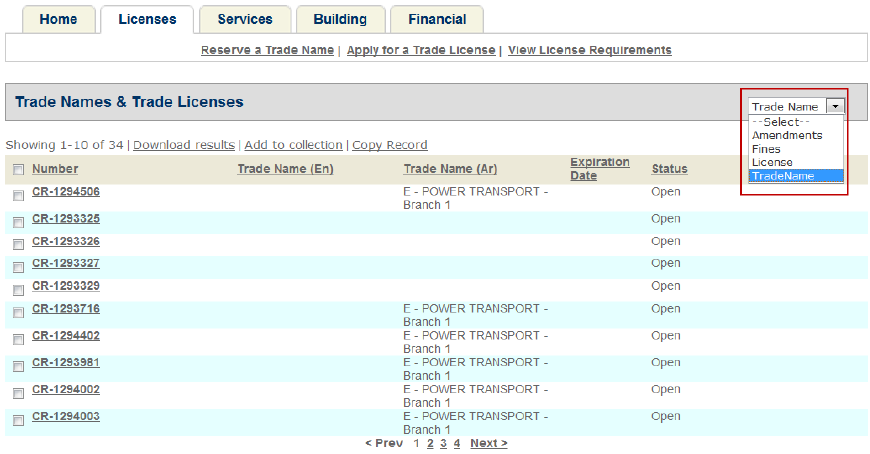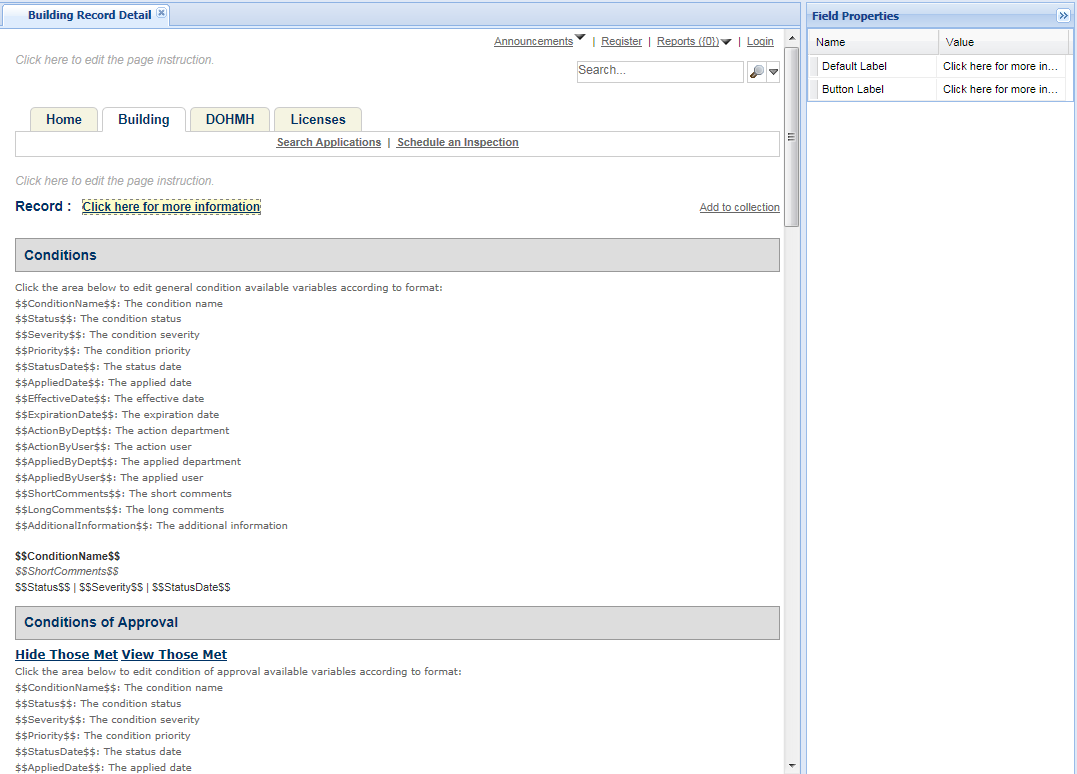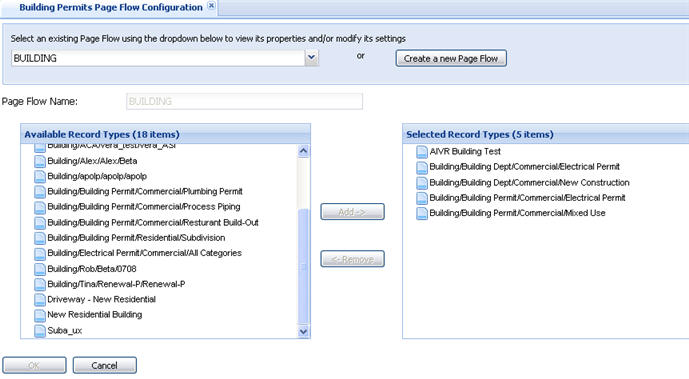Customize web pages
This allows your agency to display specific pages to provide to public users during an application-intake process for a module. You can modify the text content, display or hide sections on a page, display or hide fields, change the font, and change the font size and color. For information about how to customize a web page, see Web pages.
For each module, you must configure the pages related to the application-intake process. Also you must define the Record home page and Record detail page.
Application-intake pages
The application-intake process displays a sequence of pages to collect application information from a public user. Each module requires you to define the content on the web pages so users can follow the instructions and generate a record online. You must define all the pages in the module page folder designated to create a record. For example, the Building Module has a folder named Apply for a Building and the Service Request has a folder named Folder Apply for a Service Request.
To customize the application-intake pages
-
Select a module from the navigation panel and go to the Pages section.
-
Expand the folder which contains the application-intake pages.
-
Customize these pages: for instructions, see Web pages.
- Select a license
- Enter a work location
- Record type picker
- Module information. Example, Building Information
-
Review information
-
Associated forms. The forms display when administrators set the record type to enable associated forms.
-
Pay fees
-
Receipt
-
Renewal receipt
-
Select Save.
Record home page for a module
When users select a module tab in the website, the record home page displays. There are usually two sections in a record home page: My Permit List and General Search. You can define the display of the record home page for each module.
To customize the record home page
-
Go to the desired module.
-
Select the Record home page from the Module home folder in the Pages section.
-
Customize the My permit list section. Do one or more of the following:
-
Configure which column headers you want to display in the list table, and configure the column positioning and column width. For instructions, see Web pages.
-
If necessary, enable the QuickQuery list to display for the section.
By default, the My permit list section lists all the records that the current user created in the module, and the records associated with the contacts, licensed professionals or owners that the current user added to his/her account. With the QuickQuery list, public users can select a QuickQuery to apply to the record list.
You must configure two settings if you want to enable the QuickQuery list in the section.
-
The standard choice value DISPLAY_QUICK_QUERY in the standard choice ACA_CONFIGS. You must set the value to Yes.
-
The QuickQuery settings for the ACA My permit list screen in the Global QuickQueries administration portlet. You must assign a QuickQuery to a module for the QuickQuery option to display in the record home page of the module. If a module is not assigned with any QuickQuery for the ACA My permit list screen, the My permit list section of the module’s record home page still hides the QuickQuery list.
For more information about creating a global QuickQuery , see “Creating a Global QuickQuery” in the “QuickQueries” chapter of the Accela Civic Platform Administrator Guide.
-
-
-
Customize the General search section. For instructions, see Configure record inquiry.
Record detail pages for a module
You can define the display of the record detail page for each module. For example, you can select a section title to change the heading text. You can also click a list column to edit its heading and width.
If your agency stores some record information in a third-party web application and defines a URL to the record information on a record, public users can select the Click here for more information link on the Record detail page, to view the record information. You can customize the label of the link on the Record Detail page through Citizen Access Setup.
Define the page flow for record types
You must define page flows for applications enabled for Citizen Access. The page flow provides the map that controls the user experience. It displays pages in sequential steps to gather information during the application process. You can define the page flow code in the Page flow configuration pages for a module in Citizen Access Setup.
You can assign a record type to a page flow code in Page flow configuration. For instructions, see Associate record types with a page flow.
You can also assign the page flow code in record type administration. See Configure record type settings. For more information about page flows, see Page flow.