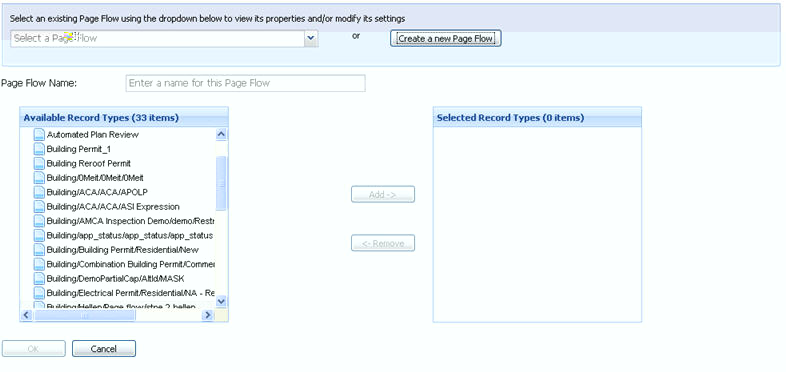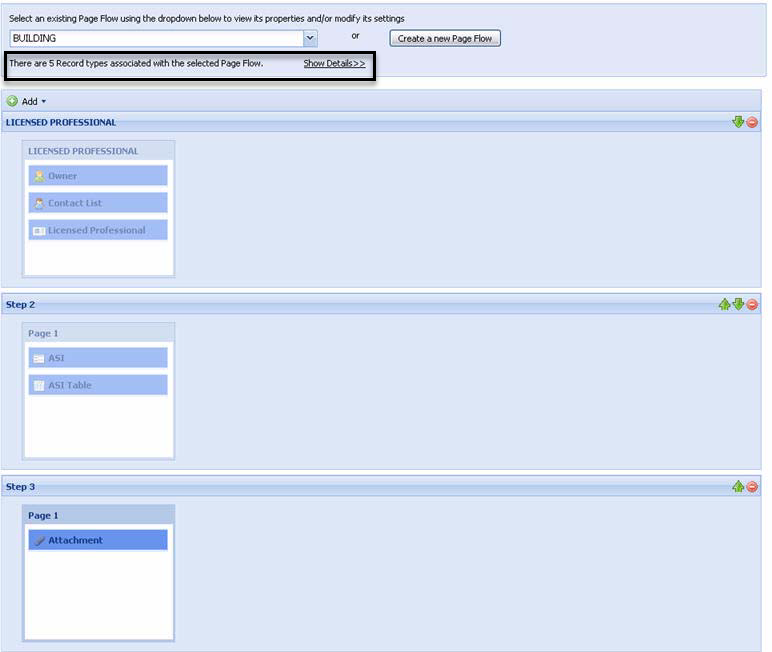Associate record types with a page flow
Associate a record type with a page flow, otherwise Citizen Access displays an error message to users when they select it from the Record type selector. Create a new page flow or update an existing page flow to include one or more record types.
To associate a record type with a page flow
-
Go to a module and select the Page flow configuration tab to access the modular page flow configuration screens.
-
Select one of the following options:
-
Create a new page flow.
-
Update an existing page flow.
-
Select a page flow from the Page flow list.
-
Select the Show details hyperlink to view the list of record types associated with the page flow.
-
Select the Modify record association button to add or remove record types associated with the page flow or click the Hide details hyperlink to return to the page flow customization screens.
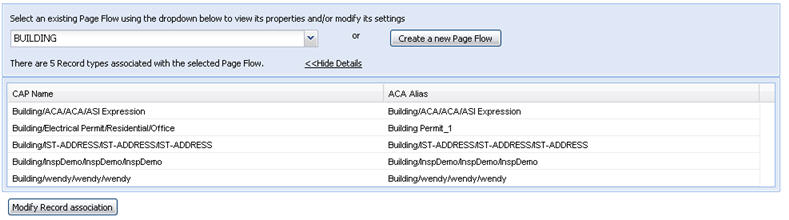
-
-
-
Define which record types are associated with the page flow.
-
Select the record type you want to add to the page flow from the Available record type window and then select Add to move it to the Selected record types box.
-
Select multiple record types at a time by selecting record types while pressing the Ctrl key. Drag and drop the list of selected record types to the Selected record types box.
-
If you move a record type to the Selected record type box in error, click the record to select the record type and then select the Remove button.
-
-
Select OK to save the page flow and associated record types.