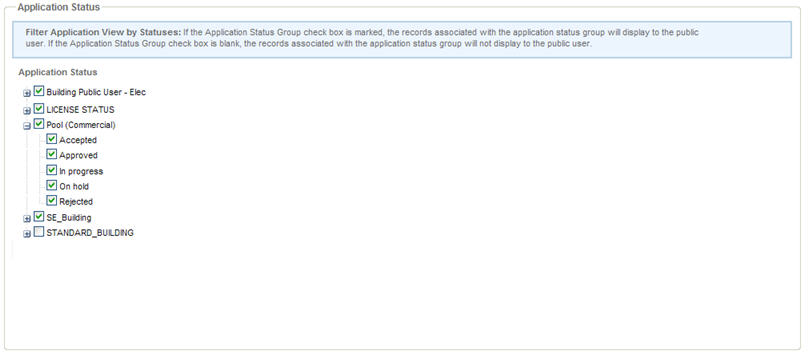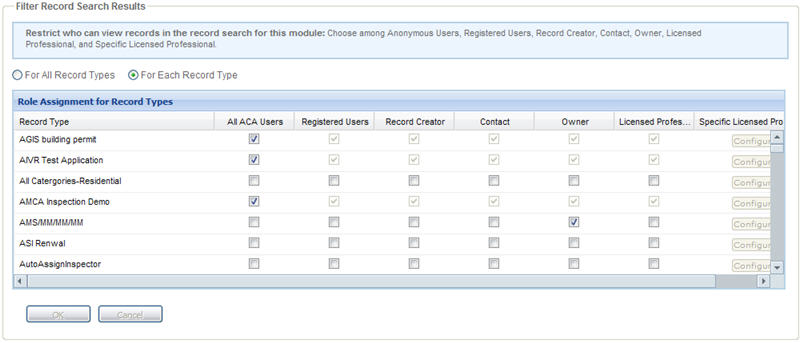Configure module search functionality
Each module you enable for Citizen Access can accommodate search functionality. You must configure what information you want to display to users and to whom. This includes configuring search forms to display and hide field information. Follow the configurations defined in this section to help you get the module prepared for record inquiry. See also Implementation to support you with preparing your entire site with search functionality.
Enable module and APO searches
You can enable the ability for public users to search for records and property information right within a module and also right from the Welcome page. To display search links on the Welcome page and enable search functionality, you must set configurations on the Feature settings page. You have the ability to restrict anonymous users from searching for any information. This is done by removing the search link from the anonymous user Welcome page and forcing the user to log in or register for an account before they can perform a search. See Configure required registration.
To enable module and APO searches
-
Navigate to the Feature settings page.
-
Enable the ability to look up property information.
-
Expand the General information section and select the Lookup property information check box.
-
If necessary, expand the Lookup property information section and select the Forced registration/Login check box to restrict anonymous users from the search.
-
-
Enable module searches
-
Expand a module and select the check box associated with search functionality. For example, in the Building module, select the Search applications check box. In the Enforcement module, select the Search code enforcement cases check box.
-
If necessary, expand the search section and mark the Forced Registration/Login check box to restrict anonymous users from performing a module search.
-
-
Select Save.
Configure cross module searches
Public users can search for information in Citizen Access in a couple of different ways. They can perform a global search on any page by entering information in the global search window or they can perform a search on the Record home page in a module by entering information in one or more of the available fields. They can contain the search within the module, expand it to other modules, and/or filter the results list to display their personal records only by marking the associated check boxes.
A cross module search is to search across modules. For example, a public user can enter search criteria in the building module to locate an address associated with a permit. Perhaps the search does not return any results, so the public user expands the search to include other modules to discover the address in question is attached to a service request, not a building permit. When the situation occurs that Citizen Access returns numerous search results, public users can filter the module or cross-module search results list to only display their personal records meeting the search criteria.
Administrators have control over what result information displays after a module or cross module search. This is done by enabling the cross module search feature on the Global settings page and then defining which modules are available on the expanded module search on the associated module settings pages.
After configuration, public users can perform a search with Citizen Access returning data elements across modules that meet the individual module parameter criteria. This feature supports any defined record type filters applied to a module. For information on how to apply a record type filter to a module, see Filter record search results on the module settings page.
To configure the module search results
-
Navigate to the Global settings page.
-
Go to Search settings > Additional settings and select the Enable cross module search check box.
-
Select Save.
-
Navigate to a Module settings page, for example the Building settings page.
-
Go to the Cross-module search settings area and select the check box associated to each module you want enabled for the cross-module search. These settings apply for this module only and are reflected when public users perform searches on the module Record home page.
-
Select Save.
Public users have the ability to perform a search across allowed modules and also to restrict the search to their personal records by checking the applicable check boxes on the Record home page.
Filter results list by application status
The Application status section on the Modular settings page displays a navigation tree of all application status groups which any record types associate within a module. Clear the check box next to the record statuses you want to restrict public users from viewing in the search result list. Select the check box to include the records with the associated status for display. Citizen Access applies the record status filter to the records for a module.
Enable address range search functionality
Your agency can control how public users can search for addresses. You can limit address search criteria to specific address information, or you can allow public users to enter criteria meeting an address range. For example, an contractor may want to search for all of his building permits in a development area, so he enters an address range search on a street.
Administrators must enable the address range search functionality on the Global settings page.
To enable address range search functionality
-
Navigate to the Global settings page.
-
Go to Search settings > Additional settings and select the Enable address range search check box.
-
Select Save.
Public users cannot enter an address range when performing a search. For example, the Street No. field has a range of 111-2000. Any building record matching the defined street no. address range shows in the results list.
Define additional search criteria
You can provide an Additional search criteria link for Contact search forms on the Record home page. This allows public users to choose additional information relating to contact template fields or application-specific information fields to find a record. This feature also allows the public user to exclude field information from the search. To set this feature, you must select the Additional search criteria setting options for each module on the Module setting page. See Record search.
To define additional search criteria
-
Navigate to the Module settings page.
-
Go to the Additional search criteria settings section of the Record search area.
-
Select the option to display the Additional search criteria link so that public users can search for records by ASI or Contact Template information. For more information about ASI and Contact Templates, see the Accela Civic Platform Administrator Guide.
Configure role-based search definitions
You can define who can search and view the records of the specified record types based on their user role in Citizen Access. This feature filters search results so that Citizen Access only returns records of record type applicable to a public user’s role in their search results list. For example, a licensed plumber can perform a search and see only plumbing permits. This filters the result list so the plumber does not have to see electrical permits on the results page.
To begin, decide if you want to set the same permissions for all record types or if you want to define permissions for each record type. Select the For all record types option or the For each record type option accordingly.
Then you can determine who can search and view records of any record types or of a specific record type. Mark the options which reflect this decision in the Filter record search results area. You can choose one or more of the available assignment options. The default setting for a record type is All ACA Users. This makes the record type available for any public user role.
To configure role-based search definitions
-
Navigate to a Module settings page.
-
Go to the Filter record search results section.
-
Choose one of the following:
-
For all record types
-
For each record type
-
-
Select or clear the check boxes in the Role assignment for record types table. See Configure module search functionality.
If you select the Licensed professional check box, the Configure button becomes active in the Specific licensed professionals column.
-
If necessary, select the Configure button to define specific licensed professionals with permissions to the record type.
-
Select OK .
-
Select Save button to save the changes to the Module settings page.
Role Assignment for Record Type Options
| Role name | Role description |
|---|---|
|
All ACA users |
All public users who access Citizen Access including anonymous, or non-registered public users. |
|
Registered users |
Public users with an Citizen Access registered account. This includes all registered non-licensed professionals and registered licensed professionals. It does not include anonymous users. |
|
Record creator |
The public user associated with creating the record. |
|
Contact |
Any defined contact for the record. |
|
Owner |
The defined owner of the property relating to the record. |
|
Licensed professional |
Public users with a license. This includes all licensed professional types. When you select this check box, the Configure button becomes available in the Specific licensed professional column. This allows you to filter which licensed professionals have access to the record type. |
|
Specific licensed professional |
Public users that match a specific licensed professional types. This configuration becomes available after you select the Licensed professional check box and select the Configure button. Select the check box next to a specific licensed professional type to grant access to the record type. Select the check box to restrict permissions. |