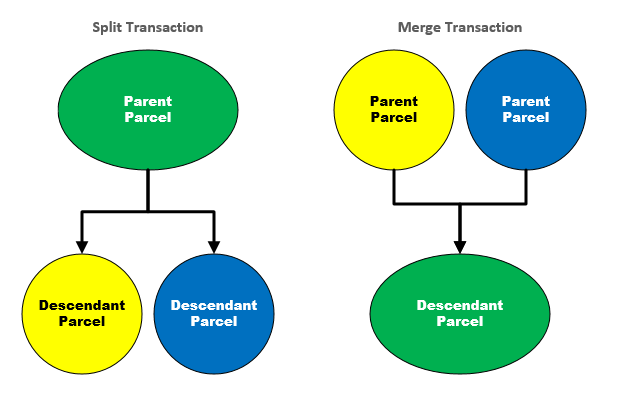Establish a parcel genealogy
A parcel genealogy is a record of historical parcels and any applications associated with those parcels. You can use the parcel genealogy to track the evolution of any parcel in the genealogy.
To build a parcel genealogy, you need to establish a relationship between existing parcels. There are several types of relationships that you can establish. For example, you can split a parent parcel into multiple descendants. You can also merge parcels together in a “spousal” relationship, or choose to combine multiple parcels into a single descendant. Each time you establish a relationship between parcels, Civic Platform records your action as a genealogical transaction.
The two main types of genealogical transactions that you can perform are merges and splits. The illustration below shows examples of genealogy transactions. A split transaction allows you to disable a single parent parcel so you can create one or more child parcels. A merge transaction allows you to disable two or more parent parcels so you can create a single descendent, or child parcel.
Parcel Genealogy Transactions
Note: Genealogy transactions are not reversible. After a parcel genealogy transaction, parent parcels become disabled. Only the descendants of the transaction remain active. You cannot search for or add disabled parcels to an application or future genealogy transaction.
Each parcel in a parcel genealogy has a unique parcel number that identifies it. When splitting or merging parcels, you have the option of creating new parcel numbers for child parcels or applying the parcel number of a parent parcel to its child.
As soon as you perform a transaction, all parent parcels involved in the transaction become disabled. The transaction might generate new parcel records or just update the parent parcel to the child parcel. If you choose to update the parent parcel to the child parcel, you have the option of retaining a read-only copy of the parent parcel in the reference database.
Note: Each parent and descendant parcel has a unique parcel number, and each parcel may have an association with one or more applications. Parcel genealogy transactions do not affect existing applications. When you create new applications, you can search for or add only parcels that a user has not disabled through a genealogy transaction.
Multiple children in a parcel genealogy imply a split. After you split a parcel, Civic Platform disables the original parcel.
When you select an active parcel on the Parcel list page or when you navigate to the Genealogy summary tab for an active parcel, you can select Split to launch the Split parcel wizard.
To split a parcel
-
Do one of the following:
-
Navigate to the Genealogy summary tab for the parcel.
-
On the Parcels page, select the parcel that you want to split.
-
-
Select Split.
-
Do one of the following:
-
To generate new child parcel numbers automatically:
-
Select the Auto-generate child parcel IDs option.
-
Complete the required fields and others as needed.
Field Action Number of child parcels Enter the number of child parcels that you want to create. Common starting digits Enter the common digits that each child parcel number is to begin with. Ending digits to increment from Enter the remaining digits for the first child parcel number. The parcel number for the subsequent child parcel increments by 1 based on the parcel number of the previous child record.
-
-
To enter child parcel numbers manually:
-
Select the Manually enter child parcel IDs option.
-
Enter a parcel number in the Parcel ID field for each of the child parcels.
Note: By default, Civic Platform lists only two child parcels. Select the Add link to add more child parcels. You can remove the third child parcel or any subsequent ones by selecting the Delete link next to the parcel.
If you want to use the parent parcel as a child parcel of the split, select the Use parent parcel as a child link. Civic Platform populates the parent parcel number into the Parcel ID fieldof the first child automatically.
-
-
-
Select Next.
-
Select which child parcel you want to edit from the Select a child parcel list menu.
-
Complete the required fields and others as needed. See Parcel list page fields for field definitions.
Note: If you select the All child parcels option from the Select a child parcel list, the Parcel details tab is not available. The parcel details copy from the parent parcel to all child parcels automatically.
-
Select each object tab on the left to manage available objects.
-
Use the list next to each associated object to determine your action for that object, either No action, Copy, or Move.
To control all the associated objects on a single tab at a time, use the Reset all tolist.
Note: By default, all associated objects copy from the parent parcel to the child parcel using the parent parcel number. For any other child parcel, only associated trust accounts copy by default.
-
To restart the application workflow on child parcels, on the Records tab, select the Restart Workflow option.
-
Select Next.
-
On the Split summary page, complete the required fields and others as needed.
Field Description Retain parent parcel data Select this option to retain the parent parcel as a read-only reference record. It is no longer associated with the objects that you just moved to one or more child parcels. When you do not select this option, Civic Platform updates the parent parcel directly as the child parcel using the parent parcel number.
This option is available only when a child parcel uses the parent parcel number.
Description A description with details about the split. Date The date when the split occurred. -
If you want to view a child parcel, select the View details link next to the child parcel from the Child parcels list.
-
Select Finish.
Multiple parents in a parcel genealogy imply a merge. After you merge parcels, Civic Platform disables the original parcels.
To merge parcels
-
Do one of the following:
-
Navigate to the Genealogy summary tab for the parcel.
-
On the Parcels page, select the parcel that you want to merge.
-
-
Select Merge.
-
To select parcels to merge, do one of the following:
-
To add parent parcels from a list:
-
Select Add more parcels.
-
Enter search criteria as needed and select Submit.
-
Select the parcels that you want and select Select.
-
Repeat steps a through c for each additional parent parcel that you want to include in the merge.
-
-
To add parent parcels from the map:
-
Select Add parcels from map.
-
Search for a parcel using the map Search panel and select one or more parcels to include in the merge.
-
From the Actions or Context menu, select Send GIS features.
-
Repeat steps a through e for each additional parent parcel that you want to include in the merge.
-
-
-
Enter the child parcel number in the Child parcel ID field.
Note: If you want to use a parent parcel as the child parcel of the merge, select the parent parcel and then select Use as child parcel.
-
Select Next.
-
Complete the required fields and others as needed. See Parcel list page fields for field definitions.
Note: If the child parcel uses the parcel number of a parent parcel, then parcel details automatically copy from the parent parcel. Otherwise, you must manually enter parcel details.
-
Select each object tab on the left to manage available objects.
Note: If an object has an association with multiple parent parcels, the object list only displays a single record for the object.
-
Use the list menu next to each associated object to determine your action for that object. Options include No Action, Copy, or Move.
Note: If a child parcel uses the parcel number of a parent parcel, all objects associated with the parent parcel copy to the child parcel by default. For objects associated with the other parent parcels, you must select an action for each one individually.
-
If you want to restart the application workflow on child parcels, on the Records tab, select the Restart workflow option .
-
Select Next.
-
Complete the required fields and others as needed.
Field Action Retain parent parcel data Available when a child parcel uses the parent parcel number, this option defines whether or not to retain the parent parcel as a read-only reference record. If the option is enabled, the parcel no longer has an association with the objects that moved to child parcels. If disabled, the parent parcel is directly updated as the child parcel using the parent parcel number. Description A description with details about the merge. Date The date when the merge occurred. -
To view a child parcel, select View details.
-
Select Finish.
After you establish a parcel genealogy, you can review it from the perspective of any parcel involved in the genealogy. From the perspective of this reference parcel, each genealogy shows two sections of transactions: History and Children.
The History section shows you any transactions from which the selected parcel descends, including the parents, grandparents, and even ancestors of the parcel. The transactions display in descending chronological order, which means the latest transaction always displays at the top of the History section.
The Children section only shows you any transactions for which the selected parcel is the parent. This section only includes one generation of descendants. In addition to parents, grandparents, ancestors, and children, you can interact with siblings and spouses of a selected parcel. Siblings are co-descendants of the same parents. Spouses are co-partners in a merger. Siblings and/or spouses are visible in both the History and Children sections.
If the selected parcel is active, then you may be able to split the parcel or merge it with other parcels through the Genealogy summary page. Based on your agency’s user group settings, you may or may not have access to the Merge and Split buttons on the Genealogy summary page. Contact your agency administrator for more information.
To view a parcel genealogy
-
On the Parcels page, find and open the desired parcel.
-
Select the Genealogy summary tab.
-
Select the link to any parcel in the genealogy.
-
To view the parcels involved on the map, select the View in map link.