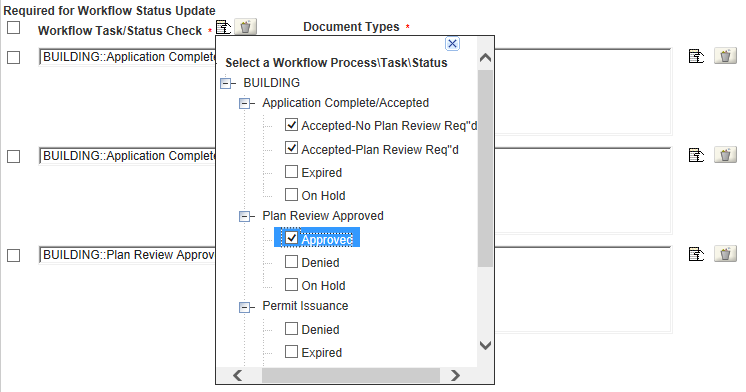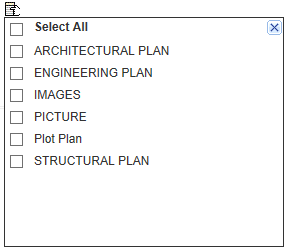Set required document types
Agencies can configure Civic Platform to require certain documents when an agency user submits a new application of a given type. Agencies can also configure document requirements when a public user submits a new application of a given record type via Citizen Access or Accela Mobile. Agencies can also configure Civic Platform to require certain documents before a workflow task status change occurs.
You can access the Required Document Setting form both from the Administration tool in Civic Platform and from the Citizen Access Setup form. The following procedure describes how to access the Required Document Setting from the Administration tool.
Agencies can use existing EMSE scripting functionality to require documents dynamically as part of new or existing record processing.
Agencies can also create a script (DocumentUploadAfter) that clears required document conditions once required documents get uploaded. Agencies may have more complex document submission requirements.
For existing records, agencies can use scripting to enforce or prompt for required document submissions against various business rules for events like workflow status update (WorkflowTaskUpdateAfter) or application specific info update (ApplicationSpecificInfoUpdateAfter).
When you set required documents, the list of required documents displays on the application intake form when a user adds a new record from Civic Platform, Citizen Access, or Accela Mobile Online. This informs the user which documents he must prepare and submit. If the user does not attach the required documents, he cannot submit the application.
If EDMS is not accessible from Citizen Access, the public user may be able to submit his application without the required documents.
Before you can set required documents, you must have the following in place:
-
The desired document group code and assigned documents types for that group code must exist and have an association with the record type you are working with. See Managing Documents for Attachments.
-
The document group code to which you apply required document settings must be consistent for both Civic Platform and Citizen Access, if the record type you are working with is available to both Civic Platform and Citizen Access.
To set required document types by record type
-
From the Administration menu, select Administration > Record type definition.
-
Select the module with which you want to work.
-
Select the record type alias link for the record type you want to set required document types.
If you have a large number of record types, you can use the Find in list field to locate the desired record type by name. -
In the left panel, select Other associations > Document code.
A document group code must be assigned to the record type with which you are working. If not, you must assign a document group code by selecting a Default document code from the drop-down menu or by creating a new document code by selecting Create new document code. -
Select the View/edit required document types.
-
To set required documents for new record submission:
-
Select the picker to the right of Required for new record submission.
A list of documents included in the selected document group displays.
-
Select the document type(s) that your agency wants to require as part of a new record submission.
If needed, you can mark Select all to require all the listed documents.
The selected document types display in the Required for new record submission box.
-
-
To set required documents for a workflow task status update:
-
Select outside the picker pop-up window to exit and interact with the new rows.
-
Select the picker to the right of the Document types box of one of the Workflow task/status check rows.
-
Select the document type(s) that your agency wants to require before the workflow can advance with the selected status.
You can mark Select All to require all the listed document types. -
Repeat the previous two steps for each workflow task you have listed.
-
Select Save.