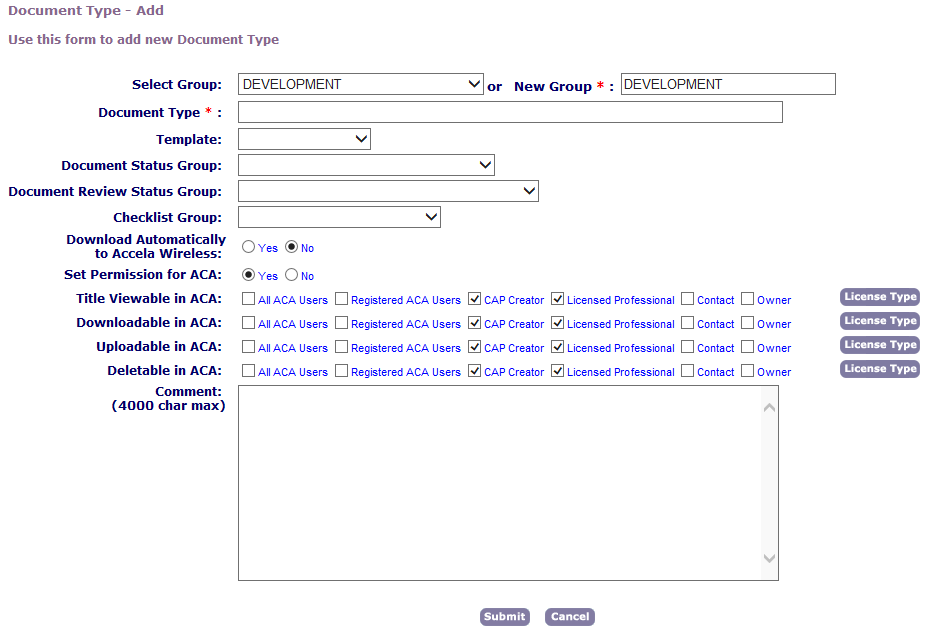Add, edit, and delete document types
This section provides instructions on how to work with document types associated with a document group and, if your agency uses Citizen Access, define how to apply permissions to public users for the document type.
After you create a document group, you can add document types to the group. The document types that you set up apply to both the electronic and non-electronic documents, and determine how users categorize the documents associated with an application. If your agency uses Citizen Access, you must indicate which public users have permissions to view, upload, and delete the document type attachment online.
The public user types include: All Citizen Access users (including anonymous users), registered users, Licensed Professionals, Record Creator, Contact, and Owner. Administrators can specify which licensed professionals can upload, delete, or view the document type by selecting the License Type button and selecting the appropriate options.
If you want to restrict access to a specific document, navigate to the document tab for the record and assign additional permission settings. For instructions on how to restrict access to a specific document, see Define ACA permissions for a document.
To add a document type
-
From the Classic admin menu, select Attachments > Document.
-
Search for the document group that you want.
-
Select Add.
-
Complete one of these fields to define the document group code:
Field Action Select group Choose an existing document group. New group Type in what you want to name the new group. Do not enter a new group name unless you want to create a new group as well as a new document type. When you choose an existing group, Civic Platform automatically populates this field with your choice, because this field is a required field.
-
Complete the document type fields:
Field Action Checklist group
Select a checklist group for the document type. Upon a successful upload of a document, if a checklist group is associated with the document type of the document, Civic Platform automatically adds the Auto Create checklists in the checklist group as the document review checklist for the document. Users can add more checklists or checklist items for the document review if they want. The steps to configure checklists and checklist groups for document reviews are the same as configuring checklists and checklist groups for inspections. For more information, see Managing Checklist Groups. Comment
Enter any comments or notes about the document type. Deletable in Citizen Access
Select which public users have permission to delete the document in ACA. Document group
Document Group is a read-only field that displays the name of the Document Group for the Document Type. Document type
Enter the document type that you want to include in the group. Download automatically to accela wireless?
Select Yes if you want to download files of this document group automatically to Accela Wireless; otherwise, select No. Downloadable in Citizen Access
Select the users for which you want to grant permission to download the documents of this document type. When you select Licensed Professional, select the License Type button to select the desired licensed professionals. Set permissions for Citizen Access
Select Yes to grant permission on documents of this document type to Citizen Access users; otherwise, select No. Uploadable in Citizen Access
Select those individuals for which you want to grant permission to upload documents of this document type. When you select Licensed Professional, select the License Type button to select the desired licensed professionals. For users without Title Viewable in Citizen Access permission, if you grant this permission to them, they can upload documents of this document type, but they cannot view them in the document list. Title viewable in Citizen Access
Select those individuals for which you want to grant access to view the document titles of this document type. When you select Licensed Professional, select the License Type button to select the desired licensed professionals. Note: Those users without this permission consequently cannot download or delete documents of this document type, even though they have the downloadable and deletable permissions. If you want to specify the licensed professional types allowed to upload, delete, or view the document type in Citizen Access, select Licensed professional, indicate the specific licensed professional types, then select Select. -
Select Submit.
After you add a document type to a document group, you might need to change it. You can update type name as well as any comments about it. If you no longer want to include the document type in the group, you can delete it.
To edit a document type
-
From the user account menu
 , go to Classic admin > Review > Document.
, go to Classic admin > Review > Document. -
Search for the document group that you want.
-
Select the red dot that appears next to the document type that you want.
-
Complete the necessary fields:
Field Action Checklist group
Select a checklist group for the document type. Upon a successful upload of a document, if a checklist group is associated with the document type of the document, Civic Platform automatically adds the Auto Create checklists in the checklist group as the document review checklist for the document. Users can add more checklists or checklist items for the document review if they want. The steps to configure checklists and checklist groups for document reviews are the same as configuring checklists and checklist groups for inspections. For more information, see Managing Checklist Groups. Comment
Enter any comments or notes about the document type. Deletable in Citizen Access
Select which public users have permission to delete the document in ACA. Document group
Document Group is a read-only field that displays the name of the Document Group for the Document Type. Document type
Enter the document type that you want to include in the group. Download automatically to accela wireless?
Select Yes if you want to download files of this document group automatically to Accela Wireless; otherwise, select No. Downloadable in Citizen Access
Select the users for which you want to grant permission to download the documents of this document type. When you select Licensed Professional, select the License Type button to select the desired licensed professionals. Set permissions for Citizen Access
Select Yes to grant permission on documents of this document type to Citizen Access users; otherwise, select No. Uploadable in Citizen Access
Select those individuals for which you want to grant permission to upload documents of this document type. When you select Licensed Professional, select the License Type button to select the desired licensed professionals. For users without Title Viewable in Citizen Access permission, if you grant this permission to them, they can upload documents of this document type, but they cannot view them in the document list. Title viewable in Citizen Access
Select those individuals for which you want to grant access to view the document titles of this document type. When you select Licensed Professional, select the License Type button to select the desired licensed professionals. Note: Those users without this permission consequently cannot download or delete documents of this document type, even though they have the downloadable and deletable permissions. -
Select Submit.
You can delete any document type in a document group. After you delete the last document type in a group, Civic Platform automatically deletes the group. Civic Platform prompts you when this happens and gives you the option to cancel the deletion of the document group.
To delete a document type
-
From the user account menu
 , go to Classic admin > Review > Document.
, go to Classic admin > Review > Document. -
Search for the document group that you want.
-
Select Delete to the right of the document type that you want.
-
Select OK.