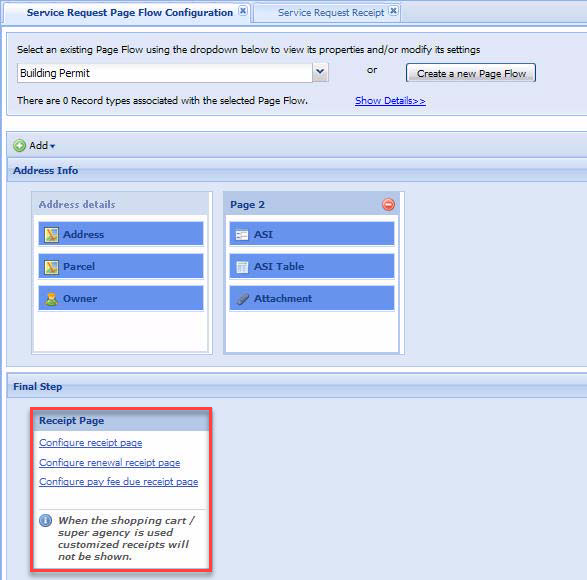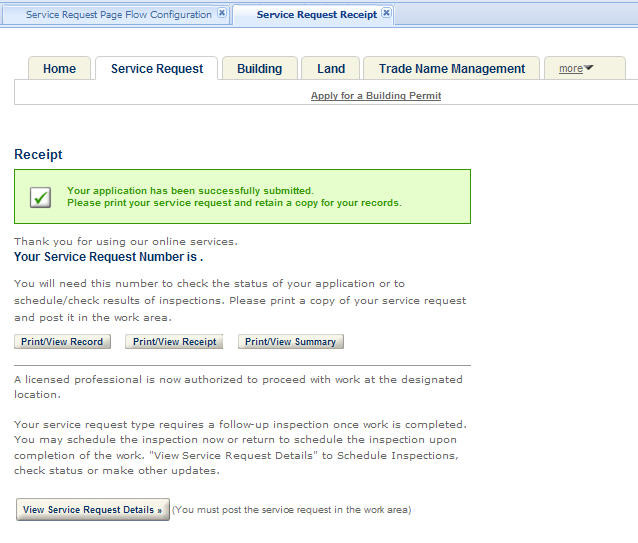Define the receipt page
The last step and last page in page flow configuration is the receipt page. Each page flow can customize the various receipt pages relating to payment processing for the module. For example, you can customize a renewal receipt to display different content other than a generic receipt or a Pay fee due receipt. Access the various receipt pages by clicking on one of the receipt page links in the receipt page step. Citizen Access opens the associated receipt page for customization. For information on how to customize the content on a web page, see Brand builder.
To define the receipt page
-
Navigate to Page flow configuration for a module. For more information, see Access page flow configuration.
-
Use the list to search and select an existing page flow, or select the button to create a new one.
-
Navigate to the Receipt page in the Final step of the page flow.
-
Select the link associated with the receipt page you want to customize.
-
Modify and save the content of the receipt page. For more information, see Web pages.
-
Select the tab relating to page flow configuration in the center panel to return to the page flow configuration for the module.
-
Repeat steps 3 to 6 for customizing all module receipts, as needed.