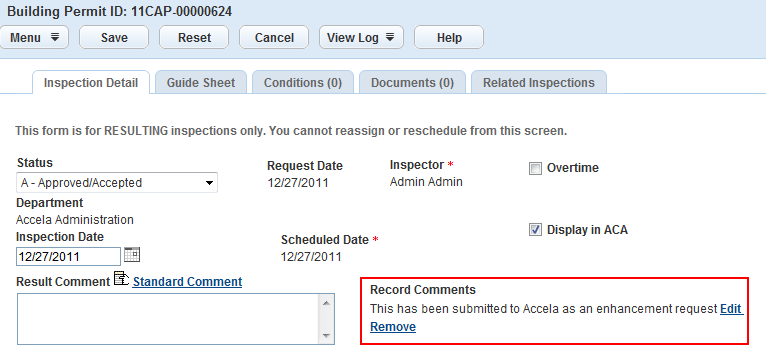Add, view, and edit record comments
Your agency administrator can create a set of standard comments you can select from when completing applications, inspections, workflows, and checklists. When you assign a set of standard comments to a record type, inspection, workflow, or checklist, you can choose from a list of pre-written comments to populate the Comments field. This feature streamlines the form completion and improves data consistency.
Contact your agency administrator for information on which forms have standard comments assigned to them, or to suggest standard comments for a particular form.
Besides standard comments, you can add your own comments to an application.
When you add comments to a record, keep in mind that you cannot delete them after you submit them.
To add a comment to a record
-
From the appropriate page, find and open the desired record.
-
Select the Comments tab.
-
Select New.
-
Do one of the following:
-
Add a standard comment:
-
Either select the Standard comment hyperlink or the data picker next to the Comment field.
-
From the Type menu, select the type of standard comment you want.
Note: Each standard comments type contains several relevant comments you can choose from. Consult your agency administrator if you have questions about standard comments types.
-
Select the link of the name of the standard comment you want to use.
-
Select Close.
-
If desired, edit the comment.
-
-
Enter your own comment by typing it in the Comment field. If a standard comment already appears in this field, you can edit it if desired.
-
-
Select the Apply to inspections option to display the comment in the Record comments field of inspections associated with the record.
-
Select Submit.
You can view any comments added to a record from the Comments secondary tab on the Record detail page.
To view comments or edit comments
-
From the appropriate page, find and open the desired record.
-
Select the Comments tab.
-
Select the link in the Comments column for the comment you want to view.
-
If you are modifying the comment, make the desired changes and select Submit. See Add a comment to a record for information about selecting a standard comment.
To remove the Comments field from an associated inspection display
-
With the associated inspection displayed, select Remove for each comment you do not want.
-
Select Save.
To edit the Comments field from an associated inspection display
-
With the associated inspection displayed, select Edit for the comment you want to modify.
-
Edit the comment as needed.
-
Select Save.