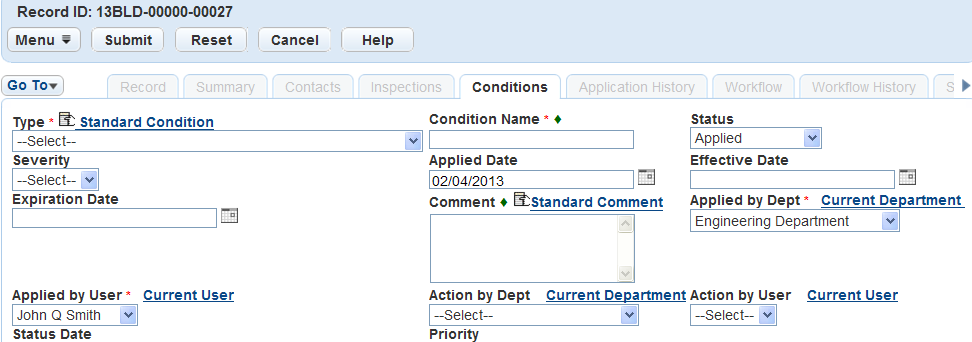Add, copy, or delete parcel conditions
After you create parcel records, you can use the Conditions tab to manage the conditions applied to parcels. Based on your agency’s user group settings, you may or may not have access to the parcel conditions and all the features described in this section. Contact your agency administrator for more information.
You can create a custom condition for the parcel or apply a standard condition associated with the parcel group or parcel type. For detailed information on conditions, see Conditions.
To add a custom condition to a parcel
-
On the Parcels page, find and open the desired parcel.
-
Select the Conditions tab.
-
Select New.
-
Do one of the following:
-
If you are creating a custom condition, complete the required fields and others as needed. For a description of the fields, see Conditions form default fields.
-
If you are creating a standard condition:
-
Select the appropriate Standard condition link.
-
Enter search criteria to locate the standard condition you want, then select Submit.
-
Select Edit for the standard condition you want to attach to the parcel.
-
Edit the fields as needed.
-
-
-
Select Submit.
You can view the custom conditions and standard conditions applied to a parcel or the conditions applied to the parcel and its parents, grandparents, or ancestors.
To view associated conditions
-
On the Parcels page, find and open the desired parcel.
-
Select the Conditions tab.
-
Select whether to display conditions for the current parcel (From current parcel only), or for the current parcel and its parents, grandparents, or other ancestors (From current parcel or its history).
-
Select the link to any condition to view details.
When you split or merge a parcel, you may need to adjust the conditions applied to the parcel. To help accomplish this task, Civic Platform enables you to copy or to move conditions between genealogically related parcels.
To copy or move a condition
-
On the Parcels page, find and open the desired parcel.
-
Select the Conditions tab.
-
Select the desired condition and do one of the following:
-
Select Copy to copy the associated condition to a genealogically related parcel.
-
Select Move to move the associated condition to a genealogically related parcel.
-
-
Select the parcel that you want to copy or move the condition to.
-
Select Submit.
Notes:
-
If you are copying, Civic Platform retains the association between the condition and the original parcel.
-
If you are moving, Civic Platform dissociates the condition with the original parcel.
-
You can delete any associated condition for a parcel. After you remove the condition, it is no longer applied to the parcel, but it is still available for review only on the Conditions tab.
To delete a condition
-
On the Parcels page, find and open the desired parcel.
-
Select the Conditions tab.
-
Select the From current parcel only option.
-
Select the condition you want to delete.
-
Select Delete.