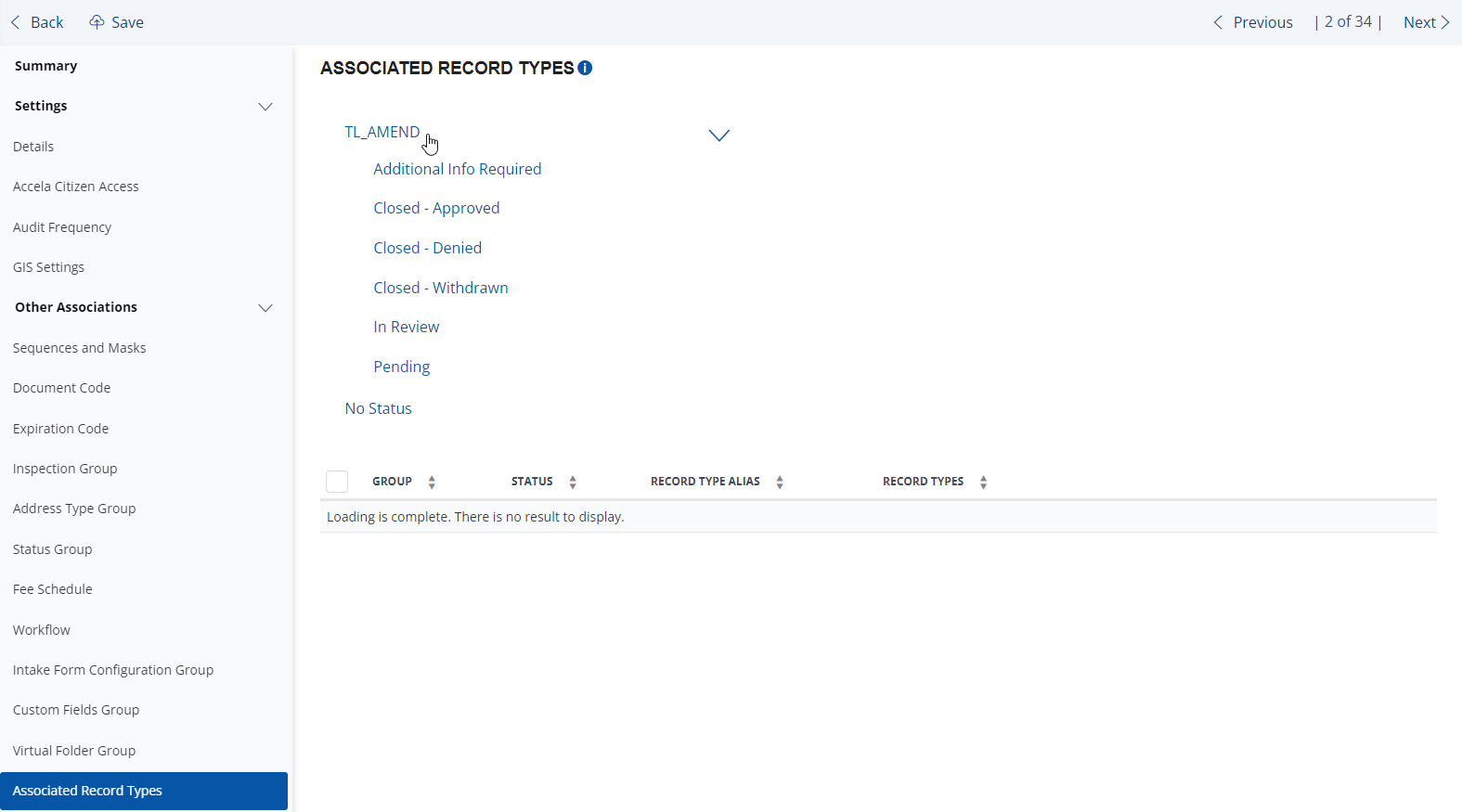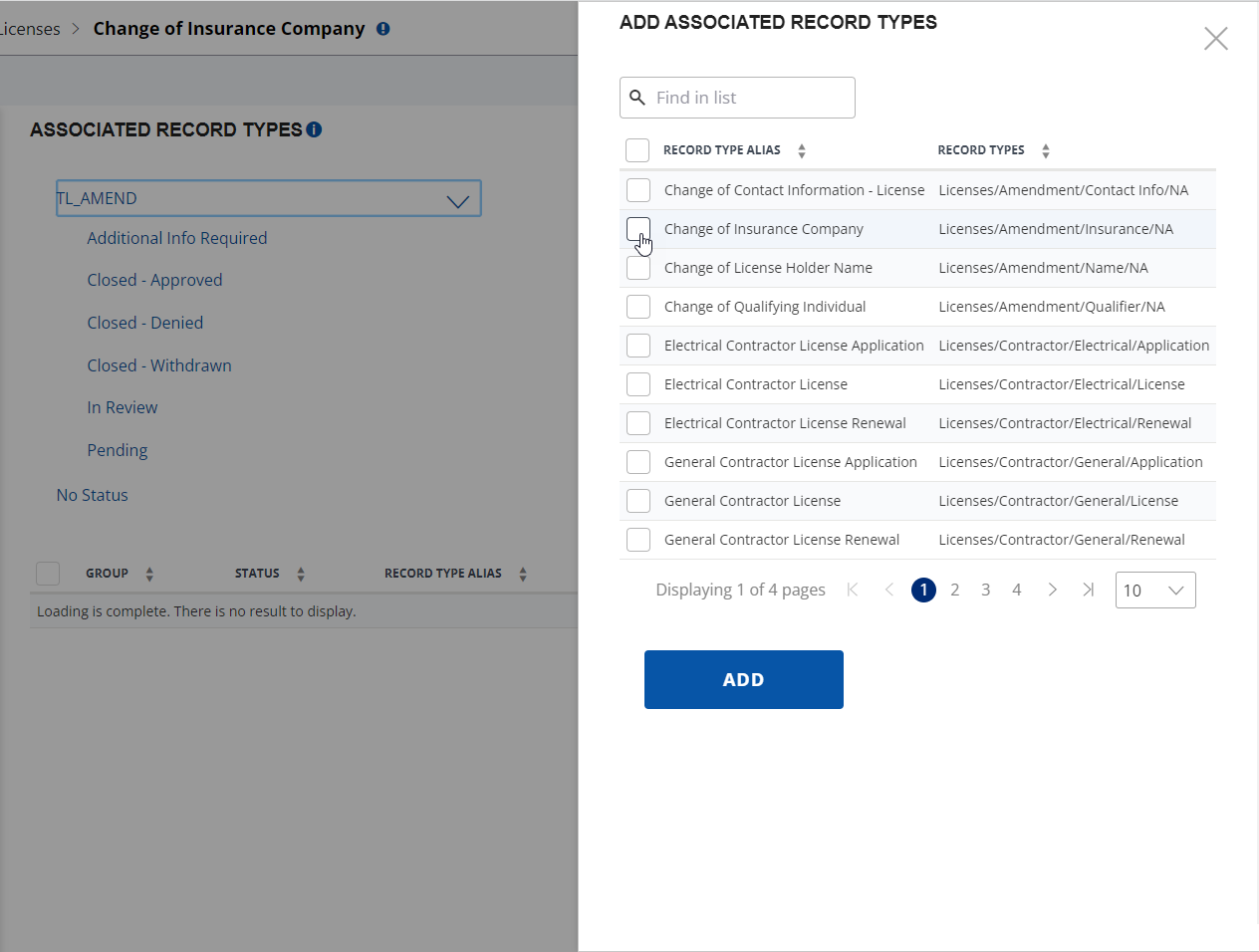Associate record types
You can define record types that are dependent on other record types. A use case example for this is: when public users pay fees for a record type in their shopping cart, they must also complete the application or renewal for the dependent record types. Otherwise, the user receives a payment failure message.
For instance, a nurse applies for a nurse practitioner license, and their registered nurse license expires. Upon check out for the nurse practitioner license, the nurse sees on the cart page a payment failure message informing them that they must renew and pay for the registered nurse license. After renewing and paying for the registered nurse license, the nurse can pay for both types of licenses in the shopping cart.
When nurses renew and pay for their registered nurse licenses, they see an associated nurse practitioner license link for application on the receipt page in the shopping cart.
To associate record types
-
From the Administration menu, select Administration > Record type definition.
-
Expand any module to reveal the associated record types.
-
Locate the record type you want to work with.
-
Select the Other associations > Associated record types section.
-
Do any of the following to add an associated record type to the selected record type:
-
Select the No Status link to display the associated record types with no status.
-
Select the status group link to display the associated record types with a status group.
If you do not see any status group other than theNo Status link, customize the Status group section. For more information about status groups, see Create and edit application status groups. -
Select a specific associated record type.
-
-
Select the Record Type you want to associate.
-
Select Add.
-
Select Save.