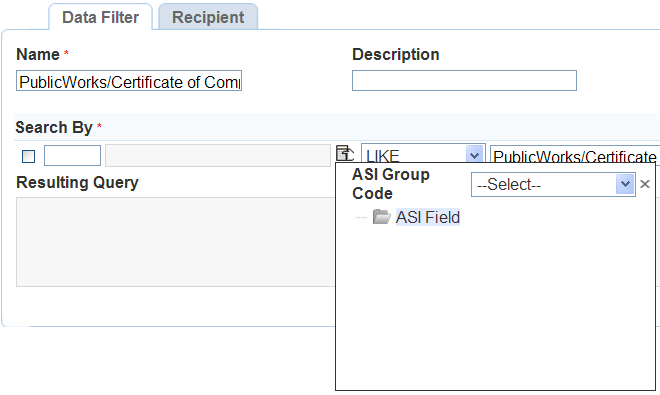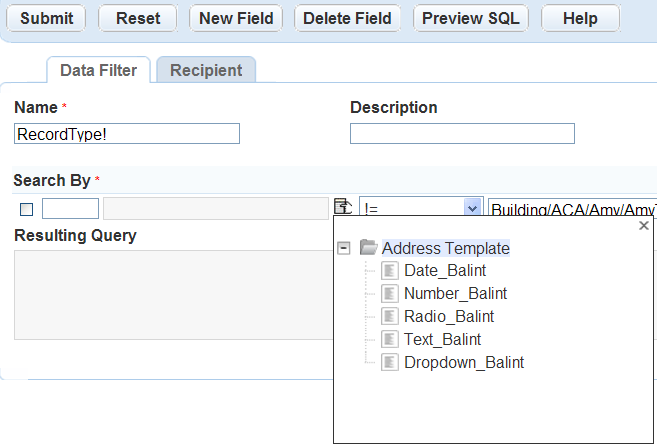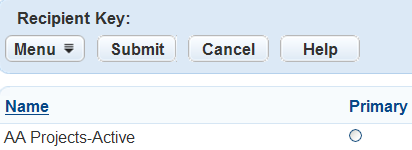Create or edit a filter
You can create Data and Global filters and edit Data, Global, and My folders from the Administration menu. The steps for creating and editing folders is the same regardless of the type of filters you are using.
To create or edit a filter
-
From the Administration menu, select Data filter & query and select any of the three filter options (Data filter, Global filter, My filters).
-
Select a portlet from the Portlet list.
-
Select Submit.
-
Either:
-
Select New to create a new filter.
or
-
Select the filter name for the filter you want to edit.
-
-
Complete or change these fields:
Field Action Name (Required) Enter a brief name to identify the filter. Description Enter a description to help identify the purpose of the filter. Primary Select Yes to make this filter the primary filter.
Note: This field is only available when editing filters in Administration > Data filters & queries > My filters. -
Configure the Search by section.
 How to configure the Search by section
How to configure the Search by section
To configure the search by section
-
Use the first list field to select the field to filter.
Note: The selected portlet determines the filter fields available in this list. For instance:
-
The filter fields for the Record list portlet include all the record fields that display in the record search form, Application-specific info, Address template, Owner template, Parcel template, and Module name.
-
The filter fields for the Reference address (parcel or owner) portlet include the address (parcel or owner) fields, and Address template (Parcel template, or Owner template).
-
The filter fields for other portlets are the fields that display in the search form of each portlet.
-
Custom fields - Civic Platform displays all the groups. Select a Custom fields group code, then select the desired field in the Custom field navigation tree to specify the custom field to filter.
-
Address template, Parcel template, or Owner template - Civic Platform displays all of the active template attributes. Select the desired attribute to specify the field to filter.
-
-
When filtering additional fields, enter the Logical operator in the fourth field to determine how to combine the field-level filters.
-
In the fifth field, enter the value to compare the field against. The value must match a value in your agency's database. Select the button to the right of the field and select a variable from the Variable picker, or enter the variable into the field manually.
Variable Name Description $$DEPARTMENT$$ Department The department to which the current user belongs. $$GAUSER ID$$ User ID The logged in user's ID. $$GROUP$$ Group The logged in user's user group. $$MODULE$$ Module The name of the module for the created alert. $$ORGANIZATION$$ Organization All organizations. $$OWNORGANIZATION$$ Own organization The logged in citizen user's organizations $$OWNLICENSE$$ Own license The logged in citizen user's licenses. $$PUBLICUSER_EMAIL$$ Public user’s email The logged in citizen user's email. $$SERV_PROV_CODE$$ Service provider code The logged in user's agency code $$TODAY+/-#$$ Today Today's date, based on the workstation's system clock. Use this variable parameter in calculations to specify a date range.
Example: Enter $$Today-7$$to query for all records over the last week.$$USERID$$ User ID The ID of the user currently logged onto Civic Platform. Note: When selecting a user name field such as Requestor, Civic Platform displays three fields to specify the first, middle, and last name of a person. However, when selecting a variable as the search criteria, Civic Platform turns the three fields into a read-only Full name field and populates the field with the specified variable. The following table shows which list pages and their search by field are affected by this:
List pages Search by field AMS asset CA list Inspector AMS PM schedule log list Processed by staff Inspection conditions of approval list • Action by user
• Applied by userInspection list • Inspection contact name
• Requestor
• InspectorMy workflow task list • Action by (Staff)
• Assigned to staffRecord conditions of approval list • Action by user
• Applied by userRecord inspection list • Inspection contact name
• RequestorSet conditions of approval list • Action by user
• Applied by user -
Use the final list to select the Relational operator.
Operator Description AND Use this logical (boolean) operator to display values included only in multiple fields (produces a smaller list of matches). OR Use the logical (boolean) operator to display values included in either one or other of the fields.
Note: This operator produces a larger list of matches. -
To add a new Search by field, select New field located at the top of the Global filter detail section. Repeat this step for each new field.
-
To delete a field from the query, select the check box next to the field and select Delete field.
-
Select Preview SQL to view the SQL code in the Resulting query text field.
Operator Description != Not equal to < Less than <= Less than or equal to = Equal to > Greater than >= Greater than or equal to IS NOT NULL Used to query fields that contain any value, regardless of what that value is.
When using this operator, do not use a variable in the third field.
IS NULL Used to query fields that do not have a value.
Example: Set up a data filter to query for records assigned to a certain department, but not to any individual within the department.Note: When using this operator, do not use a variable in the third field.Like The field values to include in the filter or query contain a string of alphabetic characters.
Example: To set up a query to list all contacts with the string “Jeff” in their email addresses, choose “Like” as the relational operator and enter “Jeff” as the value. -
-
Select Submit to save your changes.
You can designate any of the filter types as the primary filter within each page. Only one filter can be the primary for each list or tab.
Notes:
-
To set a user-defined filter (that is, My filters) as the primary filter for a particular page, change the Primary field in the filter's editing page to Yes.
-
Daily users can also set their own primary filter in back office. When a daily user does this, their filter becomes the primary filter only for them.
To make a Global or Data filter the primary filter for a particular page