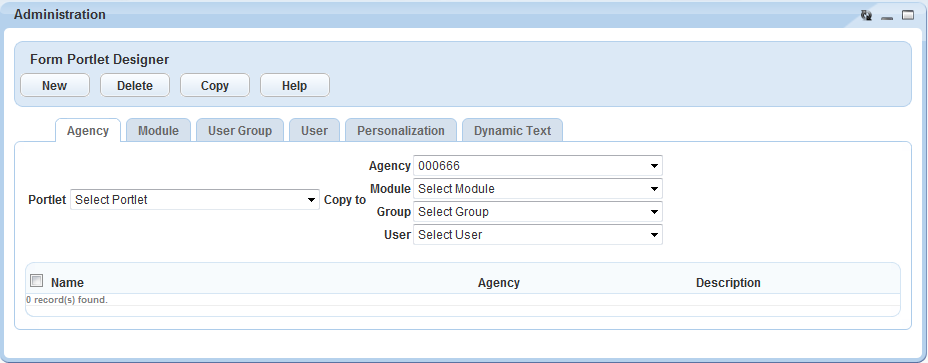Customized views
Remove a customized view
This section describes how to remove a customized form or list portlet. Removing a customized view allows users to see all available fields according to the default settings.
To remove a customized view
-
Identify which users access the customized view you want to remove.
For instructions to do this, see Menu, tab, and drop-down list customization.
- Select the customized view you want to remove.
- Select Delete.
Copy a customized view
This section describes how to copy a customized view to another user or group of users. For example, if you need to make a customized record list for all users who manage fee information, you need to make the list for the billing department as well as the cashier user group. The cashier user group might not belong to the same user group as the billing department. In such a case, you can create a customized view and copy it to all necessary user groups.
To create a copy of a customized view
-
Select the existing customized view to use as a pattern.
For instructions to do this, see Menu, tab, and drop-down list customization.
-
Use the Copy to fields to identify which user or users you want to copy the customized view assignment to.
-
Select each view you want to copy.
- Agency
- Module
- User group
- User
- Select Copy in the toolbar.
Access and assign the view
To access and assign a view
-
From the Administration menu, select one of the following links to open the form layout editor you want to work with.
- Agency Profile > APO Form Layout Editor
- Agency Profile > Custom Fields Form Layout Editor
- Agency profile > Form Portlet Designer
- Assets > Form layout editor
- Structures and establishments > Form layout editor
- Workflow and activity > TSI form layout editor
-
Select one of the following tabs depending on the level of form you want to create: Agency, Module, User group, User, Personalization, or Dynamic text. We are using the Module tab to illustrate this example. Depending on the level (agency, module, user group, or user) of the design you create, you might not see all of these fields.
The Personalization tab is view only. Administrators can only view and delete personal forms or lists. You cannot modify lists or forms using this tab.
Civic Platform displays a list of all custom views defined for the selected organization level.
-
Use the filter menus to refine the list of views.
Civic Platform updates the list to reflect the selected agency, module, user group, and view.
-
Choose one of the following as appropriate:
- Add a new customized form. For instructions, see Create a form.
- Add a new customized list. For instructions, see Create a list portlet.
- Edit an existing form. For instructions, see Customize a form.
- Edit an existing list. For instructions, see Edit a list portlet layout.
- Remove an existing customized view. For instructions, see Remove a customized view.
-
Copy an existing view. For instructions, see Copy a customized view.
Field Description Agency Select the agency that contains the module you want to work with. Module Select the module that contains the user group you want to work with. Portlet Select the list or form view you want to work with. User group Select the user group that contains the user you want to work with. User Select the view you want to work with. A view is either a list or a form in Civic Platform. Every list or form you can modify appears in this drop-down menu.