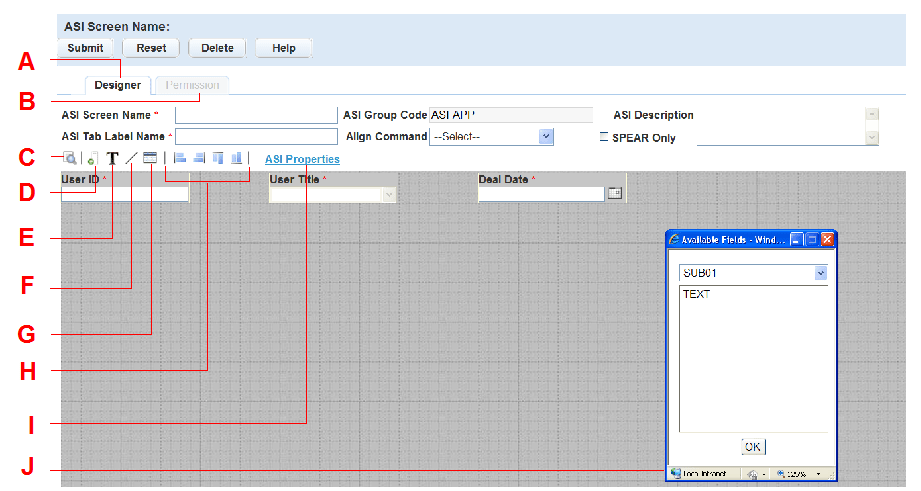Find, create, and edit a form layout
Creating a new screen is the first step in setting up the fields you want to expose in a form to a certain group of users. You can add, customize, and manipulate the size of each field and use the buttons on the screen to preview, align, add dynamic text, draw lines and insert tables.
From the user account menu ![]() , select Administration > Agency profile > APO form layout editor.
, select Administration > Agency profile > APO form layout editor.
-
Select the APO type associated with the fields to apply to the new APO form. This applies a screen name to the form, which might be something to easily identify the fields or functions of the APO type.
| Field | Description |
|---|---|
| Align command | Use this menu after you have added fields to the screen. To align multiple fields, hold the Ctrl key, select each field you want to move, then select an option from the menu. |
| APO description | Enter descriptive text to help identify the form use or its function. |
| APO screen name | Enter the screen name for the page. |
| APO type | This read-only field is pre-filled with the selection made when creating the form. |
From the user account menu ![]() , select Administration > Agency profile > Custom fields form layout editor.
, select Administration > Agency profile > Custom fields form layout editor.
-
Select the Custom fields group code applicable to the fields to apply to the new custom fields form. This applies a screen name to the form, which might be something to easily identify the fields or functions of the custom fields group code.
| Field | Description |
|---|---|
| Align command | Use this menu after you have added fields to the screen. To align multiple fields, hold the Ctrl key, select each field you want to move, then select an option from the menu. This menu functions exactly like the alignment buttons. |
| Description | Enter descriptive text to help identify the purpose of the form. |
| Custom fields group code | This read-only field is prefilled with the selection made when creating the form. |
| Custom Fields Screen Name | Enter the screen name for the page. When creating a standard Condition, this name becomes available in the Template drop-down list of the New Condition detail portlet. |
| Custom fields tab label name | Enter the detail portlet tab label associated with this screen. |
| SPEAR only | This option enables you to define Custom Fields forms for a Custom Fields group used in the application. For example, a Custom Fields group with 400 fields is a large number of fields. Not all of those fields are necessary during record creation. Choose SPEAR only if you want to define a form for the Custom Fields Group Code and display it on the application if you enabled ac Custom Fields Smart Choice group. |
From the user account menu ![]() , select Administration > Agency profile > Form portlet designer.
, select Administration > Agency profile > Form portlet designer.
-
Select an option from the Portlet menu, then select New.
-
Select an Agency from the menu. This applies a filter name to the form, which might be something to easily identify the fields or functions specific to the various page elements within Civic Platform.
| Field | Description |
|---|---|
| Align command | Use this menu after you have added fields to the screen. To align multiple fields, hold the Ctrl key, select each field you want to move, then select an option from the menu. This menu functions exactly like the alignment buttons. This only appears on forms, not lists. |
| Description | Enter descriptive text to help identify the form use or its function. |
| Source view name | This read-only field is pre-filled with the selection made when creating the form. |
| Filter name | Enter the filter name for the page. |
From the user account menu ![]() , select Administration > Assets > Form layout editor.
, select Administration > Assets > Form layout editor.
-
Select the Asset template ID applicable to the fields to apply to the new Asset form.
Note: This applies a screen name to the form, which might be something to easily identify the fields or functions of the asset template ID or asset type.
| Field | Description |
|---|---|
| Align command | Use this menu after you have added fields to the screen. To align multiple fields, hold the Ctrl key, select each field you want to move, then select an option from the menu. This menu functions exactly like the alignment buttons. |
| Description | Enter descriptive text to help identify the form use or its function. |
| Template ID | This read-only field is pre-filled with the selection made when creating the form. |
| Screen name | Enter the screen name for the page. |
From the user account menu ![]() , select Administration > Structures and establishments > Form layout editor.
, select Administration > Structures and establishments > Form layout editor.
-
Select the Template ID to apply to the new form. This applies a screen name to the form, which might be something to easily identify the fields or functions of the template ID.
-
Screen name:
| Field | Description |
|---|---|
| Align command | Use this menu after you have added fields to the screen. To align multiple fields, hold the Ctrl key, select each field you want to move, then select an option from the menu. This menu functions exactly like the alignment buttons. |
| Description | Enter descriptive text to help identify the form use or its function. |
| Template ID | This read-only field is pre-filled with the selection made when creating the form. |
| Screen name | Enter the screen name for the page. |
From the user account menu ![]() , select Administration > Workflow and activity > TSI form layout editor.
, select Administration > Workflow and activity > TSI form layout editor.
-
Select the TSI group code applicable to the fields to apply to the new TSI form. This applies a screen name to the form, which might be something to easily identify the fields or functions of the TSI group code.
Notes:
-
You must obtain the task-specific information group name for the workflow task to which you want to add fields. When a user creates an application and Civic Platform assigns a set of workflow tasks, these fields display in the TSI section at the bottom of the Task Details form.
-
To understand how to set up task-specific information groups, see Workflows . A workflow is a set of tasks an agency proscribes and follows for the purpose of managing an application. Workflow tasks functions as the agency’s to-do list when a user creates an application. A task-specific information group is a group of fields that you want to include on a task in addition to the standard task fields, such as status, status date, and comments. You can locate this feature in Classic Administration under Admin tools > Workflow > Task specific info.
-
| Field | Description |
|---|---|
| Align command | Use this menu after you have added fields to the screen. To align multiple fields, hold the Ctrl key, select each field you want to move, then select an option from the menu. This menu functions exactly like the alignment buttons. |
| TSI description | Enter descriptive text to help identify the form use or its function. |
| TSI group code | This read-only field is pre-filled with the selection made when creating the form. |
| TSI screen name | Enter the screen name for the page. |
| TSI tab label name | Enter the detail portlet tab label associated with this screen. |
-
From the Administration menu, select the form layout editor with which you want to work.
-
Agency profile > APO form layout editor
-
Agency profile > Custom fields form layout editor
-
Agency profile > Form portlet designer
-
Assets > Form layout editor
-
Structures and establishments > Form layout editor
-
Workflow and activity > TSI form layout editor
-
-
Select the form on which you want to act.
-
Select an action.
Action Description New -
Select this option to create a new form. For General agency form portlet designer (located at Administration > Agency profile > Form portlet designer), a portlet must first be selected from the menu before a new list can be created.
-
Select the appropriate item from one of these drop-down lists, APO type, Custom fields group code, Asset template ID, TSI group code, or Agency.
-
Select Submit.
Copy Select the check box next to a form, then select Copy. Some forms may require additional steps. Search Select this option, then fill out the fields to search for a form by the specified criteria. Delete Select the check box next to a form, then select Delete. form name Select a form to edit the details. -
-
Complete or add the appropriate fields for the form you are designing.
# Description A Use the Designer tab to create and design the form. B Use the Permission tab to assign permissions and make forms available to users. C Use Preview to see your changes before saving. D Use Available fields to view the available fields to add to this page. Double-click the name of the field to add it to the form. E Use Add label to add text to the page. F Use Add line to add a line to the page. G Use Add custom lists or attributes to add the table associated with a Custom fields group code or an Asset template ID to the form. This button is only available in the Custom fields form layout editor and the Asset form layout editor. H Use the alignment buttons to align the fields left, right, top, or bottom. To align multiple fields, hold the Ctrl key, select each field you want to move, then select an option from the menu. These function exactly like the Align command menu options. I Custom fields properties. This opens a respective configuration area in Civic Platform. The fields available pertain to the attribute template for the APO Type, the Custom Fields subgroups, or the Workflow subgroups. If you need to add a field to available fields list, you must first add it to the respective area: the attribute template, the Custom Fields subgroups, or the Workflow subgroups. J The available fields window. This window displays all available fields for the APO Type, Custom Fields Group Code, Asset Template ID, and TSI Group Code. Double-click the field name to add it to the form. -
Resize and position each field using the mouse.
-
Customize the fields to add a watermark.
-
Right-click the field you want to customize and choose Properties.
Civic Platform displays the Properties window.
-
Customize these fields.
Field Description Label Custom label name for the field. DB label Database default label name. Watermark label Enter the text you want to display in the field as a watermark label. The watermark label acts as placeholder or example text to provide a hint to users on what they are expected to enter in the field. Justification Specify justification of label name with drop-down list. Width Enter the width of the attribute field you want to display in the form. Height Enter the height of the attribute field you want to display in the form.
-
-
Delete any unnecessary fields.
-
Right-click on the field you want to delete.
-
Choose Delete from the drop-down list.
-
-
Add lines or additional dynamic text accessed by corresponding buttons.
-
Select Preview to evaluate whether you want to make adjustments.
-
When you are happy with the form layout select Submit.
After creating the form, decide which user group or module requires permission to edit or view the fields.
You can further refine permissions and access-levels by setting Application type security, Record type security, and Workflow security. For more information, see Security policies.
To access and assign a view
-
From the Administration menu, select one of the following links to open the form layout editor you want to work with.
-
Agency profile > APO form layout editor
-
Agency profile > Custom fields form layout editor
-
Agency profile > Form portlet designer
-
Assets > Form layout editor
-
Structures and establishments > Form layout editor
-
Workflow and activity > TSI form layout editor
-
-
Select the form name on which you want to act.
-
Select the Permissions tab.
-
Select Assign.
-
Select the Module, Group or User from the drop-down list.
-
Navigate through the tree view to select the associated module, group, or user.
-
Select Submit.
-
Use the drop-down list to assign Full access, Read only, or No access for the module, group, or user. You can change the access level at any time.
-
Select Submit.