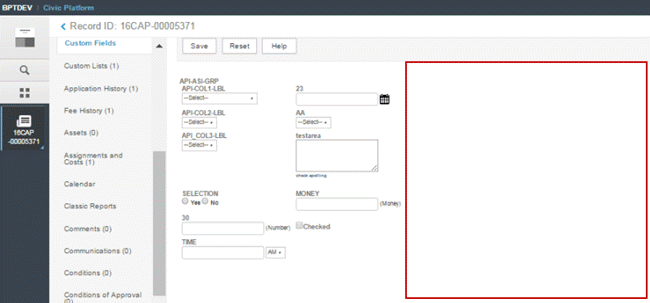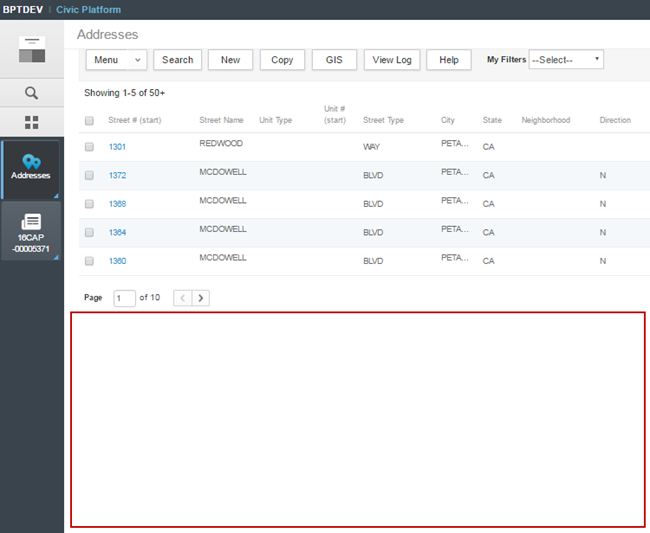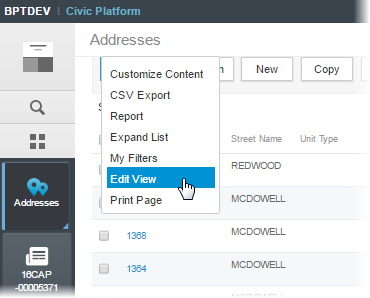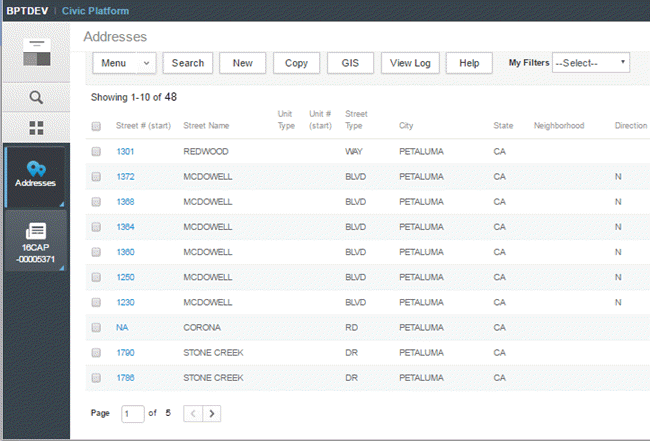Forms, lists, and pages
Civic Platform lets you customize the forms that users interact with on a regular basis. Redesigning a form can reduce or even eliminate the need for scrolling adding to the form's usability and enhancing the user experience.
The following example shows a typical form that can be re-designed to use all of the white space available on the right side of the page:
The display lists views as pages, providing more vertical real estate available to display list items. The following example shows a list view with additional white space at the bottom of the page:
You can use the empty space at the bottom of the page to increase the default number of rows that will display for the list. To adjust the list view settings:
-
From a list, select Menu > Edit view:
-
In the list view editor, set the Contract field to the number of rows you want to display by default; set the Expand field to the number of rows you want to display when a user chooses Menu > Expand list.
The page now displays more rows and less white space:
Other adjustments and important considerations:
You can also adjust the DEFAULT_LIST_ROWS standard choice to increase the number of rows that are returned from a global search. For the best user experience, we recommend 10 rows.
Here are some considerations related to form design:
-
Not all forms need to be re-designed. Consider a phased approach to form re-design.
-
If users have become comfortable with older page layouts and form designs, a training exercise may help during the transition phase.