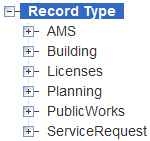Create and edit custom fields lookup tables
Custom fields lookup tables provide fields for users to complete. They can also populate specific data as a reference for a record type.
You assign the custom fields lookup table to a record type, and the lookup data displays in the Custom fields section for that record type. You can also create lookup tables for use with expressions. With Expression Builder, administrators can design lookup tables to populate data into other fields in the Custom fields section of a record, add a new row to the end of a custom fields lookup table, or store new data in a custom fields lookup table.
To use the Custom fields lookup tables feature, you must first create the custom fields group. See Create and edit custom fields groups subgroups.
Once you set up a custom fields group, you can use it in multiple record types.
After you create a custom fields lookup table, you can apply it or its column data to a record via Expression Builder (see Expression builder). When creating an expression you can include criteria so the lookup table gets a new row added. For example, you can specify that if a field value for a custom field has the option “R2” selected, specific data will be added to the end of the lookup table.
You can also add data into a specific cell of a lookup table based on matching criteria. For example, if a user enters “R4” into the Zone field, then you can add a corresponding row of data to the lookup table.
To create a custom fields lookup table
-
From the Administration menu, select Application > Custom fields lookup tables.
-
Select New.
-
Enter a Lookup table name.
-
Select the Record type picker, next to the Record type field.
-
Use the (+) to expand the list and (-) to locate and select a record type to apply the lookup table name.
If the record type you select does not yet have a Custom fields group code associated with it, set up a custom fields group (see Create and edit custom fields group). After setting up a custom fields group, use the Custom fields form layout editor in Civic Platform to design the appearance and function of the custom fields for that record type. -
Select New column to add other columns to the custom fields lookup table.
-
From the New column drop-down list, select the column name.
-
Select Submit.
-
Repeat for each new column required for the table.
-
Select the Table data tab to set up the content for the row cells within each column.
-
In the first field of the new row, add the text of other content, as required.
-
Optionally, select New row to add other rows to the custom fields lookup table.
-
Select Submit.
Use this page to specify the record type that contains the custom fields you want to add to a custom fields lookup table. Based on the record type, you will select the column data you want to add to the table. Then use the Table data tab to add rows and enter the appropriate data or numerical values for each row in each column.
You can to add one or more columns to the table.
To create a table structure you must first create a custom fields group and optionally, a subgroup. For more information, see Create and edit custom fields groups subgroups
To add columns and data to an existing custom fields lookup table
-
From the Administration menu, select Application > Custom fields lookup tables.
-
Search for or scroll to the Lookup table name to which you want to add columns and data.
-
Select the Lookup table name.
The Lookup table name field and Record type field are inactive, and you cannot modify these fields. -
Select New column to add additional columns to the lookup table. Specify the column name from the drop-down list. Repeat this step for each new column required for the table. Select Submit.
Civic Platform updates the column data. -
Select the Table data tab to set up the content for the row cells within each column.
-
Select New to add a new row to the lookup table.
-
In the first field of the new row, add the text of other content as required. This information populates for daily users to refer to as they process the record type.
-
Add additional rows and enter the data, text, or numerical values.
-
Select Submit to save all modifications.
The Table Data updates to the database successfully.
Use the Custom fields lookup table portlet to add or delete data from a row in a custom fields lookup table.
To add data to or delete data from a row in a custom fields lookup table
-
From the Administration menu, select Application > Custom fields lookup tables.
-
Search for or scroll to the Lookup table name to which you want to add columns and data.
-
Select the Lookup table name.
-
Select the Table structure tab, and select the check box next to the Column name you need to add or remove data.
-
Select the Table data tab.
-
Do one of the following:
-
To add a row, select New and enter the data for the new row. In the first field of the new row, add the text of other content as required. This information populates for daily users as they process the record type. This information displays in the Custom fields section of the record type.
-
To enter multiple row data, select New row.
-
To delete a row, select the check box next to the row to remove and select Delete.
-
-
Select Submit.