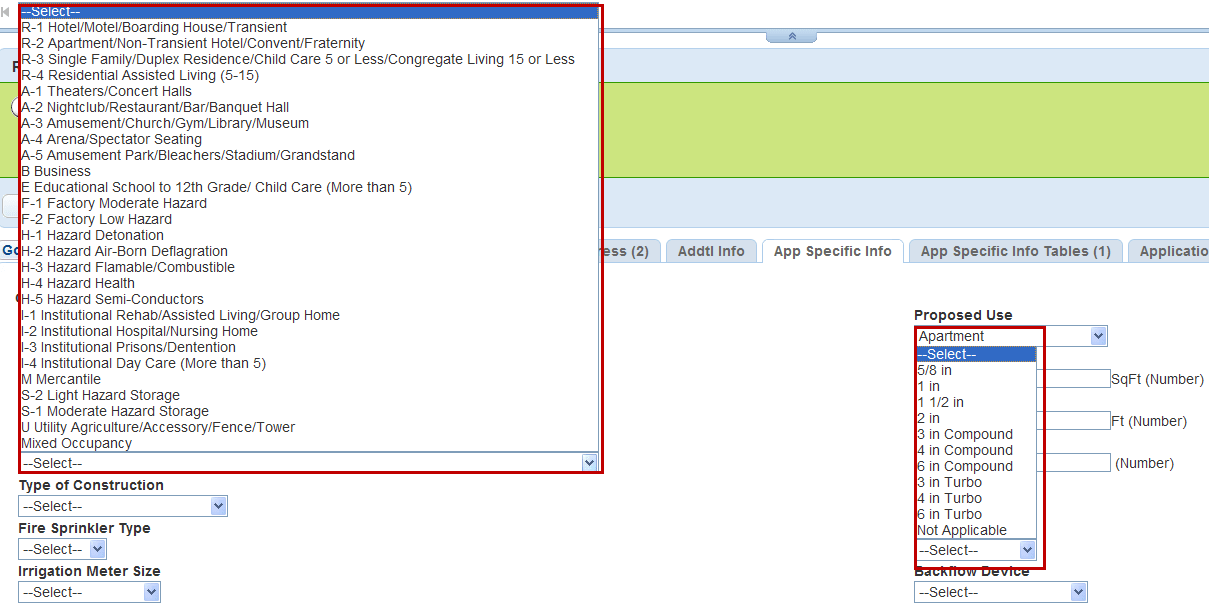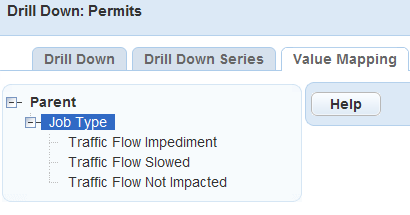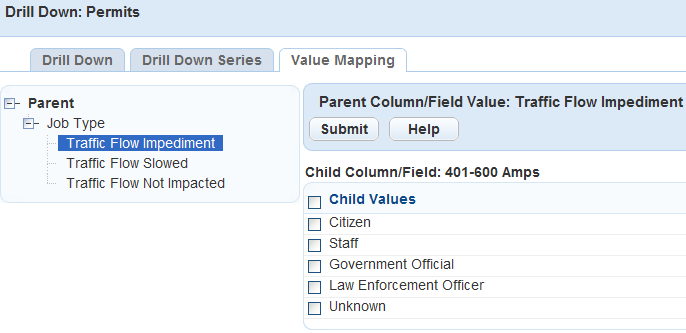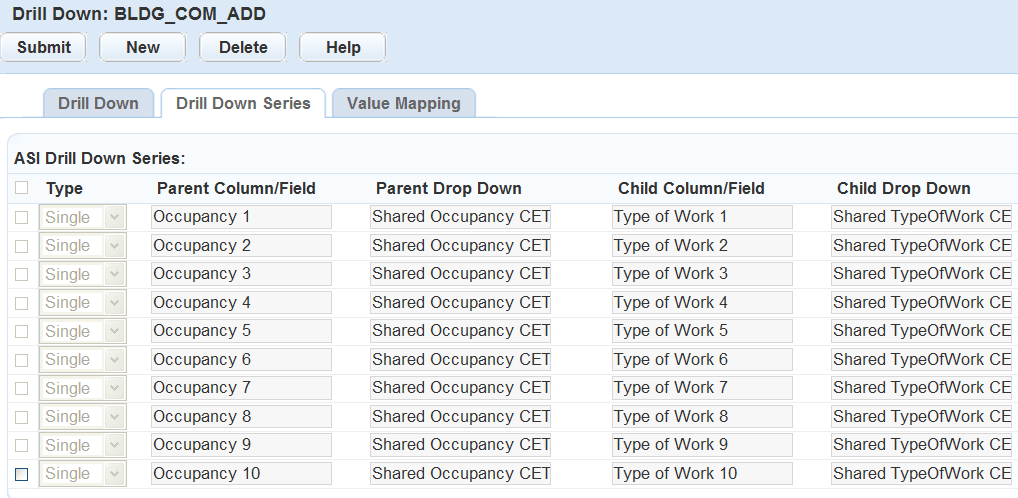Custom fields and custom lists drill-downs
Custom Fields drill-downs guide users through a series of drop-down lists that present unique data choices based on previously-selected data field selections. When the user completes all of the selections, Civic Platform displays the field or a drill-down table with the value results.
Drill-downs display in the application and in the App spec info or App spec info table tabs in the application record.
-
From the Administration menu, select Drill down > Custom fields drill-down.
-
Select Search.
-
Complete any fields that display.
Field Description Drill down Enter a unique name for this custom fields drill-down. Custom fields group Use the picker to select the custom fields or custom lists groups to apply to the drill down.
For more information on defining custom fields and custom lists groups and subgroups, see Create and edit custom fields groups subgroups
Custom fields subgroup Select the picker for the Custom fields subgroup field, then select the custom fields group or custom lists group name to expand the view and display the subgroups applicable to each group.
The first custom fields subgroup list is the primary subgroup. To choose a primary subgroup, double-click the desired subgroup. All other subgroups display in alphabetical order.
The configuration of the primary custom fields subgroup—including column names, field types, display order, and so forth—becomes the default for all subgroups attached to the drill-down. If the configuration for subsequent custom fields subgroups does not match, Civic Platformdisplays an alert message to notify you that the drill down cannot display on the custom fields subgroup.
If you want to disassociate a single Custom Fields subgroup from the Custom Fields drill-down, select the Custom Fields subgroup and then select Delete. If you want to disassociate multiple Custom Fields subgroups, press the Ctrl key on your keyboard while selecting the custom fields subgroups to delete. After highlighting the subgroups to delete, select Delete.Custom fields type Select either Custom fields or Custom lists to determine which type of drill-down to create. Apply to Select which products will display the drill-down. You can select Civic Platform, Citizen Access, or both. Record status Select Active or Inactive.
Set the drill-down's record status to Inactive while you are working on it and then change the status to Active when it's ready. -
Locate the custom fields drill-down you want to edit in the list.
-
Select the custom fields drill-down link in the Drill down column.
You can create a drop-down field to enable users to search for the value of a custom field using a drill-down approach. The drill-down approach allows users to filter the list of value results by performing a search within the custom fields drill‑down result value data. The drill-down functionality guides the user through a series of drop-down lists that limits the selection values for subsequent fields based on previously-selected data. When a user completes all of the selections, Civic Platform displays the value results. You can apply drill-down fields to multiple groups.
The Custom Fields drill-downs displays on the application, application records, and checklists specified for that record type. If you add a drill-down for a Custom Fields group that belongs to more than one record type, the drill down is active for all of those record types. For further details, see Custom fields.
To create or edit a Custom Fields drill-down
-
From the Administration menu, select Drill down > Custom fields drill-down.
-
Select New or select the name of the item you want to edit.
-
Complete or update the necessary fields:
Field Description Drill down Enter a unique name for this custom fields drill-down. Custom fields group Use the picker to select the custom fields or custom lists groups to apply to the drill down.
For more information on defining custom fields and custom lists groups and subgroups, see Create and edit custom fields groups subgroups
Custom fields subgroup Select the picker for the Custom fields subgroup field, then select the custom fields group or custom lists group name to expand the view and display the subgroups applicable to each group.
The first custom fields subgroup list is the primary subgroup. To choose a primary subgroup, double-click the desired subgroup. All other subgroups display in alphabetical order.
The configuration of the primary custom fields subgroup—including column names, field types, display order, and so forth—becomes the default for all subgroups attached to the drill-down. If the configuration for subsequent custom fields subgroups does not match, Civic Platformdisplays an alert message to notify you that the drill down cannot display on the custom fields subgroup.
If you want to disassociate a single Custom Fields subgroup from the Custom Fields drill-down, select the Custom Fields subgroup and then select Delete. If you want to disassociate multiple Custom Fields subgroups, press the Ctrl key on your keyboard while selecting the custom fields subgroups to delete. After highlighting the subgroups to delete, select Delete.Custom fields type Select either Custom fields or Custom lists to determine which type of drill-down to create. Apply to Select which products will display the drill-down. You can select Civic Platform, Citizen Access, or both. Record status Select Active or Inactive.
Set the drill-down's record status to Inactive while you are working on it and then change the status to Active when it's ready. -
Select Submit.
As soon as you associate a custom fields group with a custom fields drill-down, the drill-down displays on the application and in the record, even if you have not assigned values to it yet. You can set the drill-down's record status to Inactive while you are working on it and then change the status to Active when it's ready.
-
Select the Value mapping tab.
-
Select the plus (+) sign in the picker, then select the parent custom fields item.
-
Select the value(s) you want to apply to the drill down, and select Submit.
-
Select the plus (+) sign in the picker, then select the child item.
-
Select the value(s) you want to apply to the drill down, and select Submit.
Users can search for the value of a custom list with a drill-down approach. Custom Lists display in the application and in the Custom Lists tab of the application record. The drill-down functionality guides the user through a series of windows that presents unique data choices based on previously-selected data field selections. When the user completes all of the selections Civic Platform displays a drill-down table with the value results. The drill-down feature allows users to filter the list of value results by performing a search within the results values. You can apply drill-down tables to multiple Custom Fields and Custom List groups. For example, the agency can apply a table of business license types to both business or professional licenses.
You must create or edit an existing Custom Lists drill-down before applying the drill down to an application.
In the Drill Down details area, each combination of Custom List groups and subgroups can only apply to one active drill down at a time. The Custom List drill-down displays on the application specified for that record type. If you add a drill down for a Custom List group you assigned to more than one record type, the drill-down is active for all of those record types. For more information, see Custom fields.
To create or edit a Custom Lists drill-down
-
From the Administration menu, select Drill down > Custom fields drill-down.
-
Select New or select the name of the item you want to edit.
-
Complete or update the necessary fields:
Field Description Drill down Enter a unique name for this custom fields drill-down. Custom fields group Use the picker to select the custom fields or custom lists groups to apply to the drill down.
For more information on defining custom fields and custom lists groups and subgroups, see Create and edit custom fields groups subgroups
Custom fields subgroup Select the picker for the Custom fields subgroup field, then select the custom fields group or custom lists group name to expand the view and display the subgroups applicable to each group.
The first custom fields subgroup list is the primary subgroup. To choose a primary subgroup, double-click the desired subgroup. All other subgroups display in alphabetical order.
The configuration of the primary custom fields subgroup—including column names, field types, display order, and so forth—becomes the default for all subgroups attached to the drill-down. If the configuration for subsequent custom fields subgroups does not match, Civic Platformdisplays an alert message to notify you that the drill down cannot display on the custom fields subgroup.
If you want to disassociate a single Custom Fields subgroup from the Custom Fields drill-down, select the Custom Fields subgroup and then select Delete. If you want to disassociate multiple Custom Fields subgroups, press the Ctrl key on your keyboard while selecting the custom fields subgroups to delete. After highlighting the subgroups to delete, select Delete.Custom fields type Select either Custom fields or Custom lists to determine which type of drill-down to create. Apply to Select which products will display the drill-down. You can select Civic Platform, Citizen Access, or both. Record status Select Active or Inactive.
Set the drill-down's record status to Inactive while you are working on it and then change the status to Active when it's ready. -
Select Submit.
As soon as you associate a custom fields group with a custom fields drill-down, the drill-down displays on the application and in the record, even if you have not assigned values to it yet. You can set the drill-down's record status to Inactive while you are working on it and then change the status to Active when it's ready.
-
Do the following:
-
Establish the drill-down relationship. See Assign drill-down levels.
-
Assign values to drill-down series. See Assign values to a custom fields drill-down series.
-
The Drill down series tab determines how many drill-down levels you want to display in the drill-down.
After you have entered your information into this tab, you progress to the Value mapping tab to determine the data values for each level.
To create a drill-down series
-
From the Administration menu, select Drill down > Custom fields drill-down.
-
Select the custom fields drill-down you want to work with.
-
Select the Drill down series tab. This is where you specify how many drill-down levels you want to display in the drill-down.
When creating a new drill down, you cannot access the Drill down series tab until you save the new drill-down record.
-
Establish the drill-down relationship.
To create additional drill-down levels, repeat sub-steps a - c above. Civic Platform automatically identifies the parent custom fields drill-down type and shared drop-down list as the Child from the previous level. Specify the relevant custom lists subgroup in the Child Column and Child Drop Down for the new level.
You need to only specify two rows for three drill downs.
-
Select New.
-
Enter the necessary information into these fields:
Field Action Type Use the drop-down list to determine whether the Single or Multiple selection drill-down page displays for the user. If you select Single, the user can only select one value from the drill-down page. Multiple allows users to select multiple options in the drill-down page by pressing the Ctrl key while selecting all of the desired options on the page. Parent column/field Select the custom lists group from the drop-down list. The drop-down option relates to the subgroup you selected on the Drill down tab.
When creating a new custom list drill-down this field is editable. When updating an existing custom list drill-down the field is read-only. You can still delete the row as necessary.Parent drop down Select Search to select the shared drop down list used to populate the first level on the Custom List drill down. Child column/field Select the Custom Lists Subgroup from the drop-down list. The drop-down option relates to the subgroup you selected on the Drill Down tab. When creating a new Custom Lists drill-down this field is editable. When updating an existing Custom List drill-down the field is read-only, but you can delete the row. Child drop down Select Search to select the shared drop-down list used to populate the second level on the Custom Lists drill down. -
Select Submit.
-
The Value Mapping tab for a drill-down enables the data values in the Child column/field to be mapped to the Parent column/field data values. The Value mapping tab for a custom list drill-down enables the data values in the Child column/field to be mapped to the Parent column/field data values. You define the data values with shared drop-down lists. The nodes in this level depend on your selections in the Drill down series tab. When you create the drill-down field or the drill-down table, all of the values from the shared drop-down list display in the Value mapping tab, which enables you to use duplicate child values for multiple parent criteria.
For more information about shared drop-down lists, see Create shared drop-down lists.
To assign values to a Custom Fields Drill Down Series
-
From the Administration menu, select Drill down > Custom fields drill-down.
-
Select the link to the drill-down you want to work with.
-
Select the Value mapping tab.
-
Select the plus (+) sign in the picker, then select the parent custom field or list item.
-
Select the value(s) you want to apply to the drill down, and then select Submit.
-
Select the plus (+) sign in the picker, then select the Child column/field item.
-
Select the values you want to provide for users to choose from when they navigate the drill down.
-
Select Submit.