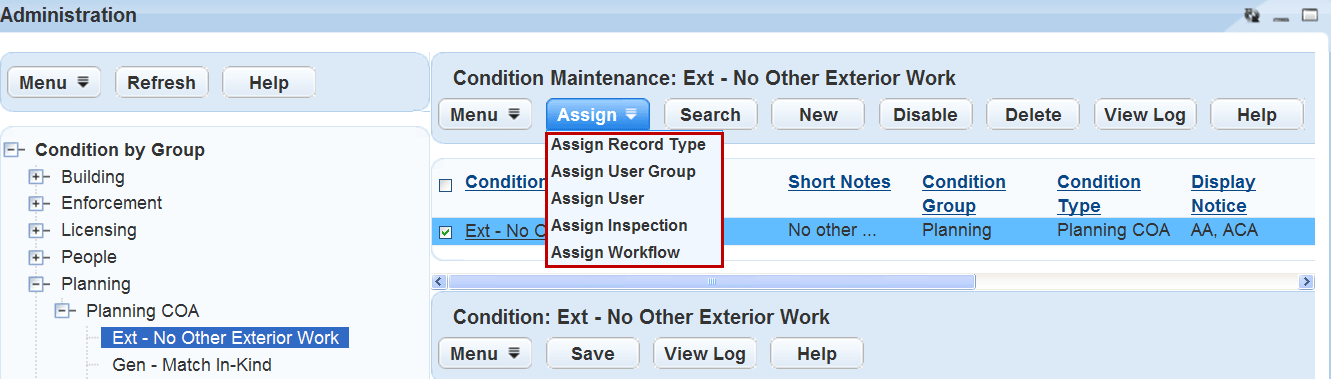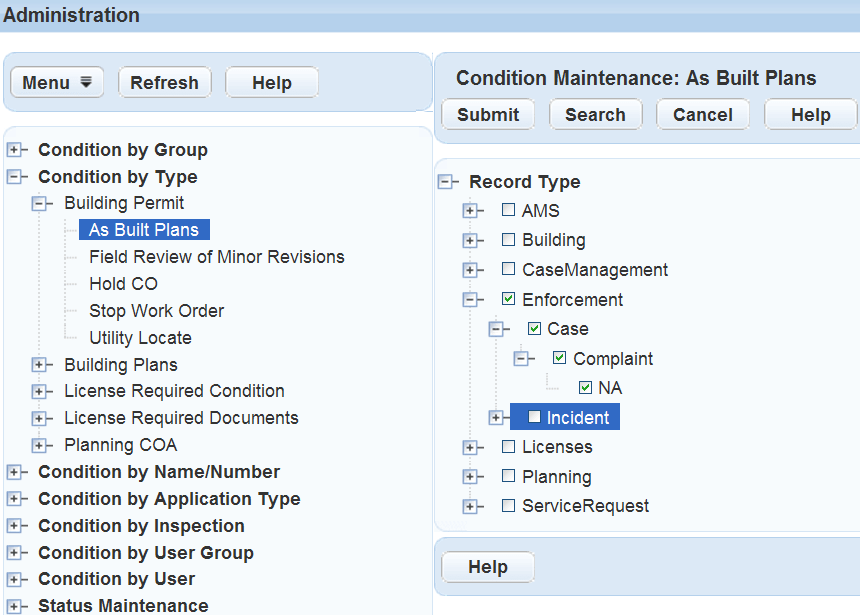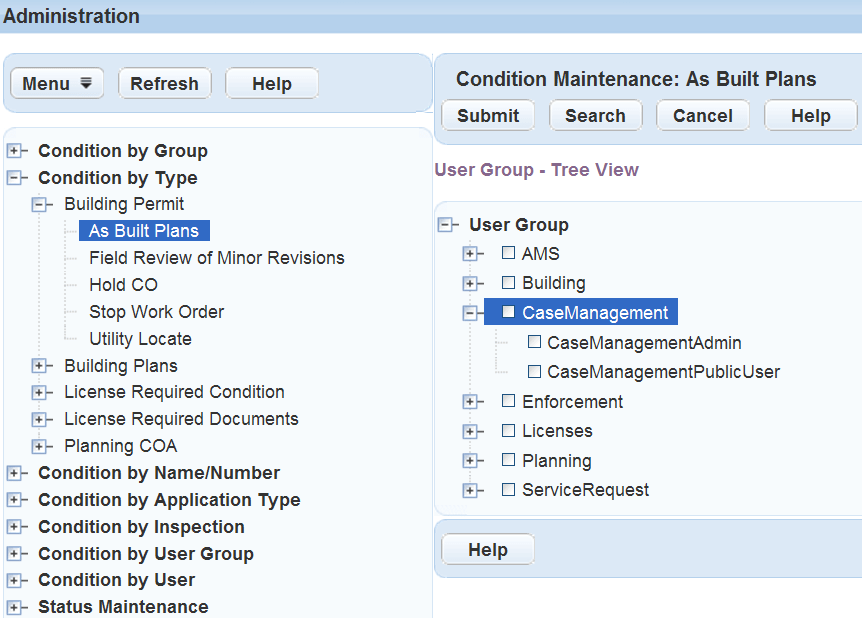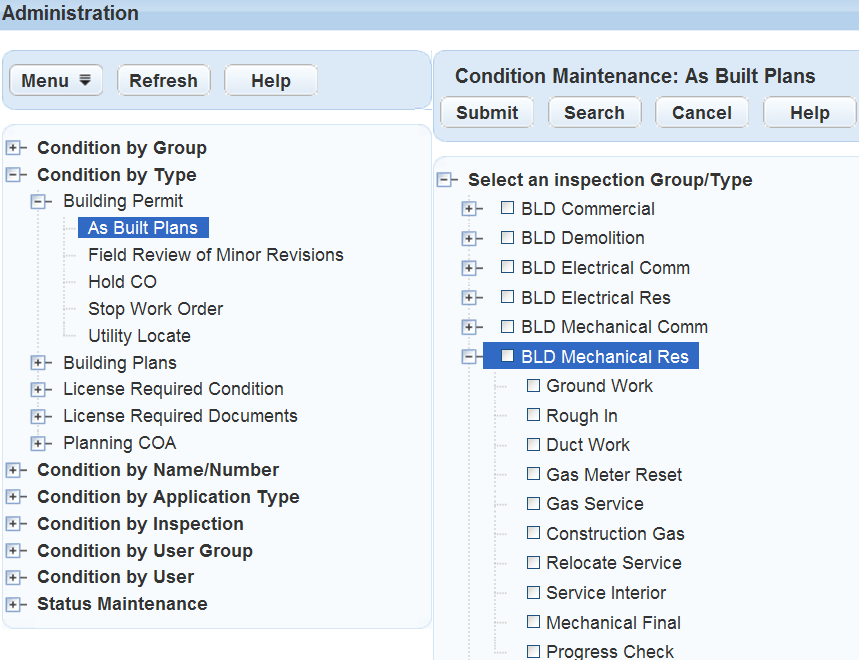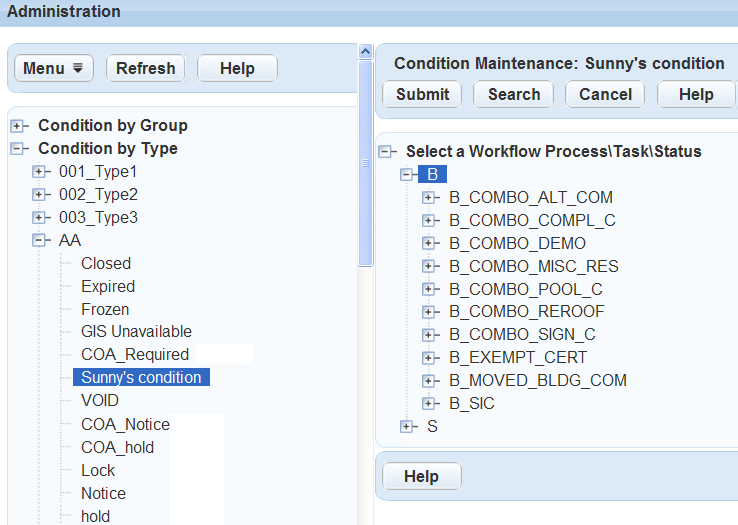Assign conditions
You can set up and apply conditions to a record type, user group, user, inspection group or inspection type, or workflow process by selecting the condition(s) from a list and saving them to that application type. When a user accesses a record they might see the standard condition message. They can then select the condition link to view or modify the details for that condition as it applies to that record.
You can assign conditions to a record type. When a user creates a new record, the conditions you assign to the selected Record type duplicate to the new application and the Condition status becomes Applied.
To assign conditions to a record type
-
From theAdministration menu, select Conditions > Conditions.
-
Use the navigation tree to locate the condition you need.
Note: You can locate a condition by Group, Type, Name/Number, Application type, Inspection, User group, or User. You can also select Search and enter the search criteria to find the condition. -
Select the condition you want to apply.
Notes:
-
Select the plus sign (+) that appears to the left of the section name to expand a section.
-
To include all the names within a section, select the section name.
-
To include only one condition in the list, select only that condition name.
-
-
From the list display, select the check box next to the Condition name in the Condition maintenance list.
-
Select Assign > Assign record type.
-
Find and select the Record types to which you want to apply a condition.
-
Select Submit.
Notes:
-
Any record types added to the condition are displayed in the Record types tab of the condition.
-
To modify any condition you applied to the record type, you will need to edit it from the Conditions tab. See Add, edit, and copy condition groups and conditions for more information.
-
Assign a specific set of conditions to a user group, such as the Building department, whose users have access to only those conditions that are appropriate for their department’s functions.
To assign conditions to a user group
-
From theAdministration menu, select Conditions > Conditions.
-
Use the navigation tree to locate the condition you need.
Note: You can locate a condition by Group, Type, Name/Number, Application type, Inspection, User group, or User. You can also select Search and enter the search criteria to find the condition. -
Select the condition you want to apply.
Notes:
-
Select the plus sign (+) that appears to the left of the section name to expand a section.
-
To include all the names within a section, select the section name.
-
To include only one condition in the list, select only that condition name.
-
-
Select the check box next to the Condition name in the Condition maintenance list.
-
Select Assign > Assign user group.
-
Find and select the User group to which you want to apply a condition.
Notes:
-
Select the plus sign (+) that appears to the left of the section name to expand that section.
-
To include all the user groups within a group section name, select the check box next to that section name.
-
To include only one user group name in the list, select only the check box next to that user group name.
-
-
Select Submit.
Notes:
-
Any user(s) or user groups added to the condition are displayed in the Permissions tab of the condition.
-
To modify any condition you applied to the user group(s) or user(s), you will need to edit it from the Conditions tab. See Add, edit, and copy condition groups and conditions for more information.
-
Much like assigning a condition to a record type, you can also assign a set of unique conditions to a specific inspection group or inspection type. The conditions assigned to the Inspection Type or Group automatically copy over regardless of the user group permissions.
Inspectors for each inspection type automatically have a list of conditions available as they process their inspections. While the inspector follows the inspection flow process (an outline of all the inspections that a user group must complete between the time that an application is submitted until its issuance) they have the appropriate access to process any conditions for their inspections.
To assign conditions to a inspection group
-
From theAdministration menu, select Conditions > Conditions.
-
Use the navigation tree to locate the condition you need.
Note: You can locate a condition by Group, Type, Name/Number, Application type, Inspection, User group, or User. You can also select Search and enter the search criteria to find the condition. -
Select the condition you want to apply.
Notes:
-
Select the plus sign (+) that appears to the left of the section name to expand a section.
-
To include all the names within a section, select the section name.
-
To include only one condition in the list, select only that condition name.
-
-
Select the check box next to the Condition name in the Condition maintenance list.
-
Select Assign > Assign inspection.
-
Select the check box next to the inspection group(s) to include all inspection types in those group(s). To include a single inspection type, select the check box next to that inspection type name.
-
Select Submit.
Notes:
-
Any inspections added to the condition are displayed in the Inspections tab of the condition.
-
To modify any condition you applied to inspections, you will need to edit it from the Conditions tab. See Add, edit, and copy condition groups and conditions for more information.
-
Workflow process validation is another aspect of conditions where you can extend the conditions that currently exist for an application to inhibit the workflow process related to that application. Process validation lets you determine the validity of the workflow process based on the condition of the application it belongs to. When an application becomes locked, the workflow process becomes invalid and cannot go forward.
Depending on the status of certain tasks within the workflow, you set up Civic Platform to check the current condition of the application and inhibit the workflow accordingly. For example, you can lock the workflow process in the event that an occupancy certificate becomes denied and the application becomes locked.
Note: If you want to change the workflow process or require that individual tasks reach a certain status, you can make these changes when you set up the workflow.
You can add process validations, or checkpoints, where you want Civic Platform to check the current condition of the application and expand those conditions to control the workflow process. For example, after the workflow reaches the Final phase, you can check to see if the application became locked, on hold, or has any notices associated with it. You can then determine if you need to stop or adjust the workflow process.
After you add a process validation, you might need to change the task or task status that you originally chose to base the validation on. You can also change the application conditions that you want the validation to check.
To assign conditions to a workflow process
-
From theAdministration menu, select Conditions > Conditions.
-
Use the navigation tree to locate the condition you need.
Note: You can locate a condition by Group, Type, Name/Number, Application type, Inspection, User group, or User. You can also select Search and enter the search criteria to find the condition. -
Select the condition you want to apply.
Notes:
-
Select the plus sign (+) that appears to the left of the section name to expand a section.
-
To include all the names within a section, select the section name.
-
To include only one condition in the list, select only that condition name.
-
-
Select the check box next to the Condition name in the Condition maintenance list.
-
Select Assign > Assign workflow.
-
Find and select the Workflow process or Workflow task to which you want to apply a condition.
-
Select the plus sign (+) that appears to the left of the name to expand a list.
-
Select Submit.
Notes:
-
Any workflow added to the condition are displayed in the Workflow tab of the condition.
-
To modify any condition you applied to the workflow, you will need to edit it from the Conditions tab. See Add, edit, and copy condition groups and conditions for more information.
-