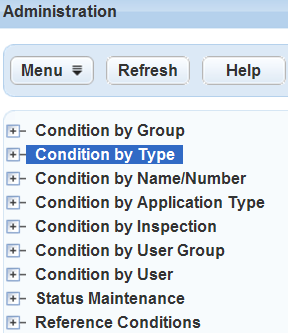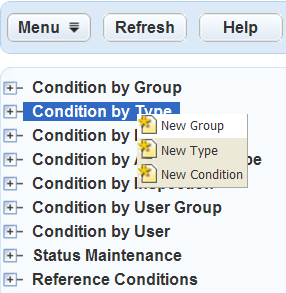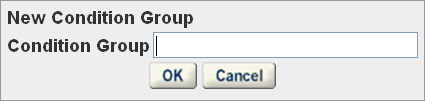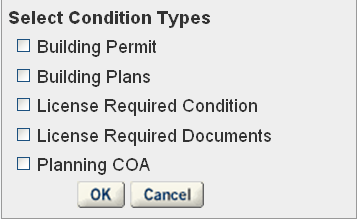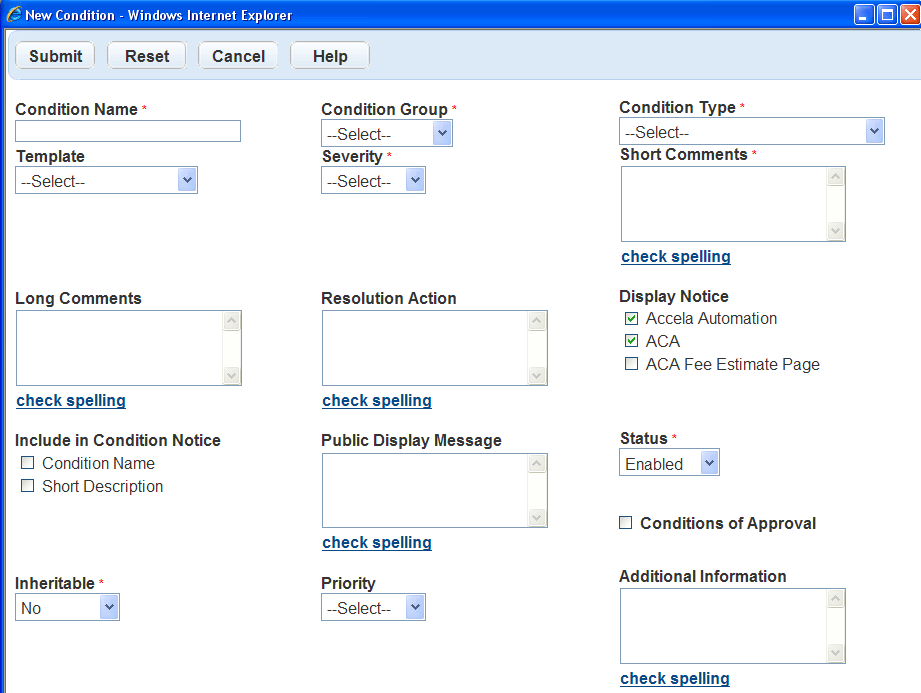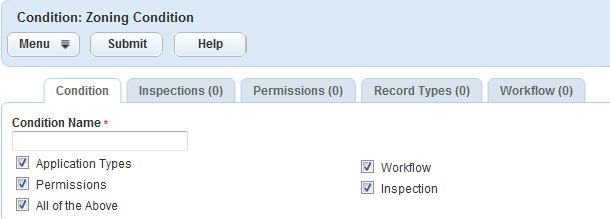Add, edit, and copy condition groups and conditions
When a user applies a condition to a component, the user must supply the condition name and then choose from a list of predefined condition groups, condition types, and statuses that you have set up.
All conditions and condition types support using template fields similar to custom fields and custom list fields. For a more detailed explanation, see Create a condition template.
When users apply conditions to an component, they can choose from a predefined list of groups. You can create as many condition groups necessary. A condition group helps you organize condition types. When you create a condition group, you can add other condition types and conditions to it.
To add a condition group and create a new condition
-
From theAdministration menu, select Conditions > Conditions.
-
Highlight any of the Condition by categories in the navigation tree.
-
Right-click the tree category in the navigation tree.
-
Select New group.
-
Enter the new name for the condition group to add and select OK.
-
Add one or more condition types to this group.
To add condition types
-
Right-click the new group in the tree view and select Assign types.
-
Select the check boxes next to the condition types to assign
-
Select OK.
Note: For information on adding a condition type, see Add, edit, and define permissions for condition types. -
To add a new condition
-
From theAdministration menu, select Conditions > Conditions.
-
Either:
-
Name the new condition in the Condition name field.
Note: The Condition name is the name or number for the standard condition. When a user accesses an application and applies a condition, this is the condition name they select. This field allows up to 255 characters. -
Select the Condition group and then select the Condition type from their respective lists.
Note: The Condition type list contains the condition types you assigned to the condition group in. If the condition type you selected associates with a template, the New condition form refreshes and adds the template fields below the system-defined condition fields. -
Complete the remaining fields in the New condition form.
Field name Description Additional information Use this unlimited text field if the body of your comment text exceeds the character limitations of the Short comments and Long comments fields. This unlimited text field supports the insertion of standard comments via the Standard comments picker. It also supports HTML formatting so that text pasted into the field from another source retains its formatting.
Note: This field is not searchable. However, the ability to perform tag-based searches based on keywords entered into Custom fields is available. Your agency can configure the Conditions page to include Custom fields for users to enter searchable words from the Additional info field.
Condition group Select the Condition by group name for the condition name or condition number you are creating.
The condition group is an attribute of a condition that helps you organize condition types.
This field holds up to 255 characters.
Condition name This is the name or number for the standard condition name. When a user accesses an application and applies a condition, this is the condition name they select.
This field holds up to 255 characters.
Condition type Select the Condition by type name for the condition name or condition number you are creating. The condition type is an attribute of a condition that helps you organize individual conditions. For example, you can create a “Planning” condition type for all conditions that apply only to components in the planning review stage.
You can associate a template with a condition type, and assign users and user group permissions to a condition type. For more information about condition types, see Add, edit, and define permissions for condition types.
Display notice Select the options to display the notice in Civic Platform, Citizen Access, or the Citizen Access Fee estimate page when they apply a condition to a record or parcel. When a user accesses a record, the condition notice displays in the condition status bar. If you do not select an option, the condition notice does not display. Include in condition notice Select from the options provided to expose the content of the selected fields to agency users and public users. For example, if you select Short Description, Civic Platform exposes the Short comments text. Inheritable Inheritable is a required field. No is the default setting. Select Yes when you associate a child record with a parent record, Civic Platform checks for inheritable conditions, and if enabled, the inheritable conditions copy to the child record with the status of Applied If the parent record condition status updates (that is, status of Not applied) then the child record condition status does not update.
Select No and Civic Platform does not copy conditions to the child record upon creating it from a parent record.
Long comments (4000 char max) Use this text field if the body of your condition comments exceeds the character limitations of the Short comments field, but does not exceed the 4000 character limitation for this field. The contents of this field are searchable. This field supports the insertion of standard comments via the Standard comments picker. Public display message This field relates only to Interactive Voice Response (IVR) systems and Citizen Access.
If you enter text into this field, the result in IVR and Citizen Access is:
-
The text displays in the condition notice or condition status bar for the Condition name for the public user.
-
The Condition name and Short description do not display for the public user.
If you do not enter text into this field, the result in IVR and Citizen Access is:
-
The Condition name and/or Short description displays in the public user Condition notice.
-
If Condition name and Short description are deselected, the Condition detail does not display in the Condition Notice for a public user.
Resolution action Enter the actions or set of tasks the user should follow to resolve the condition severity level so the user can move the application forward. Short comments (2000 char max) Use this text field if the body of your condition comment does not exceed 2000 characters. The contents of this field are searchable. This field allows you to insert standard comments via the Standard comments picker. To display the contents of this field to agency and public users, select Short comments for the Include in condition notice field. Severity Choose a level of severity for the condition from the following:
Lock: Prevents almost any operation, except operations that result in removal of the lock.
Hold: Restricts the addition of an activity and editing of components.
Notice: Includes special instructions to the person completing the application. It does not impede record processing.
Required: Indicates that a user must complete a specified activity or field before proceeding to the next step in a workflow.
Note: The standard choice REMOVE_REQUIRED_IN_ADMIN_CONDITIONS determines whether the Required severity option displays.
Status Select either Enabled or Disabled mode for the condition type. When enabled, users can apply the Condition name to the assigned application types when they create a new application.
When disabled, users cannot select that type when applying new conditions. However, the Condition name is still available in the conditions list for the administrator to enable at a later date.
Template Apply a template to a condition. All template fields and template tables display at the bottom of the Condition details form. All conditions support the use of template fields which you configure through Custom fields and Custom list fields. For more information on how to create a condition template, see Create a condition template.
Note: If the condition type you select has a template in this field and you replace it with a different template, the new template applies to the condition, and Civic Platform ignores the previous template associated with the condition type.
-
-
Select Submit.
To edit a condition
-
From theAdministration menu, select Conditions > Conditions.
-
Find the condition. To find the condition, either:
-
Select Condition by group or Condition by name/number in the navigation tree and navigate to the condition.
or
-
Select Search in the Condition maintenance section, complete any fields to narrow your search results, and select Submit.
-
-
Select the Condition name for the condition type that you want to modify.
-
Update the necessary fields.
Field name Description Additional information Use this unlimited text field if the body of your comment text exceeds the character limitations of the Short comments and Long comments fields. This unlimited text field supports the insertion of standard comments via the Standard comments picker. It also supports HTML formatting so that text pasted into the field from another source retains its formatting.
Note: This field is not searchable. However, the ability to perform tag-based searches based on keywords entered into Custom fields is available. Your agency can configure the Conditions page to include Custom fields for users to enter searchable words from the Additional info field.
Condition group Select the Condition by group name for the condition name or condition number you are creating.
The condition group is an attribute of a condition that helps you organize condition types.
This field holds up to 255 characters.
Condition name This is the name or number for the standard condition name. When a user accesses an application and applies a condition, this is the condition name they select.
This field holds up to 255 characters.
Condition type Select the Condition by type name for the condition name or condition number you are creating. The condition type is an attribute of a condition that helps you organize individual conditions. For example, you can create a “Planning” condition type for all conditions that apply only to components in the planning review stage.
You can associate a template with a condition type, and assign users and user group permissions to a condition type. For more information about condition types, see Add, edit, and define permissions for condition types.
Display notice Select the options to display the notice in Civic Platform, Citizen Access, or the Citizen Access Fee estimate page when they apply a condition to a record or parcel. When a user accesses a record, the condition notice displays in the condition status bar. If you do not select an option, the condition notice does not display. Include in condition notice Select from the options provided to expose the content of the selected fields to agency users and public users. For example, if you select Short Description, Civic Platform exposes the Short comments text. Inheritable Inheritable is a required field. No is the default setting. Select Yes when you associate a child record with a parent record, Civic Platform checks for inheritable conditions, and if enabled, the inheritable conditions copy to the child record with the status of Applied If the parent record condition status updates (that is, status of Not applied) then the child record condition status does not update.
Select No and Civic Platform does not copy conditions to the child record upon creating it from a parent record.
Long comments (4000 char max) Use this text field if the body of your condition comments exceeds the character limitations of the Short comments field, but does not exceed the 4000 character limitation for this field. The contents of this field are searchable. This field supports the insertion of standard comments via the Standard comments picker. Public display message This field relates only to Interactive Voice Response (IVR) systems and Citizen Access.
If you enter text into this field, the result in IVR and Citizen Access is:
-
The text displays in the condition notice or condition status bar for the Condition name for the public user.
-
The Condition name and Short description do not display for the public user.
If you do not enter text into this field, the result in IVR and Citizen Access is:
-
The Condition name and/or Short description displays in the public user Condition notice.
-
If Condition name and Short description are deselected, the Condition detail does not display in the Condition Notice for a public user.
Resolution action Enter the actions or set of tasks the user should follow to resolve the condition severity level so the user can move the application forward. Short comments (2000 char max) Use this text field if the body of your condition comment does not exceed 2000 characters. The contents of this field are searchable. This field allows you to insert standard comments via the Standard comments picker. To display the contents of this field to agency and public users, select Short comments for the Include in condition notice field. Severity Choose a level of severity for the condition from the following:
Lock: Prevents almost any operation, except operations that result in removal of the lock.
Hold: Restricts the addition of an activity and editing of components.
Notice: Includes special instructions to the person completing the application. It does not impede record processing.
Required: Indicates that a user must complete a specified activity or field before proceeding to the next step in a workflow.
Note: The standard choice REMOVE_REQUIRED_IN_ADMIN_CONDITIONS determines whether the Required severity option displays.
Status Select either Enabled or Disabled mode for the condition type. When enabled, users can apply the Condition name to the assigned application types when they create a new application.
When disabled, users cannot select that type when applying new conditions. However, the Condition name is still available in the conditions list for the administrator to enable at a later date.
Template Apply a template to a condition. All template fields and template tables display at the bottom of the Condition details form. All conditions support the use of template fields which you configure through Custom fields and Custom list fields. For more information on how to create a condition template, see Create a condition template.
Note: If the condition type you select has a template in this field and you replace it with a different template, the new template applies to the condition, and Civic Platform ignores the previous template associated with the condition type.
-
-
Select Save.
Copy a condition to create a new, duplicate condition in the same condition group. When you copy a condition, you create a new condition with the same details, including the condition group setting, as the source condition. You can specify whether to copy the condition assignment options and permission options.
To copy a condition
-
From theAdministration menu, select Conditions > Conditions.
-
Find the condition. To find the condition, either:
-
Select Condition by group or Condition by name/number in the navigation tree and navigate to the condition.
or
-
Select Search in the Condition maintenance section, complete any fields to narrow your search results, and select Submit.
-
-
In the Condition maintenance list, select the condition that you want to modify.
-
In the Condition tab, select the Menu button and select Copy condition.
-
Enter a unique name to identify the new condition in the Condition name field.
-
Choose the assignment options and permission options (that is, Application type, Workflow, and so forth) you want to copy from the source condition to the new condition. For more information on assigning conditions, see Assign conditions).
-
Select Submit.