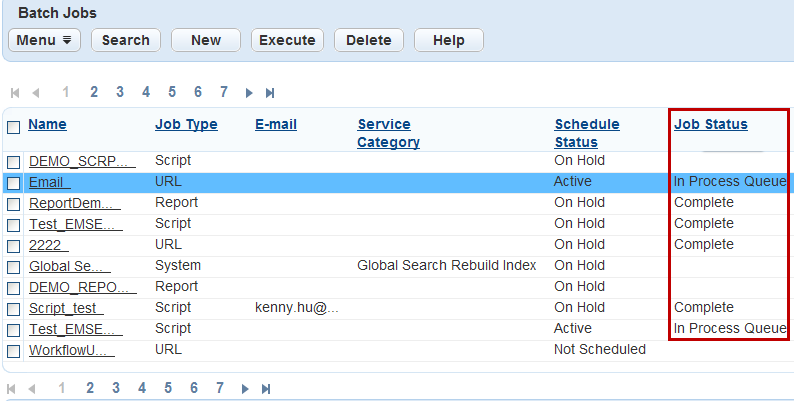Delete batch jobs
You can only delete a batch job when it is not running in the process queue. Before you can delete a batch job, you must also remove any associated PM schedules and asset types from a batch job to delete it. (For more information, see Remove a PM schedule from an existing batch job and Remove an asset type from an existing batch job or Terminate a batch job.)
To delete a batch job
-
From the Administration menu, select System tools > Batch engine.
-
Verify that the batch job(s) you want to delete is not running. See the Job status column in the batch job list view to verify.
Note: If the batch job is running, you can terminate it. For more information, see Terminate a batch job. -
Verify that the batch job(s) has no PM schedules or asset types by viewing the batch job's PM schedule or Asset type tabs.
Note: Only PM schedule and Asset/GIS Sync batch jobs have the PM schedule or Asset type tabs available.-
To remove PM schedules, see Remove a PM schedule from an existing batch job.
-
To remove asset types, see Remove an asset type from an existing batch job.
-
-
Select the check box next to the batch job(s) you want to delete.
-
Select Delete.