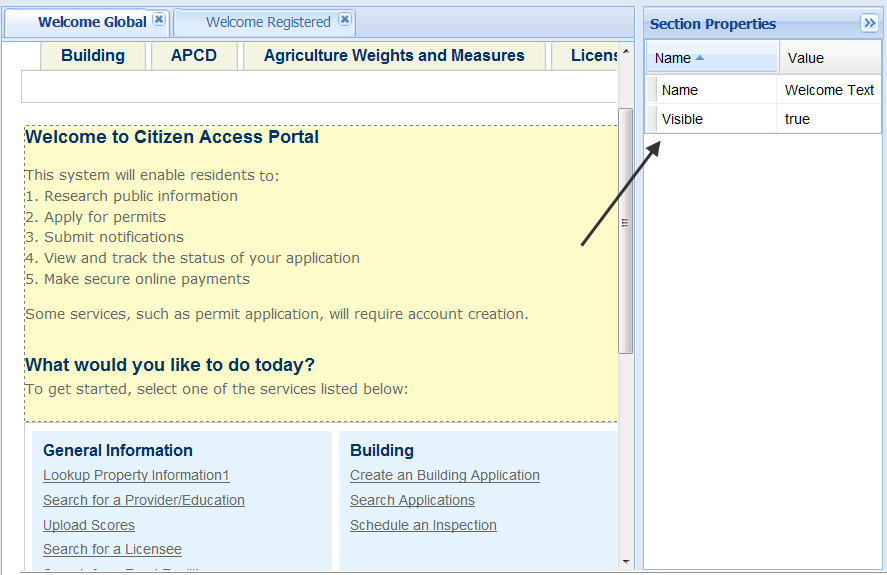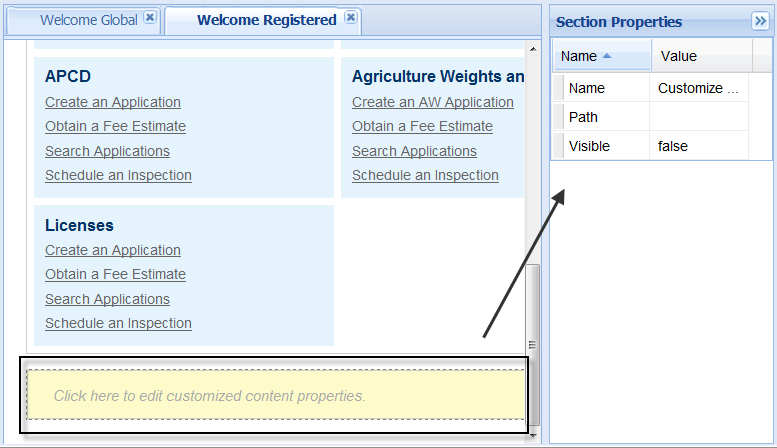Home page components
You can customize the home pages, including the Welcome global page and the Welcome registered page, to hide the standard components and display custom component. Standard components include the Welcome section and the Link section. A custom component may contain information that your agency wants to expose to public users, such as agency logo, announcement, legal information, web URLs, and links.
To display a custom component to the home pages, you must firstly create a custom component by implementing the ICustomizedComponent interface, copy the component file to the ACA deployment directory, and then add the path to the home pages. See Features requiring interface implementations for detailed information.
You can choose to hide some or all of the links in the link section. You can hide all the links by hiding the link section in just a few clicks in Citizen Access setup, however you must implement the IGrantPermission interface to hide some individual links (actions). See Features requiring interface implementations for detailed information on how to hide individual links.
Topics
Hide standard component
You can configure to hide the Welcome section and the link section from home pages. You have the choice to either hide some of the links or hide the link section. To hide some of the links, see the Agency-Custom Component SDK Guide for detailed information. This section explains how to hide the Welcome section and the link section.
To hide the Welcome section or the Link section
-
Navigate to Citizen Access Setup > General > Home.
-
Click to open one of the following pages:
-
Welcome Global page
-
Welcome Registered page
-
- Do one of the following:
-
Set the Visible value to False in the Section Properties panel.
-
Click Save.
Display custom component
You can create a custom component, and display it to the Welcome Global page and the Welcome Registered page.
As a prerequisite, you must create a custom component and copy the file to the ACA deployment directory. See Features requiring interface implementations for detailed information.
To display custom component to Home pages
-
Navigate to Citizen Access setup > General > Home.
-
Select to open one of the following pages:
-
Welcome Global page
-
Welcome Registered page
-
-
Scroll down to the bottom of the page.
-
Select the Click here to edit customized content properties area to highlight it.
-
Fill the Path value by doing one of the following:
-
If the component file is directly stored in the .../Customize/UserControls folder under the ACA deployment directory, fill the file name to the Path value. For example, AgencyCustomCompent.ascx.
-
If the file is stored in a series of folders under the .../Customize/UserControls folder, fill the sub-directory and the file name. For example, /MyFolder/MySubfolder/AgencyCustomCompent.ascx.
-
-
Set the Visible value to True.
-
Click Save.