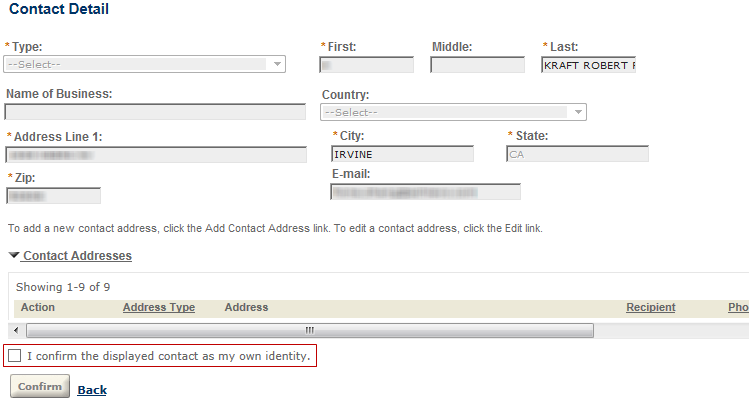Configure contact associations
To configure how public users add their contact information during the registration and account management, follow these steps: Preparing reference contacts in Civic Platform, switching on or off manual contact associations, and configuring the contact information pages.
Understand contacts in public user accounts
When a public user registers or adds a new contact to his/her account, if the new contact is a close match with an existing reference contact in the agency, public users can confirm whether to associate the reference contact with his/her account. Otherwise, Citizen Access creates a new reference contact and associates the new reference contact with the public user account. You can configure the close match criteria in the standard choices INDIVIDUAL_CONTACT_MATCH_CRITERIA and ORGANIZATION_CONTACT_MATCH_CRITERIA. For information on configuring the standard choices, refer to the Accela Civic Platform Configuration Reference.
-
If the follow-up page prompts users to select “I confirm the displayed contact as my own identity,” a reference contact in Civic Platform is a close match to the contact information entered. The displayed are the details of the reference contact. At confirmation, the public user account is associated with the reference contact.
Note: When an authorized agent registers or adds a new clerk to his/her account, if the new clerk is a close match with an existing reference contact in the agency, the page above prompts users to select “I confirm the displayed contact as that of my clerk.” -
If public users do not see a prompt to confirm the identity, instead, a confirmation message “Your account has been created successfully” displays, the contact information entered is no close match to any existing reference contact. Citizen Access creates a new reference contact based on the contact information entered, and associates it with the newly-created public user account.
Configure contacts association
Each public user account must have approved association with at least an enabled contact to remain enabled and active. Administrators can control whether public users can maintain their own contact relations, or add and edit contact addresses. The Global settings page provides the account setting options for the functionality. For more information, see Account settings.