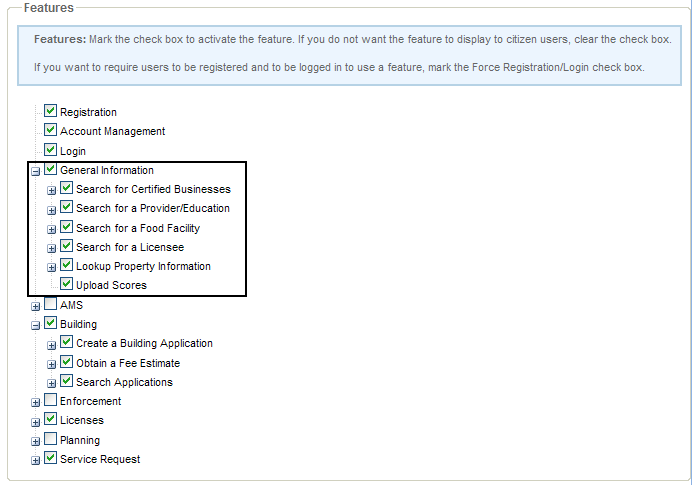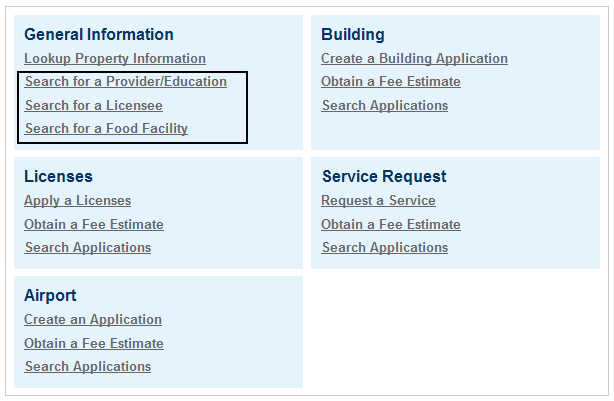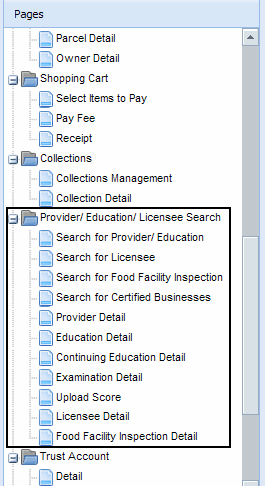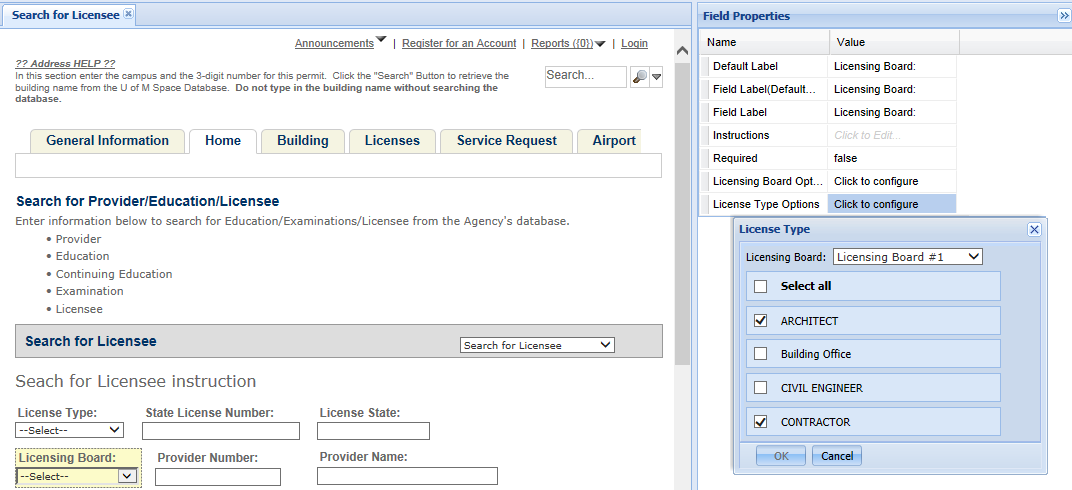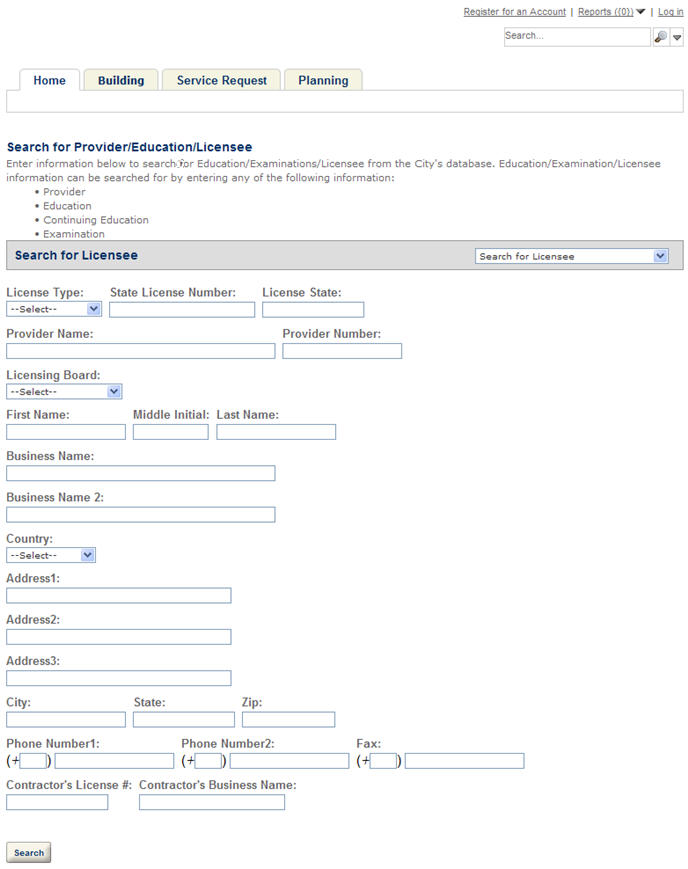Define licensed professional searches
Your agency has the option to limit the licensed professional search results to display only those licenses associated with the current user. This is particularly useful when a public user logs in to Citizen Access and wants to create a record for which the agency requires an associated license for processing. When they search and select a license, Citizen Access only returns those licenses associated with their own account. For example, a contractor logs in to create an electrical permit, which requires a license for processing. The contractor selects the Search button to search and select one of his licenses to associate with the record. After entering search criteria, Citizen Access only returns those licenses matching the search criteria and associated with the contractor.
Select a check box on the Global settings page to enable functionality.
To enable licensed professional search
-
Navigate to the Global settings page.
-
Go to the Search settings section and select the check box associated with Restrict licensed professional results to only those associated with the user.
-
Select Save.
Enable provider/education/licensee search
Citizen Access is configurable to provide a specific search operation with targeted results for verifying licenses and licensed entities. This is particularly useful if you want to allow public users to verify the license of a contractor, doctor, food facility, or other licensed professional. For example, a public user can search for all licensed pharmacists in San Francisco, CA. From Citizen Access search results, a public user can select the license number to read about the licensee details including the state license number, business License expiration date, the license state and licensing board. Public users can also search for the licensed food facilities and select a business name or address to show the most recent inspections on the food facility. Food facility inspection results indicate a high score or grade when the facility complies with the law, or a low score or grade when the facility commits no violations. For more information on food facility inspection, see
To enable licensee search
-
Navigate to the Feature setting page.
-
Locate the Search for a licensee, Search for a Provider/Education, and Search for a food facility items.
-
Select the associated check boxes to enable the search functionality.
-
Go to the General pages area and locate the Provider/Education/Licensee search folder.
-
Customize the multiple web pages and search forms. For example, customize the Search for licensee form. For instructions on how to customize a web page, see Web pages. For details on how to customize the search forms, follow the same instructions in Configure cross module searches
When customizing the Search for licensee form, you can select the Licensing board field and then configure the license type options for the licensing boards.
When a public user enters criteria to search for licensee in the page, Citizen Access automatically filters the options available in the License type field by the licensing board that the user selected in the Licensing board field.
-
Select Save.