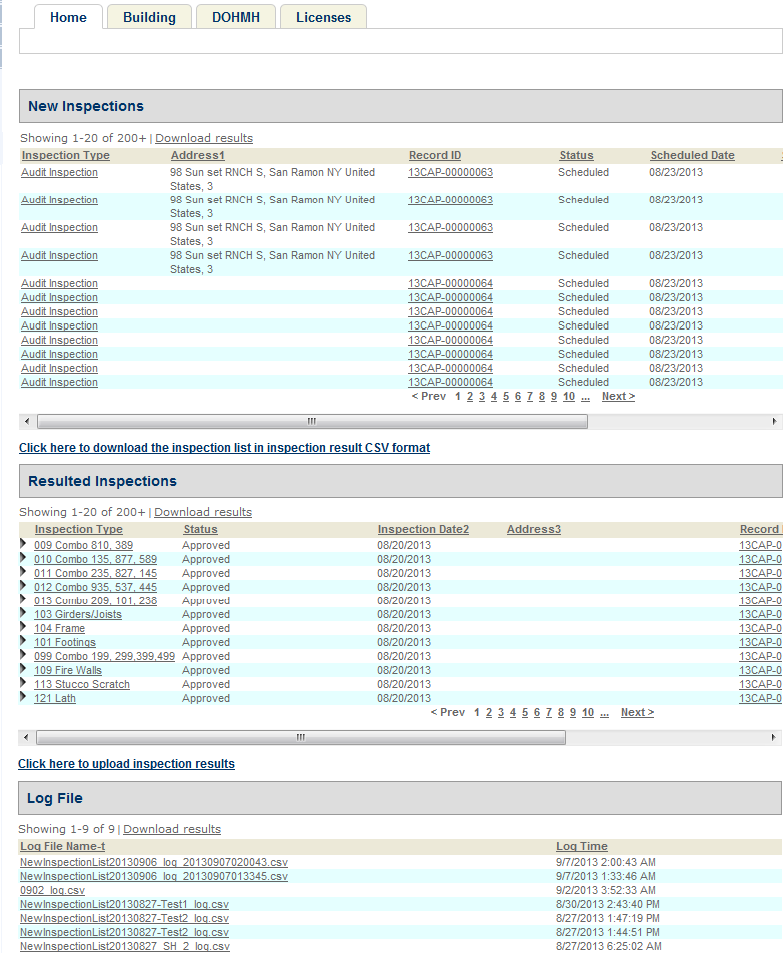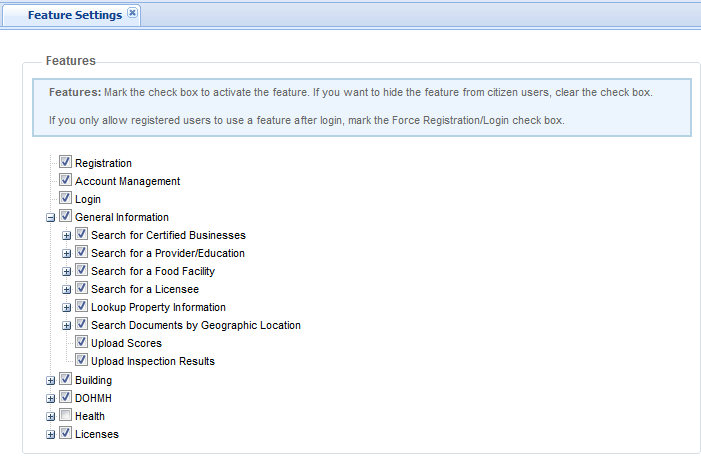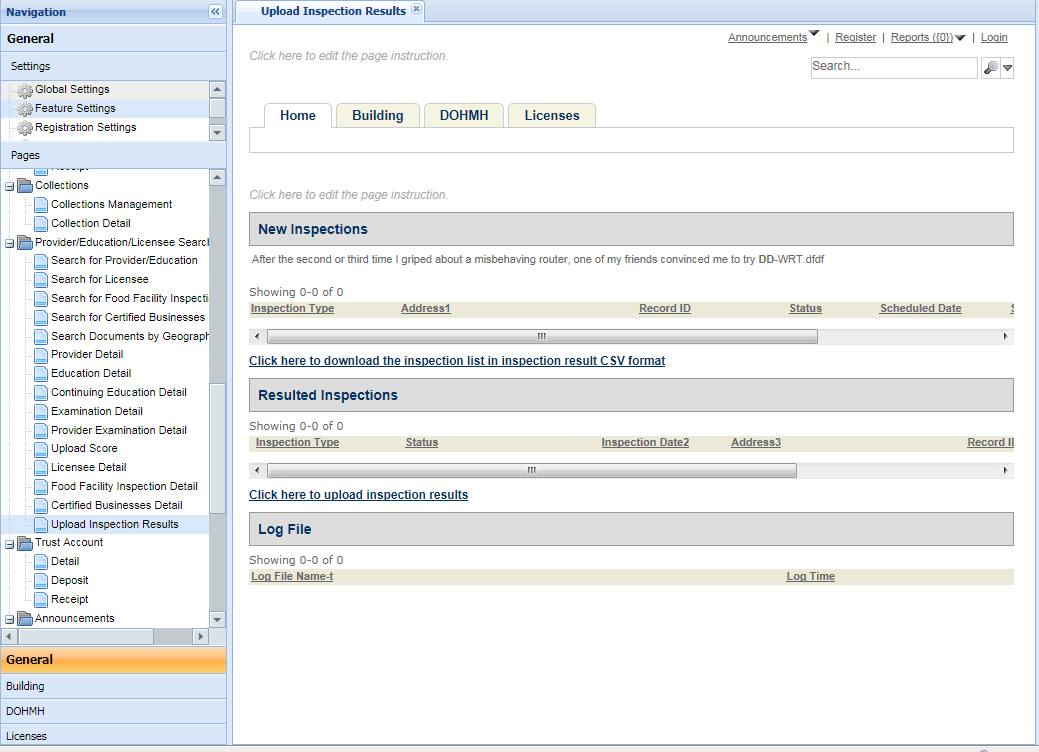Enable external inspectors to upload inspections results
Contract inspectors or self-certified inspectors are not agency employees but they can log in to Citizen Access to do the following through the Upload inspection results page:
-
View inspections assigned to their Civic Platform user accounts, and view inspections on records associated with their licensed professional records. Citizen Access groups the inspections by status: the New inspections section lists all pending and scheduled inspections, and the Resulted inspections section lists all completed inspections.
-
Download the list of new inspections into a CSV file from the New inspections section.
-
Enter inspection results in the CSV file and upload the CSV file to Citizen Access. Citizen Access accepts the uploaded file only when it meets the following requirements. Otherwise, Citizen Access prompts an error message.
-
The file only contains the pending or scheduled inspections assigned to the inspector through the inspector’s Civic Platform user account or the inspector’s licensed professional record.
-
The file name contains the correct extension .csv.
-
The file content is in the format that your agency has defined.
-
The file contains all required columns.
-
-
Attach documents or images to a completed inspection from the Resulted Inspections section.
-
View the log of the inspections for which Citizen Access fails to update the results based on the inspection result CSV file.
To enable external inspectors to upload inspection results
-
Configure standard choice INSPECTION_RESULT_CSV_FORMAT to define the format of the inspection result CSV file.
For more information about the standard choice, see the Accela Civic Platform Configuration Reference.
-
Select the Upload inspection results check box on the Feature setting page to display the Upload inspection results link on the Welcome registered page.
For more information, see Feature setting configurations.
-
(Optional) Configure the Inspection result setting on the Global settings page to decide whether it is necessary to review the inspection result CSV file from an external inspector before the inspection results get updated.
For more information, see Inspection result setting.
-
(Optional) Customize the label of the Upload inspection results link on the Welcome registered page.
-
Customize the Upload inspection results general web page located in the Provider/Education/Licensee search folder.
For more information about the customization, see Web pages.
Upon login to Citizen Access, external inspectors access the Upload inspection results page by default. If they navigate to the other pages, they can select the Upload inspection results link on the Welcome registered page to return to the Upload inspection results page.