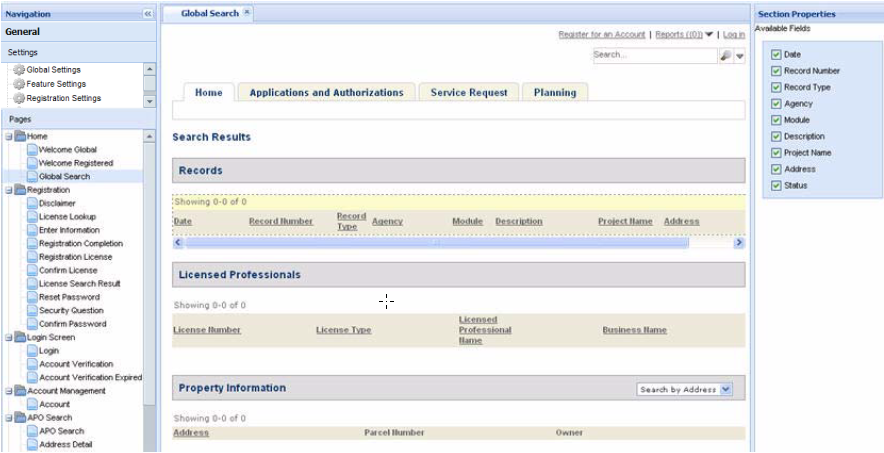Enable global search
Administrators can configure Citizen Access to support a global search. Similar to the global search feature in Civic Platform, this feature allows public users to enter search criteria and search for information across modules and all records on any web page. For example, a public user can enter at least three characters in the search window and Citizen Access returns data elements meeting this criteria, such as records or addresses. Citizen Access retains the five latest searches by key word in a Recent search list, which are accessible by selecting the drop-down arrow next to the search window. This feature supports the filter configurations and security permissions defined for public users. See Configure module search functionality.
Administrators must enable global search by selecting the check box on the Global Settings page and marking the check boxes to indicate which data elements are grouped together and returned in a result list. Then, administrators customize the Global Search web page in the General Pages section to control what information you want to display to public users. For information on how to customize a web page, including how to control what fields display on a page, refer to Web pages.
To enable global search functionality
-
Navigate to the Search settings area on the Global settings page.
-
Enable global search functionality by marking the Enable global search check box.
-
Define which search groups are available for public user global search my marking the associated check box(es).
-
Select Save.
-
Navigate to the Global search Web page in the general pages Home folder to make any customizations. Refer to Web pages.
Note: Citizen Access displays the Global search page only when there are multiple matching records. If there is only one matching record, Citizen Access directly displays the details of the record. -
Select Save.