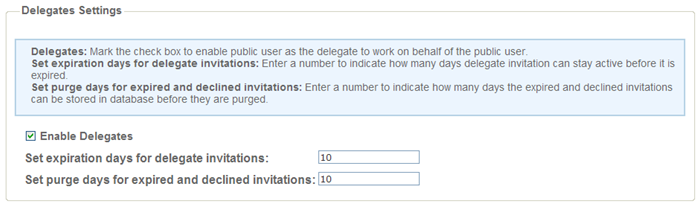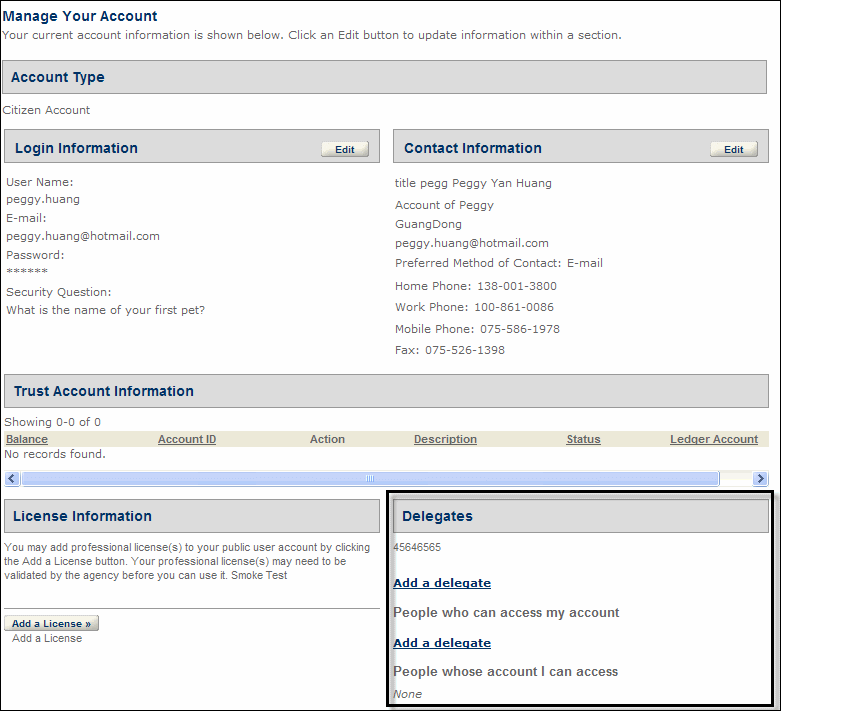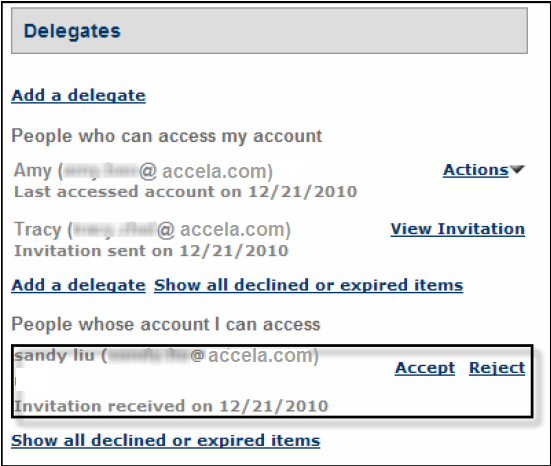Delegates settings
The Delegates settings section provides configurations to enable delegate functionality, set the number of expiration days for the delegate invitations, and set the number of purge days for the expired or declined invitations.
The Delegate functionality allows public users to designate other public users as their delegates and grant delegates permissions to access their data. Delegates can work on the data based on the granted permissions, such as viewing records, scheduling inspections, creating, renewing and amending records, uploading, downloading and deleting documents and making payment.
Enable delegates
You can enable the delegate functionality to allow public users to designate other public users as their delegates. Delegates work on the public users’ data based on the granted permissions.
Select the Enable delegates check box in the Delegates settings section to enable the delegate functionality.
With the delegate functionality enabled, the Delegates section displays in the Account management page in public user’s account. Public users can designate other public users to be their delegates by selecting the Add a delegate link, completing the Add a delegate form and submitting it. In response, Citizen Access sends an email to public users notifying them that they are invited to be delegates. Meanwhile, an invitation is appended to the invited public users’ Delegates section.
Set expiration days for delegate invitations
When a public user receives a delegate invitation, he can accept or reject it. If a public user does not accept or reject the invitation within a number of days, it expires. The expired invitations are invisible on the Account management page unless public users select Show all declined or expired items option to display them. Public users still have a chance to accept a declined or expired invitations before the invitation reach the purge day.
Enter a number to define the number of days that an invitation can display in the Delegate section before it hides. Once the invitation reaches the expiration day, it expires and hides from Delegate section automatically.
Set purge days for expired and declined invitations
The expired or declined invitations remain in public users’ account for a number of days. However they hide from the Account management page unless public users select the Show all declined or expired items option to display them. Public users still have to accept a declined or expired invitations before the they reach the purge day. When the purge day arrives, the invitations are purged from the public users’ account.
Enter a number to define the number of days that the expired or declined invitations can remain in public users’ account. Once the purge day arrives, the expired or declined invitations are purged from the public users’ account.